Brother MFC-230C User Manual
Page 135
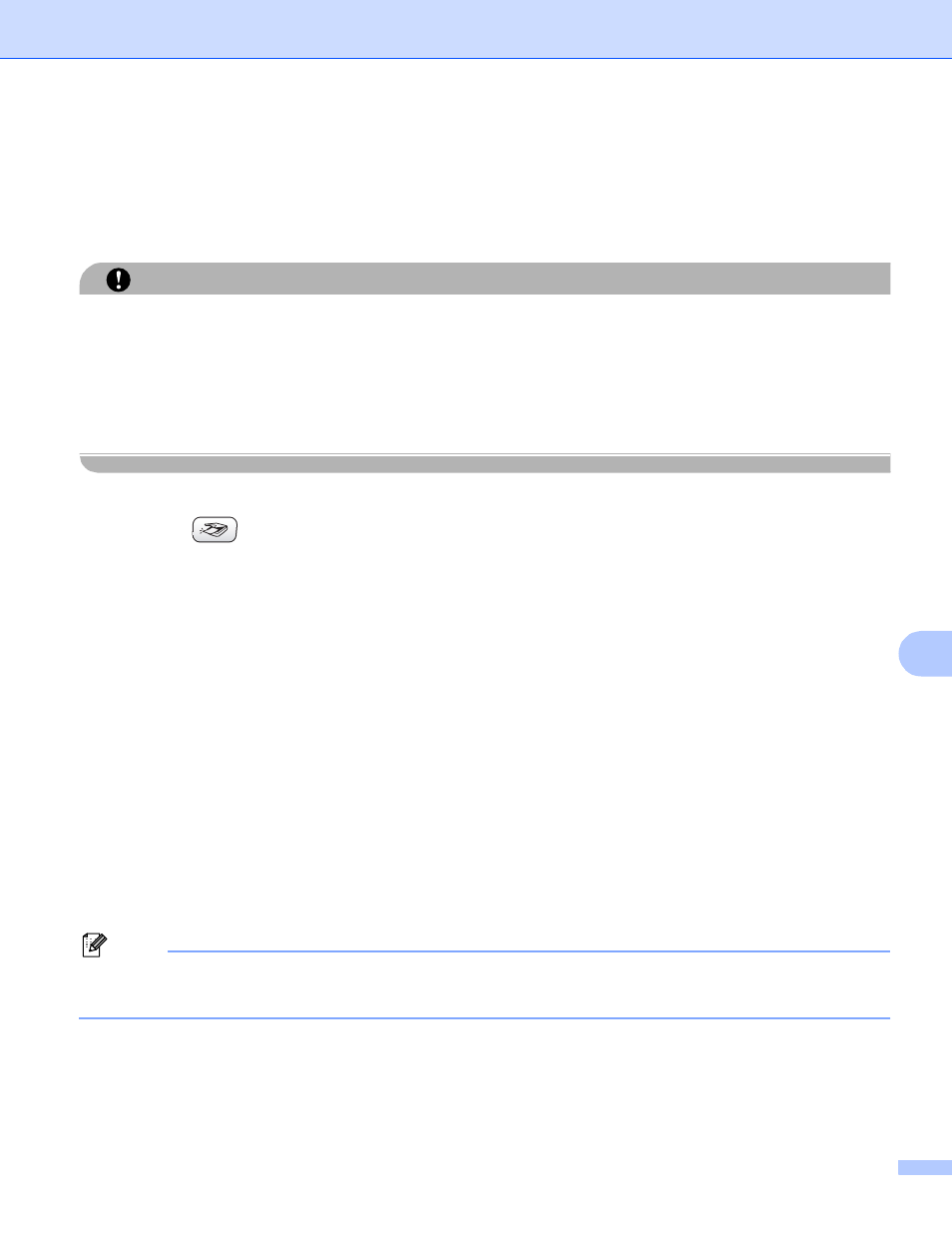
Scanning
129
10
a
Put a USB Flash memory drive, CompactFlash
® 1
, Memory Stick
® 2
, Memory Stick Pro™
,
MultiMediaCard™, SecureDigital™ or xD-Picture Card™
into your machine.
1
This product also supports CompactFlash
®
type1.
2
MagicGate Memory Stick
®
and Memory Stick Pro™ can be used, but any music data that is stored on the stick cannot be read.
3
This product supports xD-Picture Card™ Type M/Type H.
CAUTION
DO NOT unplug the power cord or remove a USB Flash memory drive,CompactFlash
®
, Memory Stick
®
,
Memory Stick Pro™, MultiMediaCard™, SecureDigital™ or xD-Picture Card™ from the machine while it is
reading the data (the PhotoCapture key is flashing). You could lose your data or damage the media.
If you take out the USB Flash memory drive or memory card while the PhotoCapture key is flashing, you
must restart your Macintosh
®
before putting the USB Flash memory drive or memory card in. If you put in
another USB Flash memory drive or memory card before the Macintosh
®
is restarted, the data on it may be
destroyed.
b
Load your document.
c
Press the
(Scan) key.
d
Press a or b to choose Scan to Media.
Press OK.
Do one of the following:
To change the quality, go to e.
To start scanning without changing any settings, press Black Start or Color Start.
e
Press a or b to choose the quality you want.
Press OK.
Do one of the following:
To change the file type, go to f.
To start scanning without changing any settings, press Black Start or Color Start.
f
Press a or b to choose the file type you want.
Press OK.
Do one of the following:
To change the file name, go to g.
To start scanning without changing any settings, press Black Start or Color Start.
Note
• If you choose color in the resolution setting, you cannot choose TIFF.
• If you choose black and white in the resolution setting, you cannot choose JPEG.
