E-mail, Supported file types, E-mail supported file types – Brother MFC-230C User Manual
Page 146: 11 e-mail
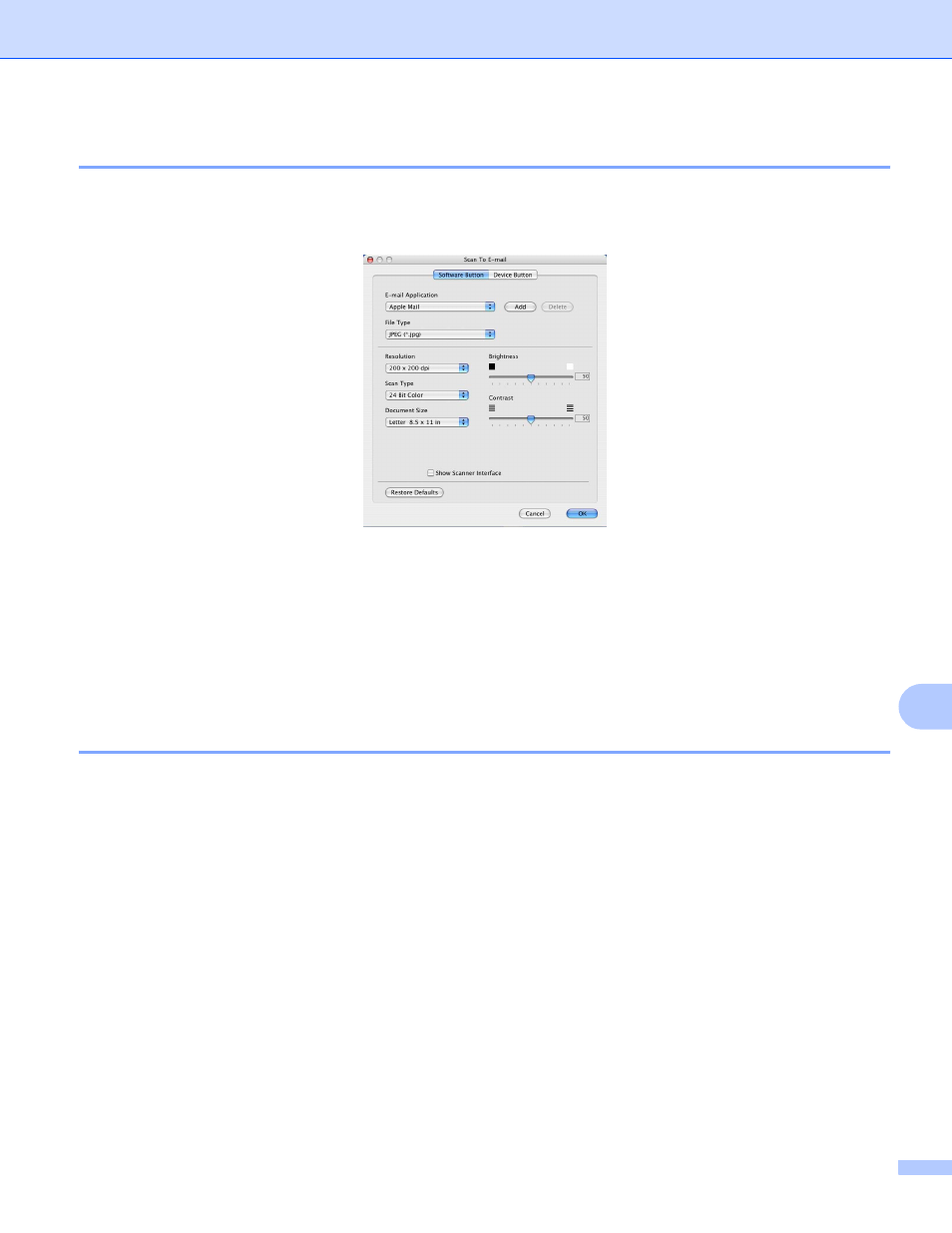
ControlCenter2
140
11
11
The Scan to E-mail feature lets you scan a document to your default E-mail application, so you can send the
scanned job as an attachment. To change the default E-mail application or attachment file type, click the
button while holding down the Ctrl key and choose the Software Button.
To change the E-mail application, choose your preferred E-mail application from the E-mail Application
pop-up menu. You can add an application to the lists by clicking the Add button
. To delete an application,
click the Delete button.
1
When you first start ControlCenter2 a default list of compatible E-mail applications will appear in the pop-up menu. If you are having trouble using
a custom application with ControlCenter2 you should choose an application from the list.
If you want to scan and then crop a portion of a page after pre-scanning the document, check the
Show Scanner Interface box.
Supported file types
11
You can choose from the following list of file types for attachments or for saving to a folder.
Choose from the pop-up menu the type of file you want the scanned images to be saved in.
Windows Bitmap (*.bmp)
JPEG (*.jpg)
TIFF - Uncompressed (*.tif)
TIFF - Compressed (*.tif)
TIFF Multi-Page - Uncompressed (*.tif)
TIFF Multi-Page - Compressed (*.tif)
Portable Network Graphics (*.png)
PDF (*.pdf)
