Changing shortcuts, Editing shortcut names, Deleting shortcuts – Brother MFC-9330CDW User Manual
Page 33: Recalling shortcuts, 1changing shortcuts
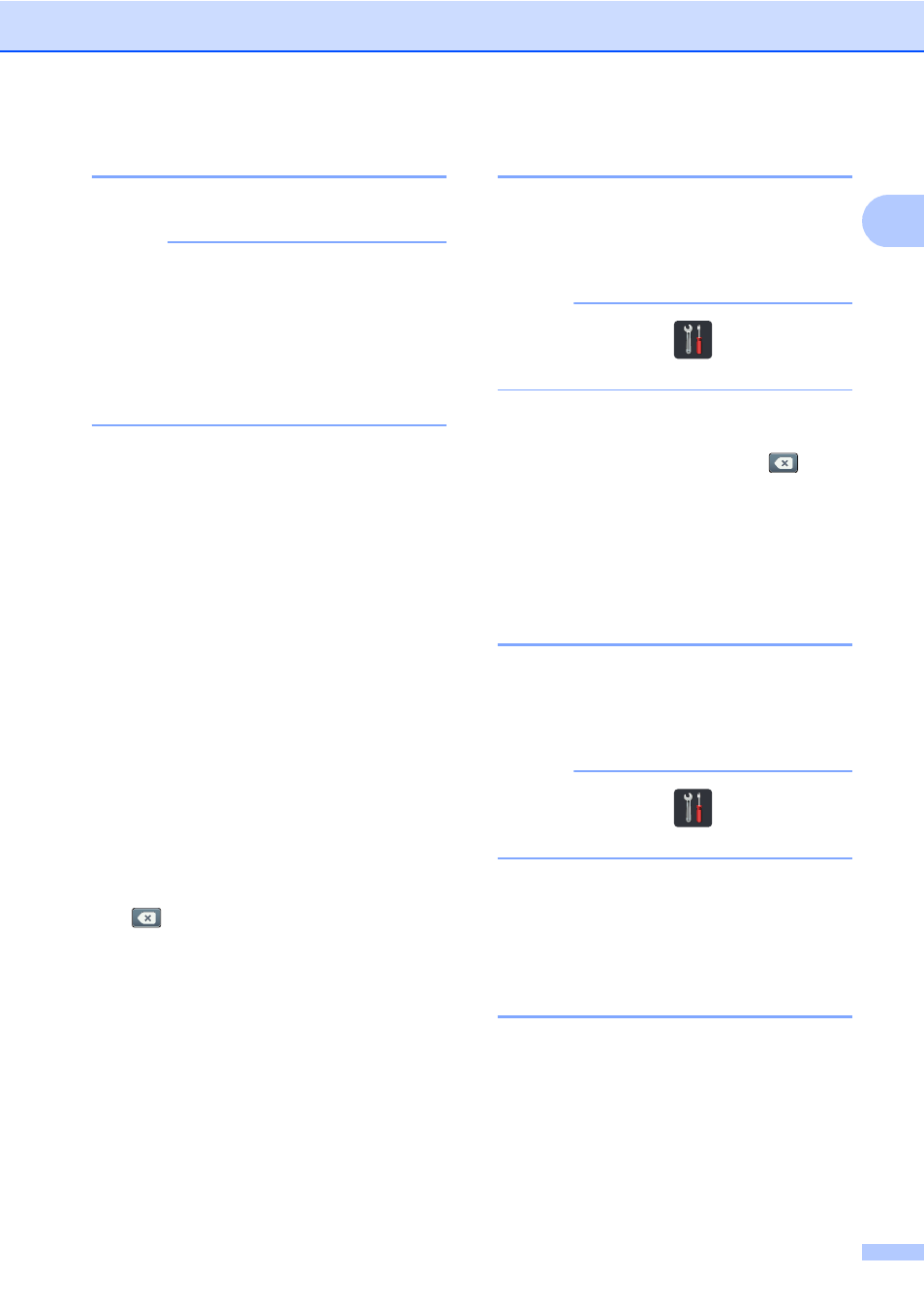
General information
19
1
Changing Shortcuts
1
You can change the settings in a Shortcut.
NOTE
(Web Connect Shortcuts) You cannot
change a Web Connect Shortcut. If you
want to change the Shortcut, you must
delete it, and then add a new Shortcut.
(For more information, see Deleting
Shortcuts on page 19 and Adding Web
Connect Shortcuts on page 18.)
a
Press the Shortcut you want. The
settings for the Shortcut that you chose
are displayed.
b
Change the settings for the Shortcut you
chose in step a (for more information,
see Shortcut Settings on page 15).
c
When you have finished changing
settings, press
Save as Shortcut
.
d
Press
OK
to confirm.
e
Do one of the following:
To overwrite the Shortcut, press
Yes
. Go to step g.
If you do not want to overwrite the
Shortcut, press
No
to enter a new
Shortcut name. Go to step f.
f
To create a new Shortcut, hold down
to delete the current name, and then
enter a new name using the keyboard
on the Touchscreen. (To help you enter
letters, see Entering text on page 194.)
Press
OK
.
g
Press
OK
to confirm.
Editing Shortcut Names
1
You can edit a Shortcut name.
a
Press and hold the Shortcut until the
dialog box appears.
NOTE
You can also press
,
All Settings
and
Shortcut Settings
.
b
Press
Edit Shortcut Name
.
c
To edit the name, hold down
to
delete the current name, and then enter
a new name using the keyboard on the
Touchscreen. (To help you enter letters,
see Entering text on page 194.)
Press
OK
.
Deleting Shortcuts
1
You can delete a Shortcut.
a
Press and hold the Shortcut until the
dialog box appears.
NOTE
You can also press
,
All Settings
and
Shortcut Settings
.
b
Press
Delete
to delete the Shortcut
that you chose in step a.
c
Press
Yes
to confirm.
Recalling Shortcuts
1
The Shortcut settings are displayed on the
Shortcut screen. To recall a Shortcut, simply
press the Shortcut name.
