Adding web connect shortcuts – Brother MFC-J6920DW User Manual
Page 32
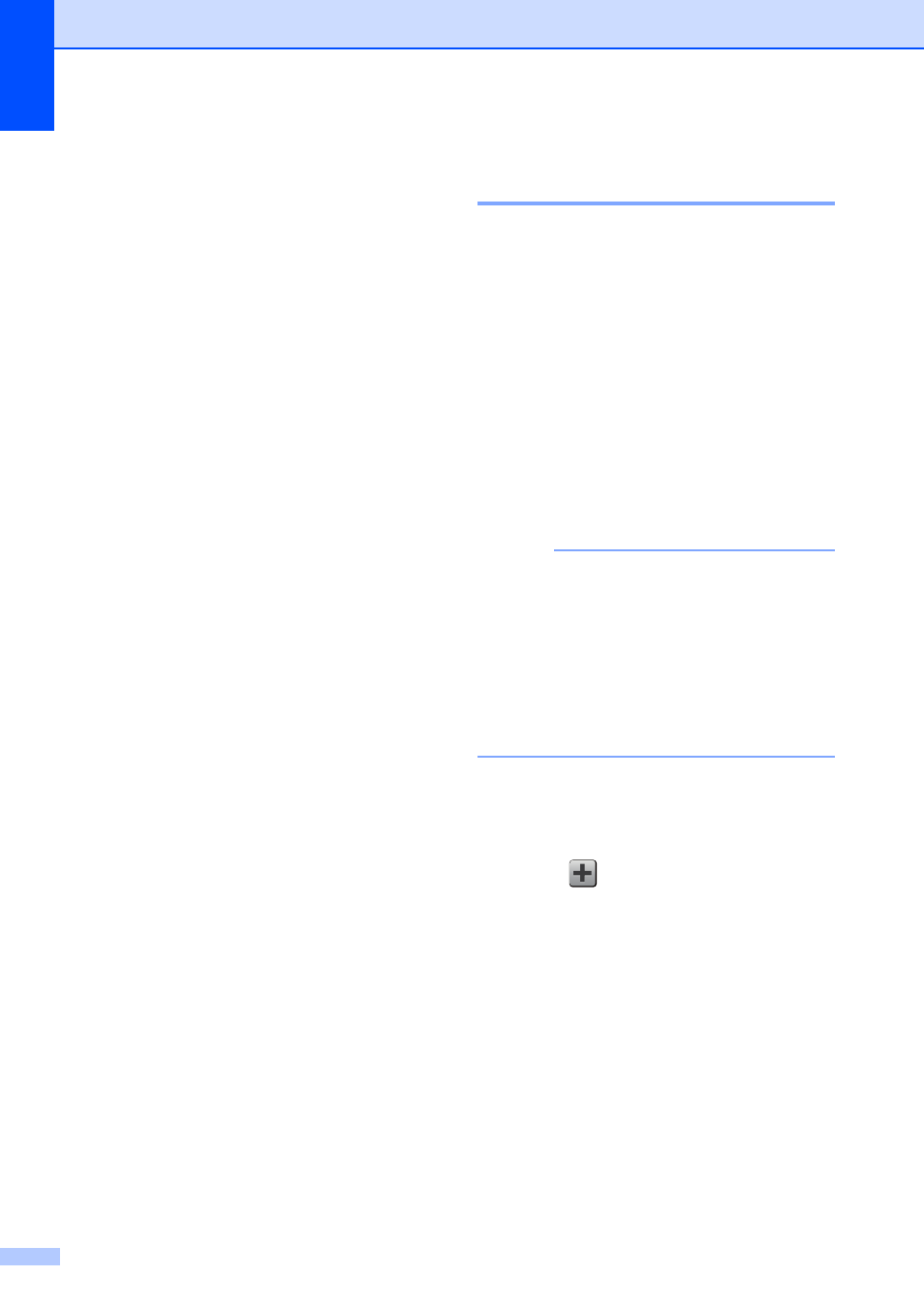
Chapter 1
18
j
Swipe up or down, or press a or b to
display the available options for the
setting, and then press the new option
you want to set.
Repeat steps i and j until you have
chosen all the settings for this Shortcut.
When you are finished changing
settings, press OK.
k
Review the settings you have chosen:
If you need to make more changes,
return to step h.
If you are satisfied with your
changes, press
Save as Shortcut.
l
Review your settings on the
Touchscreen, and then press OK.
m
Enter a name for the Shortcut using the
keyboard on the Touchscreen. (For help
entering letters, see Entering Text
on page 190.)
Press OK.
n
Read the information on the
Touchscreen, and then press OK to save
your Shortcut.
Adding Web Connect
Shortcuts
1
The settings for the following services can be
included in a Web Connect Shortcut:
SKYDRIVE
®
BOX
GOOGLE DRIVE™
EVERNOTE
®
DROPBOX
PICASA WEB ALBUMS™
FLICKR
®
NOTE
• Web services may have been added
and/or service names may have been
changed by the provider since this
document was published.
• To add a Web Connect Shortcut, you
need to have an account with the desired
service. (For details, see Web Connect
Guide.)
a
If the displayed screen is either Home or
More, swipe left or right, or press d or c
to display a Shortcut screen.
b
Press
where you have not added a
Shortcut.
c
Press Web.
d
If information about the Internet
connection is displayed, read and
confirm it by pressing OK.
e
Swipe left or right, or press d or c to
display the available services, and then
press the desired service.
