Brother MFC-J6920DW User Manual
Page 100
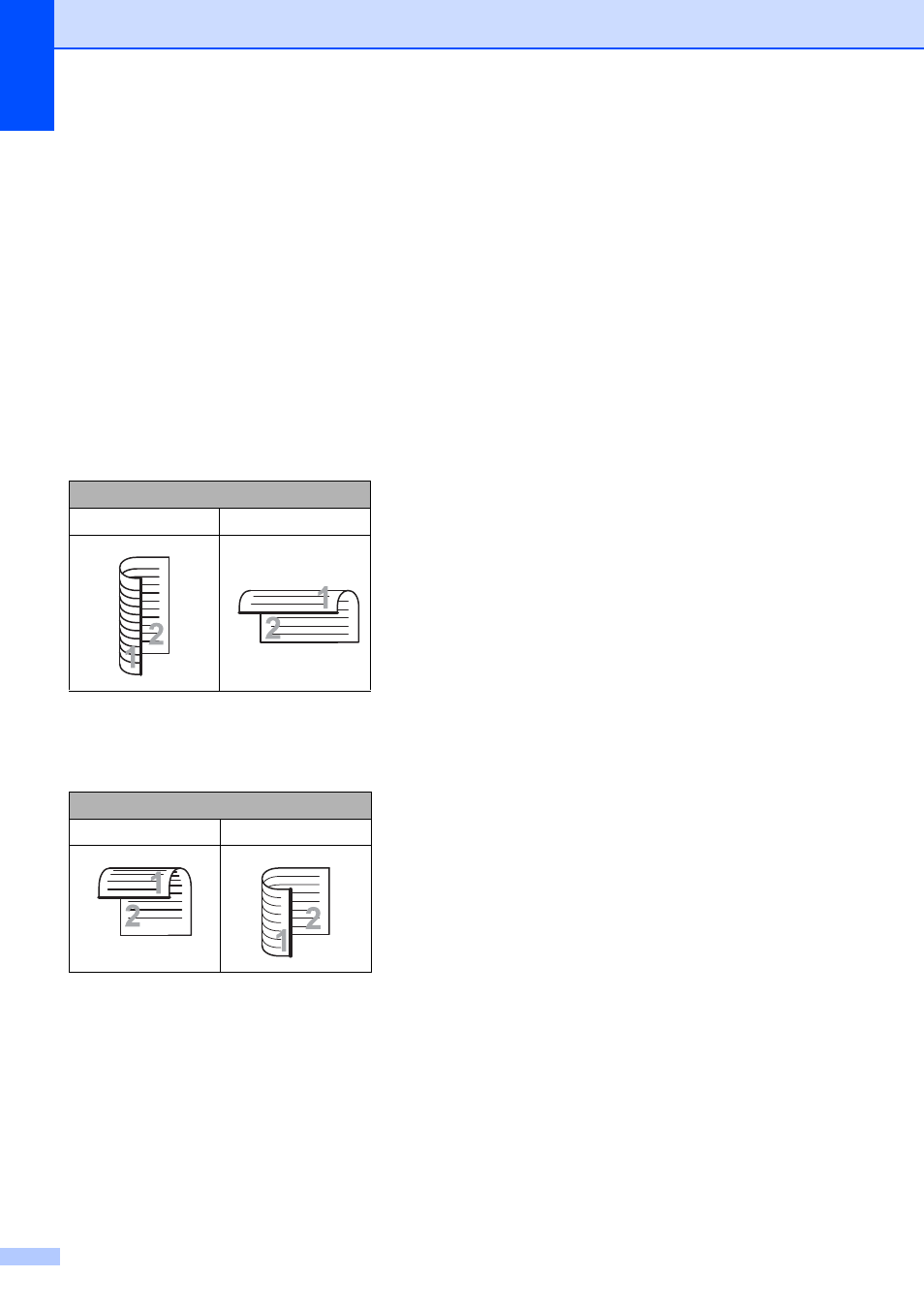
Chapter 10
86
f
Do one of the following:
If you loaded a 2-sided document in
the ADF, swipe up or down, or press
a
or b to display 2-sided Scan.
Press 2-sided Scan. Go to
step g.
If you want to scan a single-sided
document, go to step h.
g
Do one of the following:
If your document is flipped on the
long edge, press
2-sided Scan: Long Edge.
If your document is flipped on the
short edge, press
2-sided Scan: Short Edge.
h
Do one of the following:
To scan in ADF High Speed Mode,
swipe up or down, or press a or b to
display ADF High Speed Mode.
Press ADF High Speed Mode and
choose On (or Off).
To use ADF High Speed Mode,
make sure your document is Letter,
A4 or Executive and place it long
edge first in the ADF.
Press OK.
(For more information about ADF
High Speed Mode scanning, see
ADF High Speed Mode scanning
on page 96.)
To change the scan type, swipe up or
down, or press a or b to display
Scan Type.
Press Scan Type and choose
Color or Black and White.
To change the resolution, swipe up
or down, or press a or b to display
Resolution.
Press Resolution and choose
100 dpi, 200 dpi, 300 dpi,
600 dpi or Auto.
To change the file type, swipe up or
down, or press a or b to display
File Type.
Press File Type and choose PDF,
JPEG or TIFF.
To change the scanning size, swipe
up or down, or press a or b to display
Scan Size.
Press Scan Size and choose
Letter, Legal, Ledger, A4, A5,
A3, EXE, 4"x6" or
Business Card (3.5x2.4inch).
Long edge
Portrait
Landscape
Short edge
Portrait
Landscape
