Setting the ready screen – Brother MFC-J6920DW User Manual
Page 27
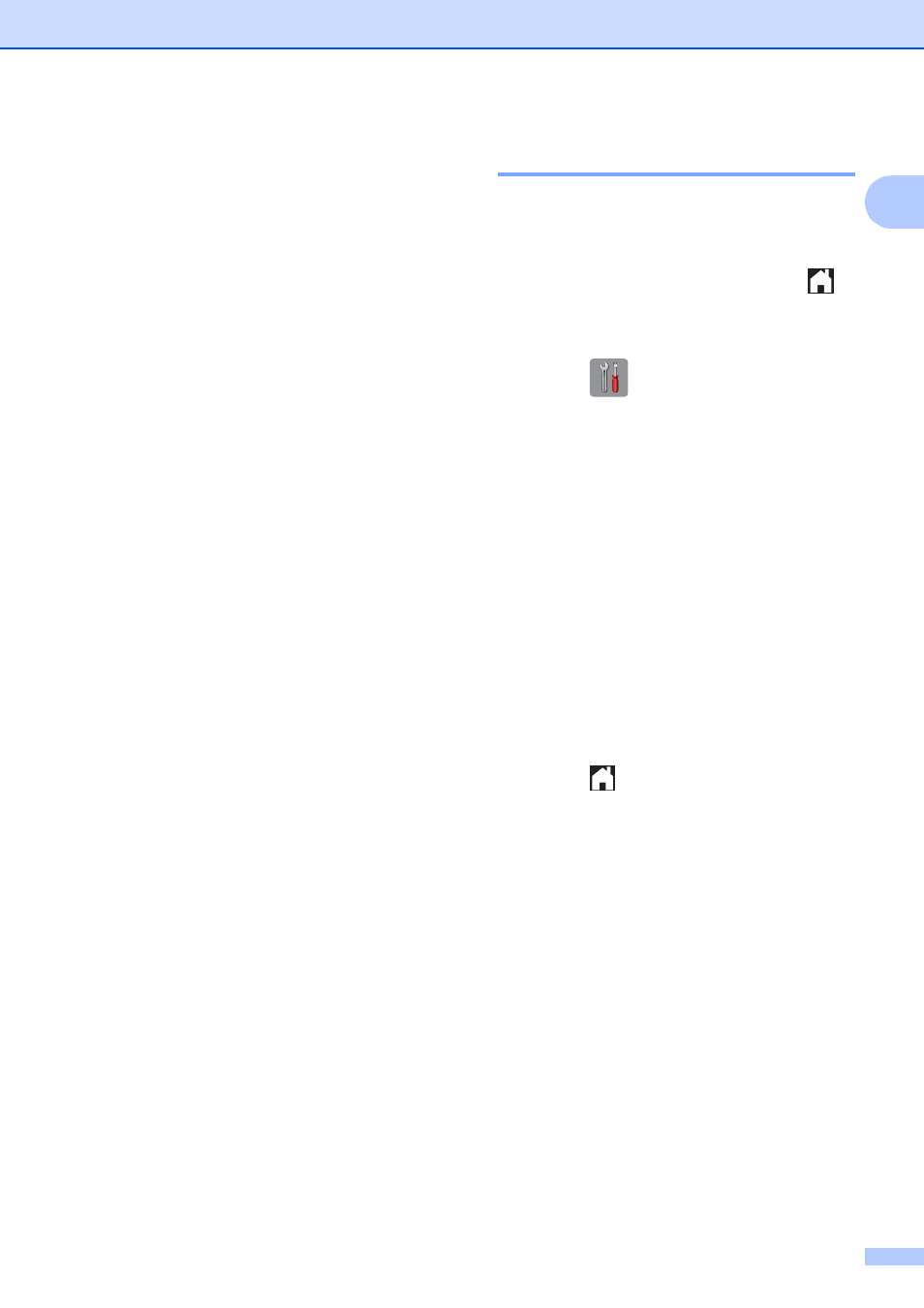
General information
13
1
3 Wi-Fi
Press to setup a wireless network
connection.
A four-level indicator on the screen shows
the current wireless signal strength if you
are using a wireless connection.
4 Date & Time
See the date and time.
Press to access the Date & Time menu.
5 Fax Preview
See the Fax Preview setting.
Press to access the Fax Preview
setting.
6 All Settings
Press to access the full Settings menu.
7 Tray #1
Press to check the size of paper in
Tray #1. Also, lets you access the
Tray #1 setting. You can change the
paper size and paper type.
8 Tray #2
Press to check the size of paper in
Tray #2. Also, lets you access the
Tray #2 setting. You can change the
paper size.
Setting the Ready screen
1
You can set the Ready screen to either Home,
More, Shortcuts 1, Shortcuts 2 or
Shortcuts 3.
When the machine is idle or you press
,
the machine will go back to the screen that
you have set.
a
Press .
b
Press All Settings.
c
Swipe up or down, or press a or b to
display General Setup.
d
Press General Setup.
e
Swipe up or down, or press a or b to
display Set Home Screen.
f
Press Set Home Screen.
g
Swipe up or down, or press a or b to
display Home, More, Shortcuts 1,
Shortcuts 2 or Shortcuts 3, and
then press the option you want.
h
Press .
The machine will go to the Home screen
that you have set.
