Checking the print alignment, Important – Brother MFC-J650DW User Manual
Page 99
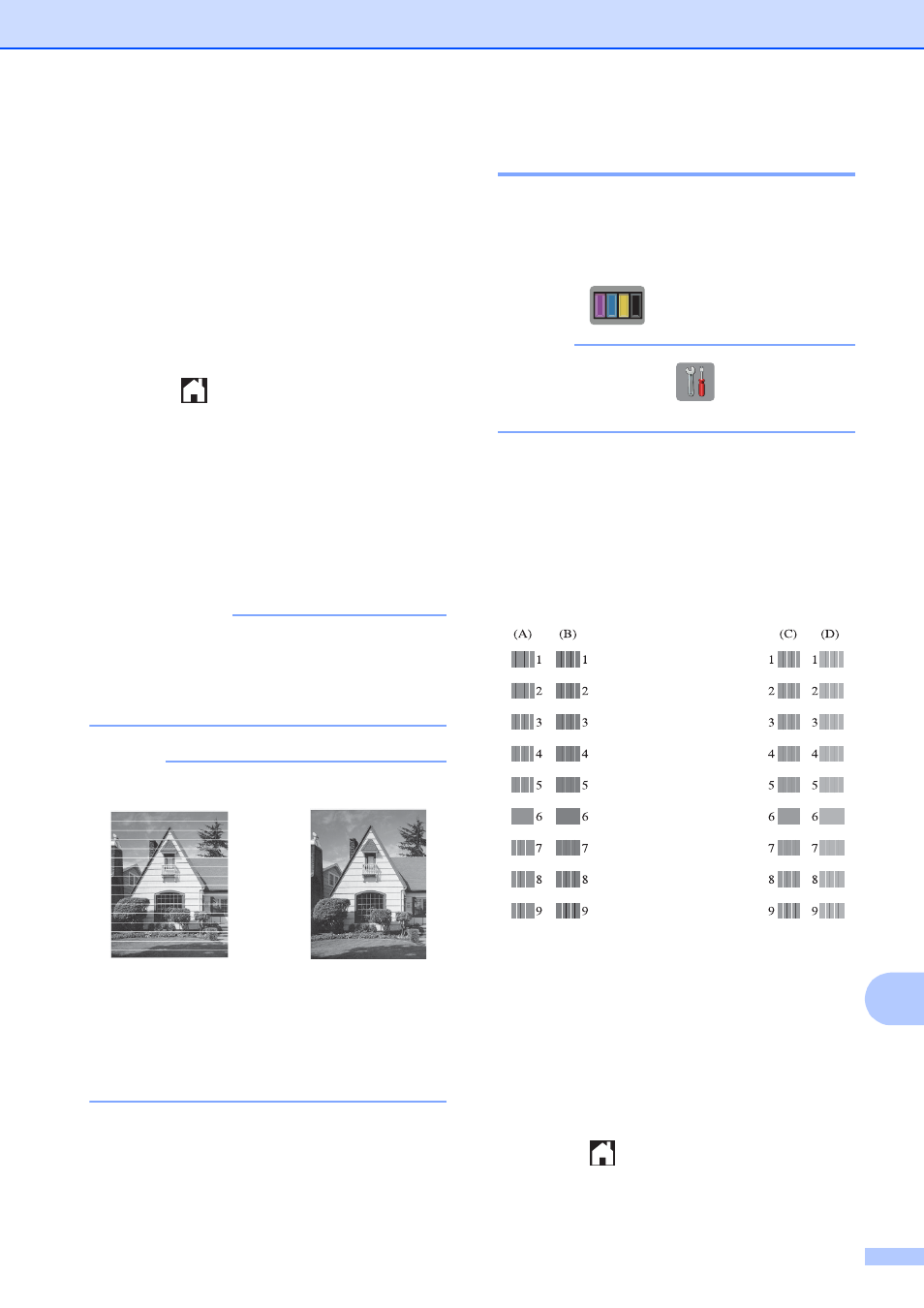
Routine maintenance
85
A
h
The Touchscreen asks you if you want
to start cleaning.
Press OK.
The machine starts cleaning the print
head.
i
After the cleaning procedure is finished,
press OK.
The machine prints the Print Quality
Check Sheet again. Return to step e.
j
Press .
If you clean the print head at least five times
and the print has not improved, try installing a
new Genuine Brother Brand replacement ink
cartridge for each problem color. Try cleaning
the print head again up to five more times. If
the print has not improved, call Brother
Customer Service. (See Brother numbers
on page i.)
IMPORTANT
DO NOT touch the print head. Touching
the print head may cause permanent
damage and may void the print head's
warranty.
NOTE
Checking the print alignment
A
You may need to adjust the print alignment
after transporting the machine if your printed
text becomes blurred or images become
faded.
a
Press .
NOTE
You can also press
(Settings) and
Ink.
b
Press Test Print.
c
Press Alignment.
d
Press OK.
The machine starts printing the
Alignment Check Sheet.
e
For the “A” pattern, press a or b to
display the number of the test print that
has the least visible vertical stripes
(1-9), and then press it.
Press OK.
Repeat this step for the B, C and D
patterns.
f
Press .
i
When a print head
nozzle is clogged
the printed
sample looks like
this.
After the print
head nozzle is
cleaned, the
horizontal lines
are gone.
