Print images, View photos – Brother MFC-J650DW User Manual
Page 78
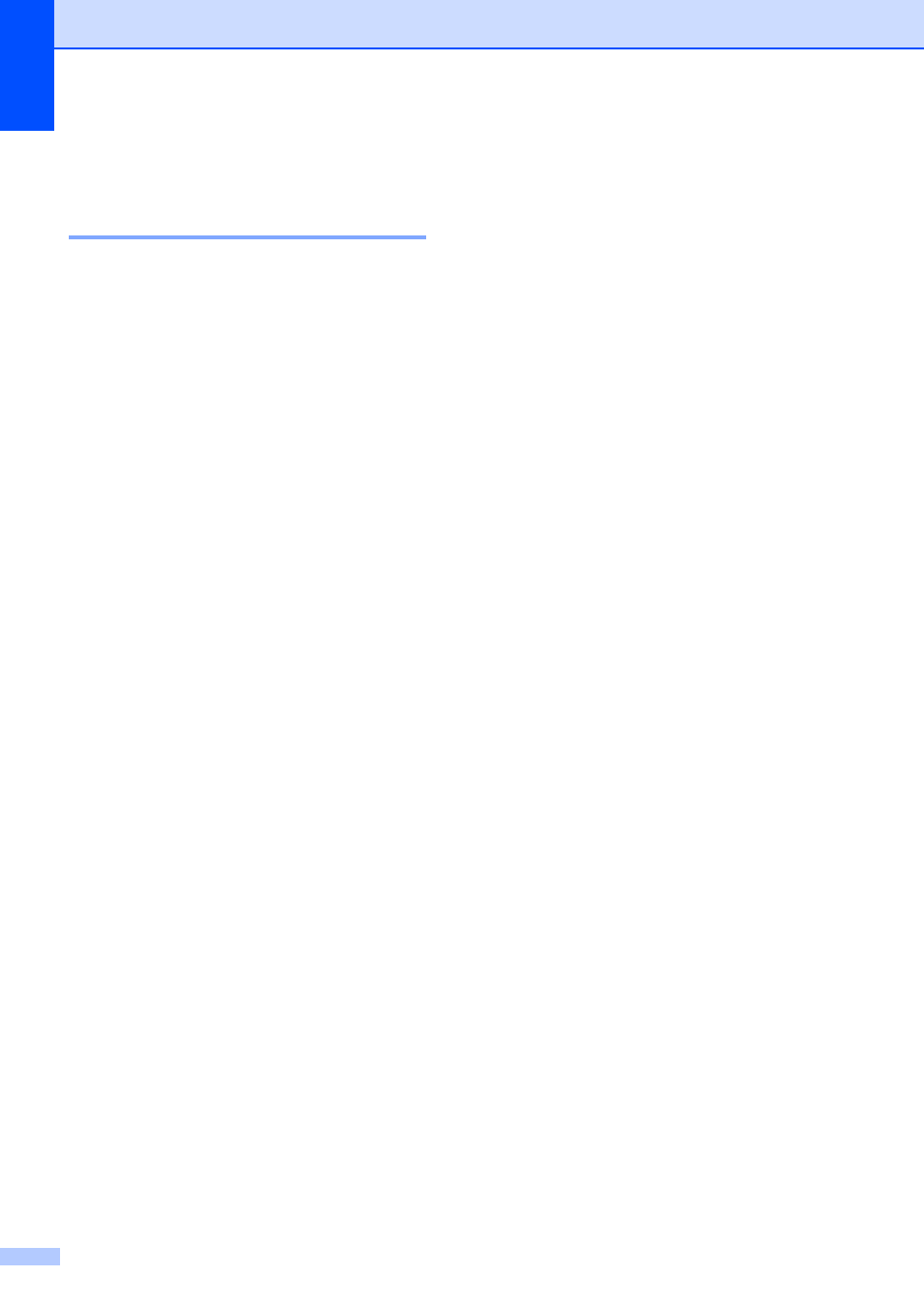
Chapter 9
64
Print Images
9
View Photos
9
You can preview your photos on the
Touchscreen before you print them. If your
photos are large files there may be a delay
before each photo is displayed.
a
Open the media slot cover.
b
Put the memory card or USB Flash drive
in the correct slot.
c
Press Photo.
d
Press d or c to display View Photos.
e
Press View Photos.
f
Do one of the following:
If you want to choose photos to print
or print more than one for an image,
go to step g.
If you want to print all photos, press
Print All. Press Yes to confirm.
Go to step j.
g
Press d or c to display the photo you
want to print, and then press it.
h
Enter the number of copies you want
either by entering the number of copies
or by pressing + or -.
Press OK.
i
Repeat steps g and h until you have
chosen all the photos you want to print.
j
Press OK.
k
Read and confirm the displayed list of
options and do one of the following:
If you want to change the print
settings, press Print Settings.
(See Advanced User’s Guide:
PhotoCapture Center™ print
settings.)
If you do not want to change any
settings, go to step l.
l
Press Start to print.
