Scan – Brother MFC-J650DW User Manual
Page 170
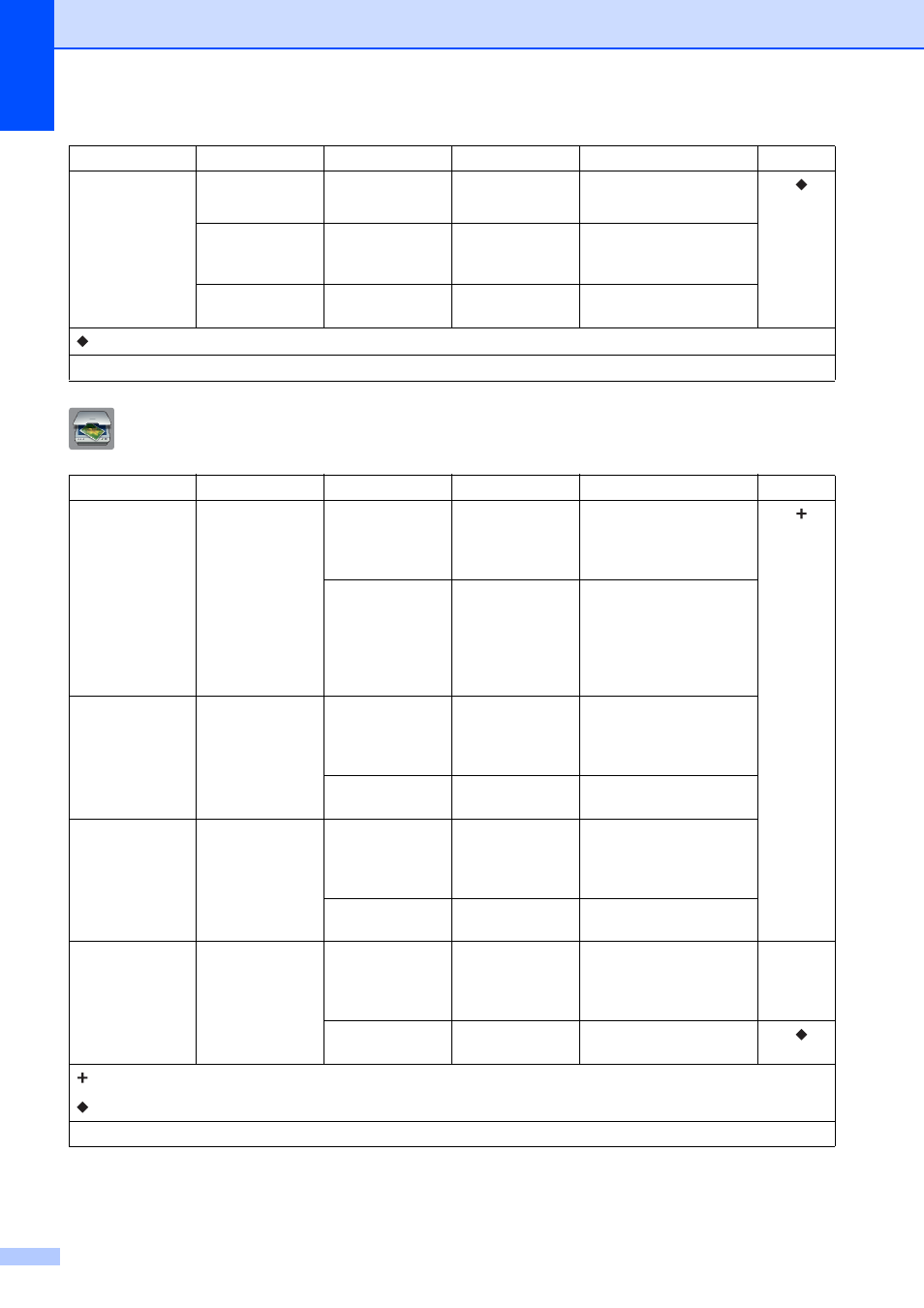
156
Scan
C
Options
(Continued)
Set New Default —
Yes
No
You can save your copy
settings.
See
.
Factory Reset —
Yes
No
You can restore all the
settings back to the
factory settings.
Save as Shortcut —
—
Saves the current settings
as a shortcut.
Level1
Level2
Level3
Options
Descriptions
Page
to OCR
(Available after
Presto!
PageManager is
downloaded for
Macintosh users.
See Accessing
Brother Support
(Macintosh)
on page 5.)
PC Select
Options
(For more
information, see
the Options
on page 158.)
Configure the detailed
settings.
See
.
Save as Shortcut —
Saves the current settings
as a shortcut.
to File*
PC Select
Options
(For more
information, see
the Options
on page 159.)
Configure the detailed
settings.
Save as Shortcut —
Saves the current settings
as a shortcut.
to Image
PC Select
Options
(For more
information, see
the Options
on page 159.)
Configure the detailed
settings.
Save as Shortcut —
Saves the current settings
as a shortcut.
to Media
(when a memory
card or USB
Flash drive is
inserted)
—
Options
(For more
information, see
the Options
on page 160.)
Configure the detailed
settings.
Save as Shortcut —
Saves the current settings
as a shortcut.
See
.
See Software and Network User’s Guide.
See Advanced User’s Guide.
The factory settings are shown in Bold with an asterisk.
Level1
Level2
Level3
Options
Descriptions
Page
See Advanced User’s Guide.
The factory settings are shown in Bold with an asterisk.
