Editing shortcut names, Deleting shortcuts, Recalling shortcuts – Brother MFC-J650DW User Manual
Page 30
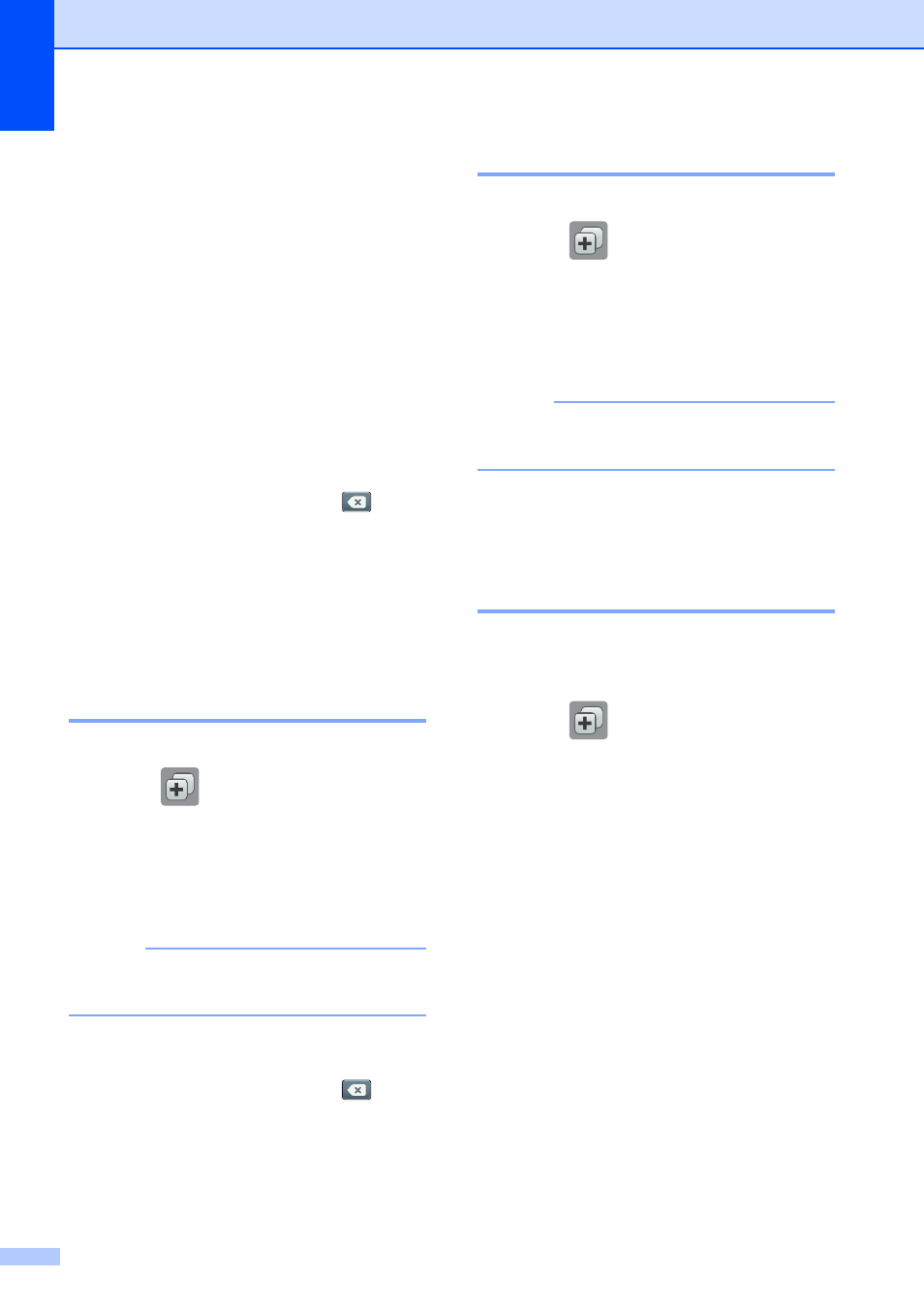
Chapter 1
16
e
Change the settings for the Shortcut you
chose in step c. (For example, see
Adding Copy Shortcuts on page 12.)
f
Press Save as Shortcut when you
are finished changing the settings.
g
Press OK to confirm.
h
Do one of the following:
If you want to overwrite the Shortcut,
press Yes. Go to step j.
If you do not want to overwrite the
Shortcut, press No to enter a new
Shortcut name. Go to step i.
i
To edit the name, hold down
to
delete the current name, and then enter
a new name using the keyboard on the
Touchscreen. (For help entering letters,
see Entering Text on page 171.)
Press OK.
j
Press OK to confirm.
Editing Shortcut Names
1
You can edit a Shortcut name.
a
Press (Shortcuts).
b
Press d or c to display the Shortcut you
want to edit.
c
Press and hold the Shortcut until the
options appear.
NOTE
You can also press Edit/Delete, and
then press the Shortcut you want.
d
Press Edit Shortcut Name.
e
To edit the name, hold down
to
delete the current name, and then enter
a new name using the keyboard on the
Touchscreen. (For help entering letters,
see Entering Text on page 171.)
Press OK.
Deleting Shortcuts
1
You can delete a Shortcut.
a
Press (Shortcuts).
b
Press d or c to display the Shortcut you
want to delete.
c
Press and hold the Shortcut until the
options appear.
NOTE
You can also press Edit/Delete, and
then press the Shortcut you want.
d
Press Delete to delete the Shortcut
that you chose in step c.
Press Yes to confirm.
Recalling Shortcuts
1
The Shortcut settings are displayed on the
Shortcut screen. To recall a Shortcut, simply
press the Shortcut name.
a
Press (Shortcuts).
b
Press d or c to display the Shortcut you
want to recall.
c
Press the Shortcut.
