Brother MFC-J410W User Manual
Page 6
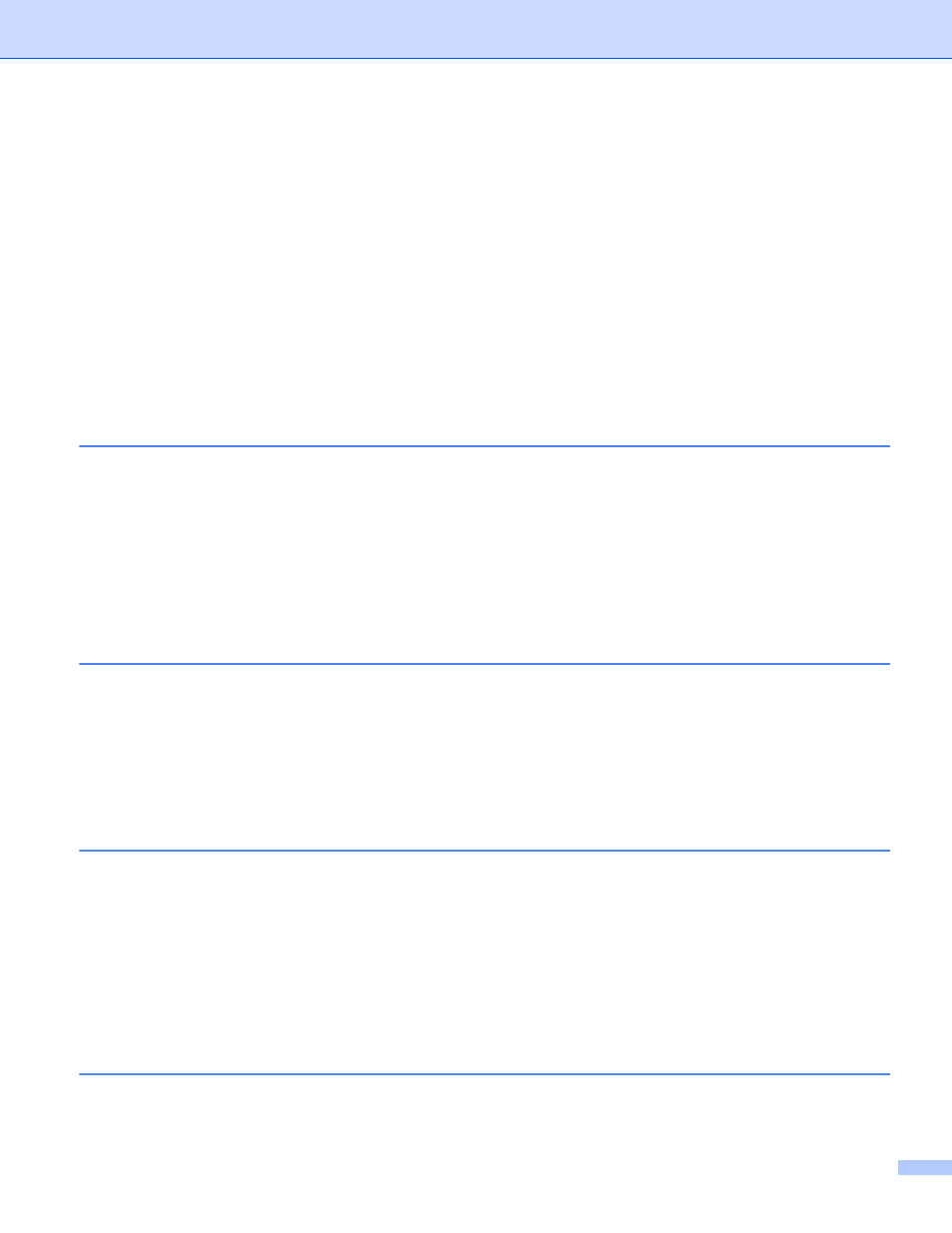
v
File types .........................................................................................................................................163
User-defined button .........................................................................................................................163
Scan to Image .................................................................................................................................164
Scan to OCR ...................................................................................................................................165
Scan to E-mail .................................................................................................................................166
Scan to File......................................................................................................................................167
COPY / PC-FAX (PC-FAX is MFC models only) ...................................................................................168
DEVICE SETTINGS ..............................................................................................................................170
Remote Setup (Not available for DCP models, MFC-J220, MFC-J265W, MFC-J270W,
Quick-Dial (Not available for DCP models, MFC-J220, MFC-J265W, MFC-J270W,
Remote Setup & PhotoCapture Center
Remote Setup (Not available for DCP models, MFC-J220, MFC-J265W, MFC-J270W,
For USB cable users .......................................................................................................................175
For network users (For models with built-in network support).........................................................176
Section III Using the Scan key
Scan to E-mail .................................................................................................................................180
Scan to Image .................................................................................................................................180
Scan to OCR ...................................................................................................................................181
Scan to File......................................................................................................................................182
Scan to Media..................................................................................................................................183
How to set a new default for Scan to Media ....................................................................................186
Network Scanning (For models with built-in network support)
Configuring Network Scanning for Windows
.................................................................................188
Scan to E-mail (PC).........................................................................................................................194
Scan to Image .................................................................................................................................195
Scan to OCR ...................................................................................................................................196
Scan to File......................................................................................................................................197
