Caution – Brother MFC-J410W User Manual
Page 190
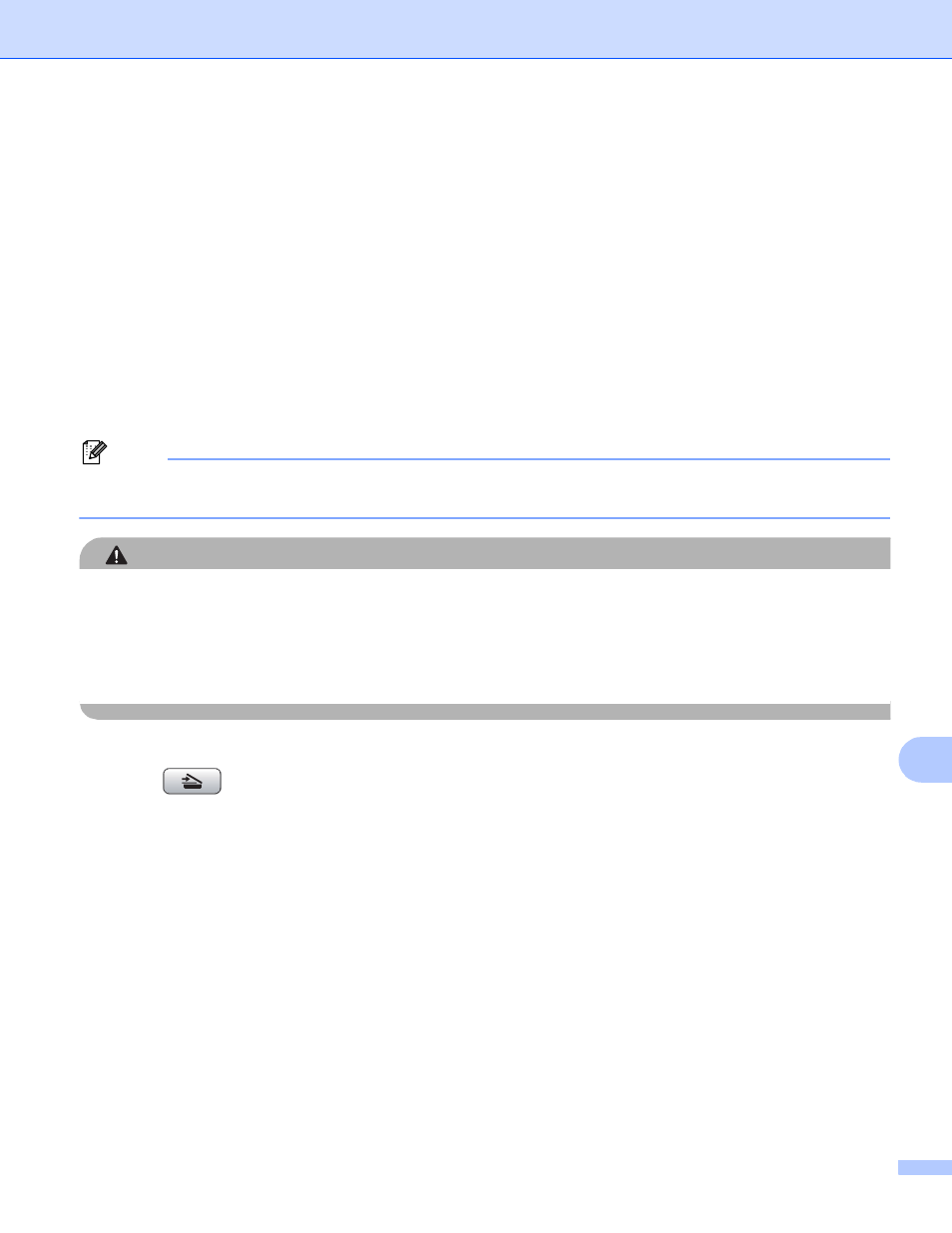
USB cable scanning
184
12
Guidelines for Auto Crop
12
This setting is only available for documents that are rectangular or square.
If your document is too long or wide, this setting does not work properly.
You must place the documents away from the edges of the scanner glass as shown in the illustration.
You must place the documents at least 0.4 in. (10 mm) apart from each other.
Auto Crop adjusts the skew of the document on the scanner glass, but if your document is skewed more
than 10 degrees, this setting will not work.
The ADF must be empty to use the Auto Crop.
The Auto Crop feature is available for up to a maximum of 16 documents depending on size of your
documents.
a
Put a memory card or USB Flash memory drive into your machine.
Note
DCP-J125, MFC-J220, MFC-J265W, MFC-J270W, MFC-J410W and MFC-J415W do not support using a
USB Flash memory drive.
CAUTION
DO NOT take out the memory card or USB Flash memory drive while PHOTO CAPTURE is blinking to
avoid damaging the card, USB Flash memory drive or the data stored on them.
If you take out the memory card or USB Flash memory drive while the PHOTO CAPTURE key is flashing,
you must restart your computer at once before putting the same memory card or USB Flash memory drive
into the machine. If you do not restart your computer, the data on your media may be destroyed.
b
Load your document.
c
Press (SCAN).
d
Press a or b to choose Scan to Media.
Press OK.
Do one of the following:
If you want to change the quality, go to step e.
Press Black Start or Color Start to start scanning without changing additional settings. Go to step h.
e
Press a or b to choose Quality.
(For MFC-J615W and MFC-J630W) Press d or c to choose the quality you want.
Press OK.
(For DCP-J125, MFC-J220, MFC-J265W, MFC-J270W, MFC-J410W and MFC-J415W) Press a or b to
choose the quality you want.
Press OK.
Do one of the following:
If you want to change the file type, go to step f.
Press Black Start or Color Start to start scanning without changing additional settings. Go to step h.
