Using the scan key on your network, Scan to e-mail (pc) – Brother MFC-J410W User Manual
Page 200
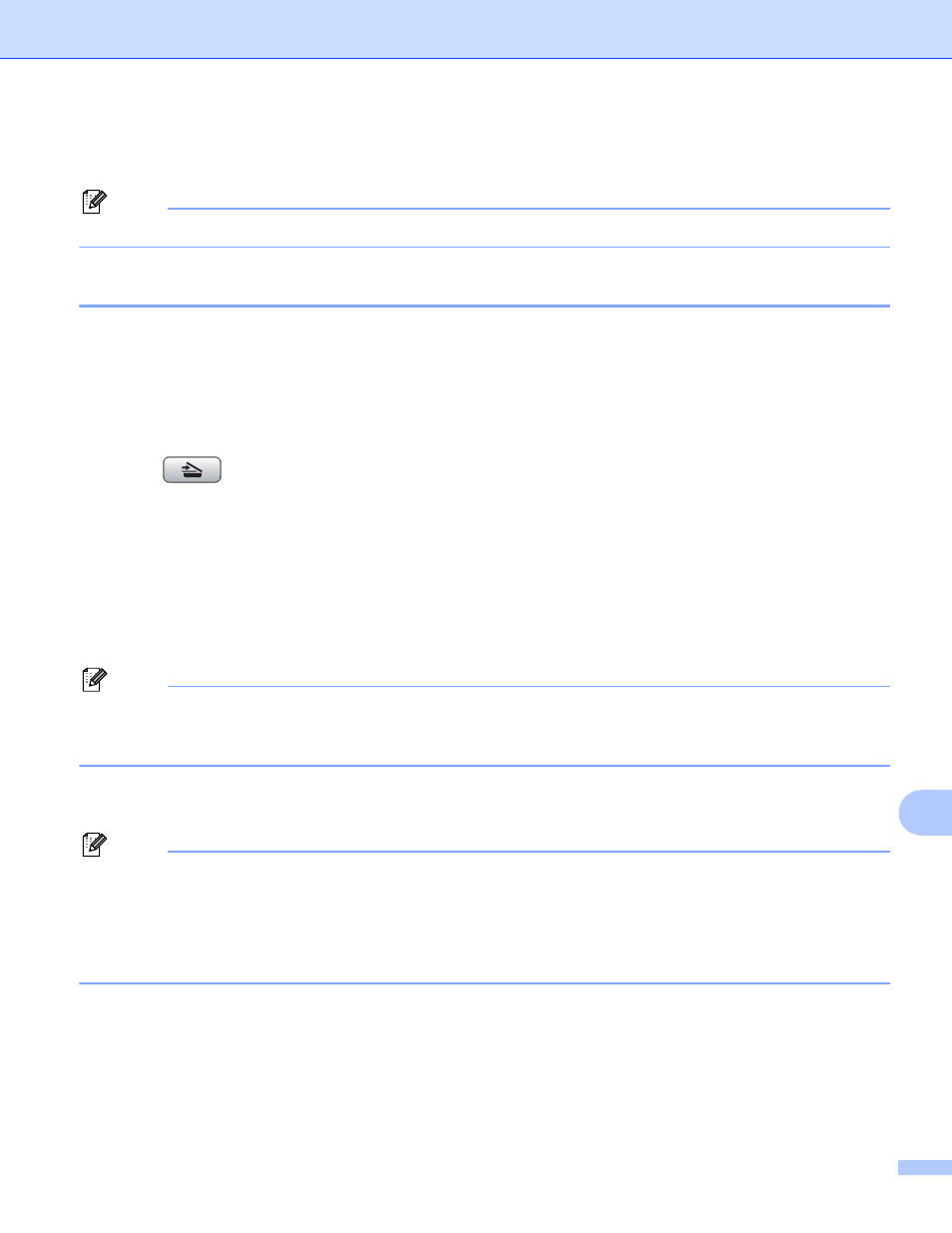
Network Scanning (For models with built-in network support)
194
13
Using the Scan key on your network
13
Note
If you are connected using USB, see USB cable scanning on page 179.
Scan to E-mail (PC)
13
When you choose Scan to E-mail (PC) your document will be scanned and sent directly to the computer you
designated on your network. The ControlCenter software will launch the default E-mail application on the
designated computer. You can scan and send a black and white or color document from the computer as an
E-mail attachment.
a
Load your document.
b
Press (SCAN).
c
Press a or b to choose Scan to E-mail.
Press OK.
d
Press a or b to choose the destination computer you want to use for E-mailing your document.
Press OK.
If the LCD prompts you to enter a PIN number, enter the 4-digit PIN number for the destination computer
on the control panel.
Press OK.
Note
For DCP models, press a, b, d or c to select the first digit of the PIN number. Press OK to move the cursor,
then use a, b, d or c to select the second digit. Repeat until you have entered all four digits of the PIN
number.
e
Press Black Start or Color Start.
The machine starts the scanning process.
Note
• Scan type depends on the settings of the Device Button tab, Black Start or Color Start do not change
the settings.
• If you want to change between color and black and white scanning, choose color or black and white in the
scan type option on the Device Button tab of the ControlCenter configuration screen. (For Windows
®
, see
SCAN on page 58. For Macintosh, see SCAN on page 156.)
