20 before you install, 21 install mfl-pro suite, Macintosh wireless network – Brother MFC-J6720DW User Manual
Page 41
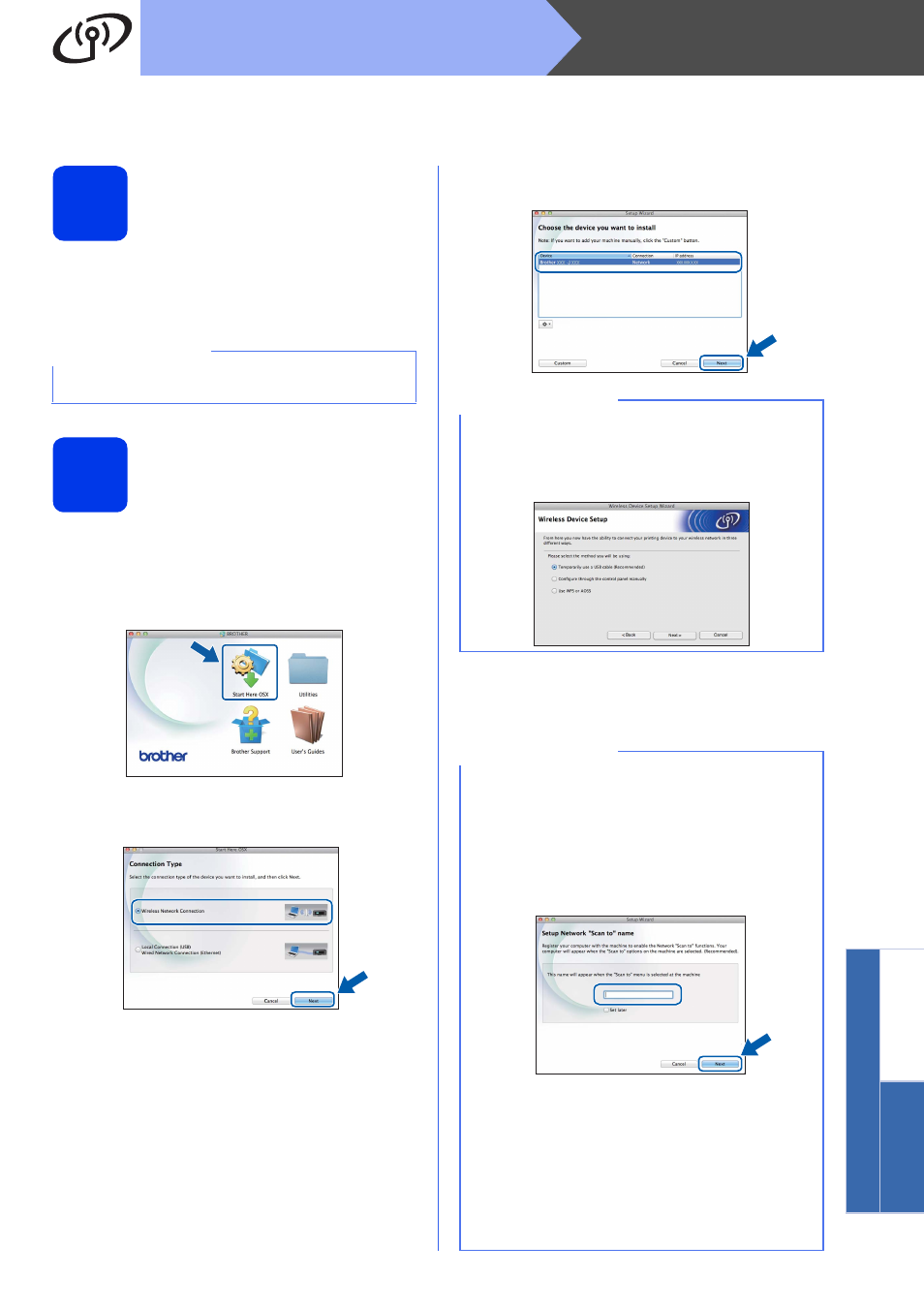
41
Macintosh
Wireless Network
Windows
®
Macinto
sh
Wirele
ss Network
Install the drivers and software
(Mac OS X v10.6.8, 10.7.x, 10.8.x)
20
Before you install
Make sure your machine is connected to the power
and your Macintosh is ON. You must be logged on
with Administrator rights.
21
Install MFL-Pro Suite
a
Put the CD-ROM into your CD-ROM drive.
b
Double-click the Start Here OSX icon to install.
If the model name screen appears, choose
your machine.
c
Choose Wireless Network Connection, and
then click Next.
d
After the installation, the Brother software will
search for the Brother device. This will take a
few moments to complete.
e
Choose your machine from the list, and then
click Next.
f
The installation of the Brother drivers will
automatically start. Please wait for the software
to install.
NOTE
For Mac OS X v10.6.0 to 10.6.7 users, upgrade to
Mac OS X v10.6.8 - 10.8.x.
NOTE
If your wireless settings fail, the Wireless Device
Setup Wizard screen appears. Follow the
on-screen instructions to complete the wireless
configuration.
NOTE
• You can find your machine’s MAC Address
(Ethernet Address) and IP Address by printing
out the Network Configuration Report. See
Print the Network Configuration Report in the
Software and Network User’s Guide.
• If the Setup Network “Scan to” name screen
appears, follow the instructions below.
1) Enter a name for your Macintosh (up to
15 characters long).
2) Click Next. Go to
The name you enter will appear on the
machine’s Touchscreen when you press Scan
and choose a scan option. For details, see
Configure Network Scanning for Macintosh in
the Software and Network User’s Guide.
