19 install mfl-pro suite, Macintosh wired network, Install mfl-pro suite – Brother MFC-J6720DW User Manual
Page 27
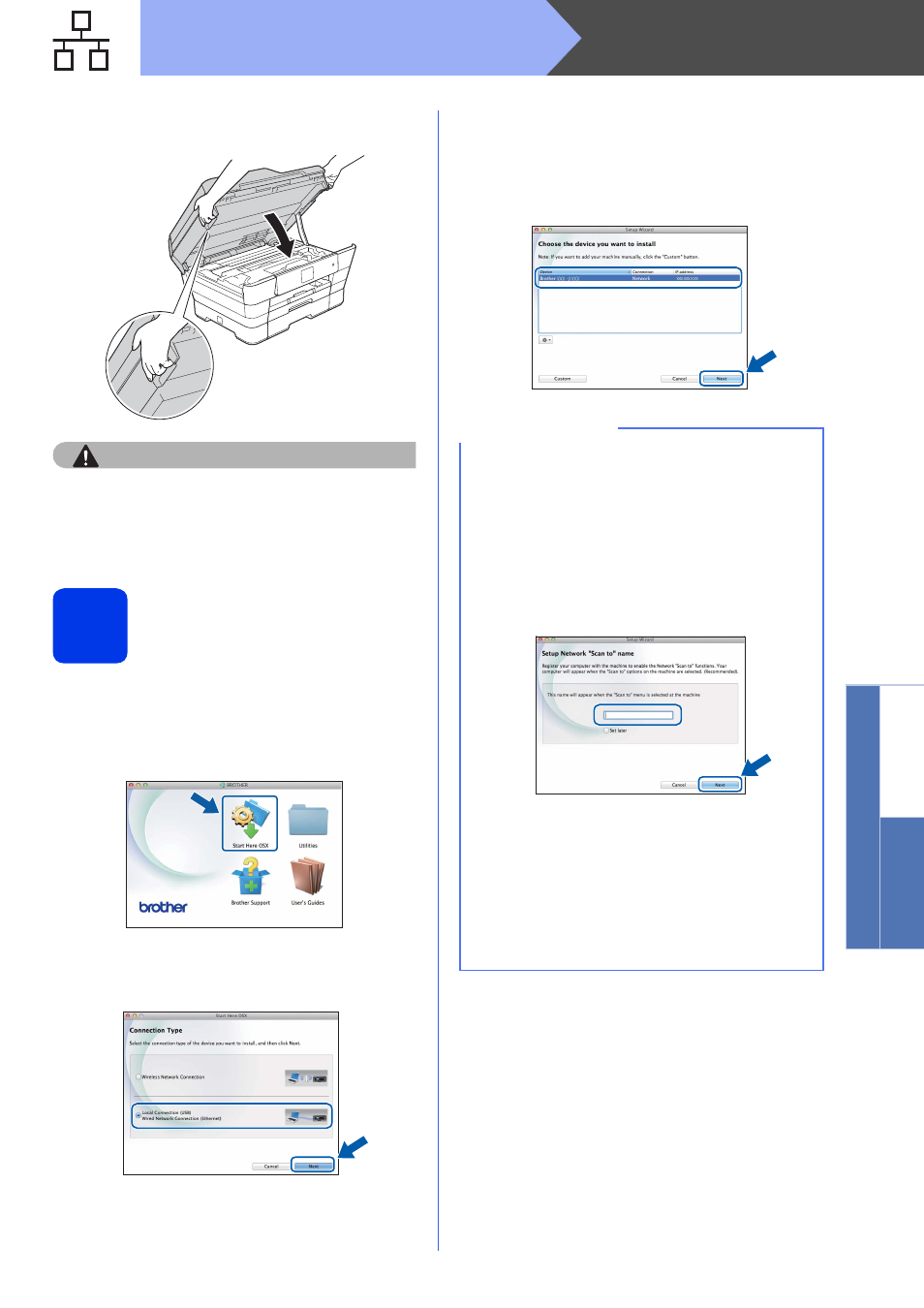
27
Macintosh
Wired Network
Window
s
®
Macintosh
Wired Network
d
Gently close the scanner cover using the finger
holds on each side.
CAUTION
Be careful not to pinch your fingers when you
close the scanner cover.
Always use the finger holds provided on each side
of the scanner cover when opening and closing it.
19
Install MFL-Pro Suite
a
Put the CD-ROM into your CD-ROM drive.
b
Double-click the Start Here OSX icon to install.
If the model name screen appears, choose
your machine.
c
Choose Wired Network Connection
(Ethernet), and then click Next. Follow the
on-screen instructions.
d
After the installation, the Brother software will
search for the Brother device. This will take a
few moments to complete.
e
Choose your machine from the list, and then
click Next.
f
When the Add Printer screen appears, click
Add Printer.
NOTE
• If your machine is not found over the network,
confirm your network settings.
• You can find your machine’s MAC Address
(Ethernet Address) and IP Address by printing
out the Network Configuration Report. See
Print the Network Configuration Report in the
Software and Network User’s Guide.
• If the Setup Network “Scan to” name screen
appears, follow the instructions below.
1) Enter a name for your Macintosh (up to
15 characters long).
2) Click Next. Go to
The name you enter will appear on the
machine’s Touchscreen when you press Scan
and choose a scan option. For details, see
Configure Network Scanning for Macintosh in
the Software and Network User’s Guide.
