6 set the date and time, 7 set the paper settings – Brother MFC-J6720DW User Manual
Page 10
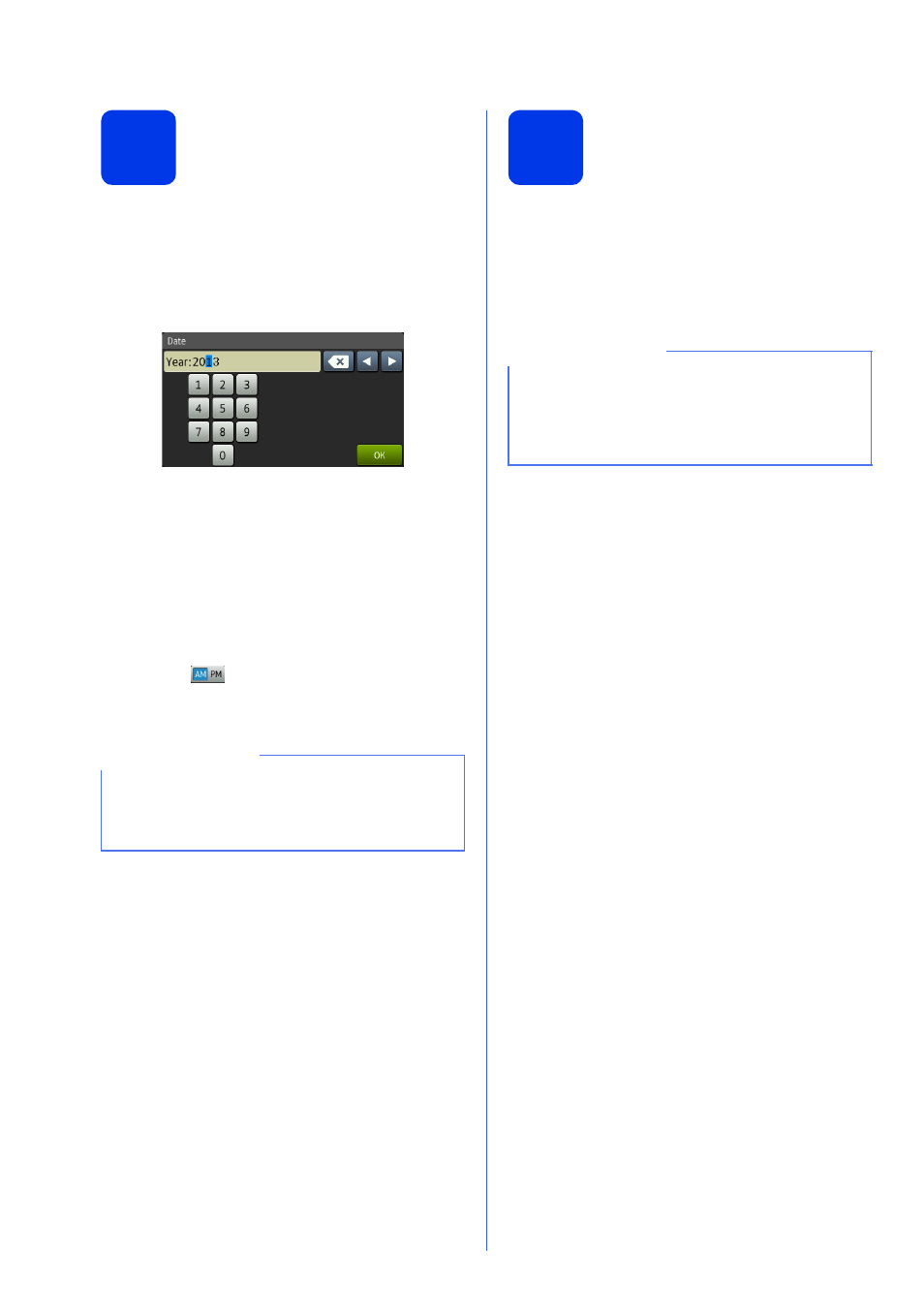
10
6
Set the date and time
The Touchscreen displays the date and time. You can
also add the current date and time to each fax you
send by setting your Station ID (see step
10).
a
Enter the last two digits of the year on the
Touchscreen, and then press OK.
b
Enter the two digits for the month on the
Touchscreen, and then press OK.
c
Enter the two digits for the day on the
Touchscreen, and then press OK.
d
Enter the time on the Touchscreen in 12-hour
format.
Press
to
cycle
AM and PM.
e
Press OK.
7
Set the paper settings
For your machine to produce the best print quality and
to feed the correct paper size, the paper type and size
must be set to match the paper in the tray.
For more information on the types and sizes of paper
supported, see Paper Size and Type in chapter 2 of
the Basic User’s Guide.
a
(For MFC-J6720DW)
When Tray Setting appears on the
Touchscreen, press Tray Setting to set the
paper size and paper type.
(For MFC-J6520DW)
Press Paper Setting. Go to step
b
Press Tray #1 to set paper size and paper
type for tray #1, or press Tray #2 to set paper
size for tray #2.
c
Press the size and type of paper you are using.
d
Press OK.
(e.g. Enter 1 3 for 2013.)
NOTE
You can change date, time, or clock type (12h or
24h) at any time.
For more information, see Setting the date and
time in the Basic User’s Guide.
NOTE
(For MFC-J6720DW)
You can change the default tray that the machine
will use for printing copies or received faxes (see
Tray use in Copy mode or Tray use in Fax mode
in chapter 2 of the Basic User’s Guide).
