22 finish and restart, Windows, Wireless network – Brother MFC-J6720DW User Manual
Page 39: Finish and restart
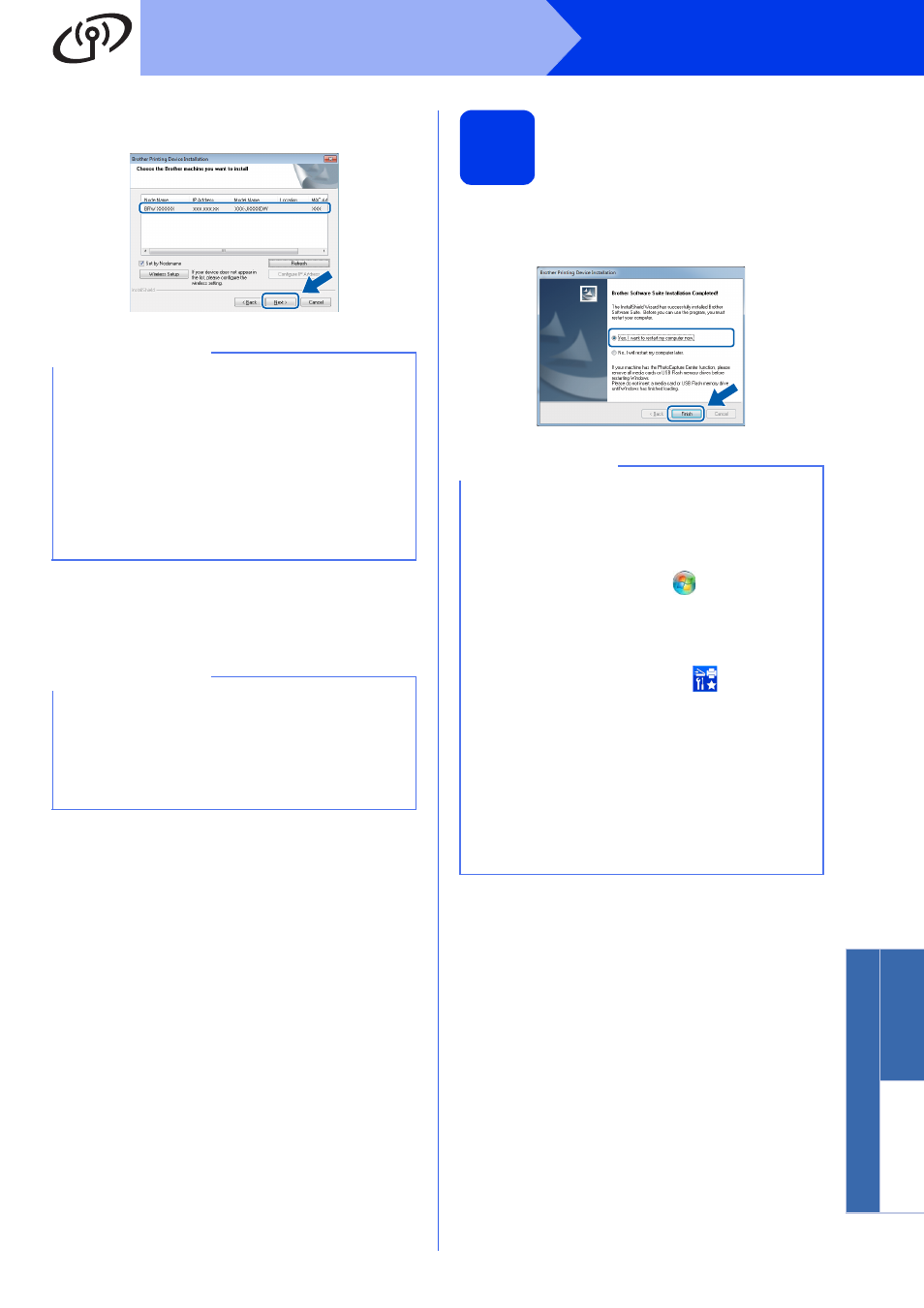
39
Windows
®
Wireless Network
Windows
®
Macinto
sh
Wirele
ss Network
e
Choose your machine from the list, and then
click Next.
f
The installation of the Brother drivers will
automatically start. The installation screens
appear one after another.
g
If the Environmental Advice for Imaging
Equipment screen appears, click Next.
h
When the On-Line Registration screen
appears, follow the on-screen instructions.
Click Next.
i
If you do not want to set your machine as the
default printer, clear the Set as Default Printer
check box, and then click Next.
j
When the Setup is Complete window
appears, confirm the settings, and then click
Next.
22
Finish and restart
a
Click Finish to restart your computer. After
restarting the computer, you must log on with
Administrator rights.
NOTE
• If your machine is not found over the network,
confirm your settings by following the
on-screen instructions. If you encounter this
failure, go to step
18-b on page 31 and set up
the wireless connection again.
• If you are using WEP and the Touchscreen
displays Connected but your machine is not
found on the network, make sure you entered
the WEP key correctly. The WEP key is
case-sensitive.
NOTE
• DO NOT cancel any of the screens during the
installation. It may take a few seconds for all
screens to appear.
• If the Windows Security screen appears, click
the check box and click Install to complete the
installation correctly.
NOTE
• If an error message appears during the
software installation, do one of the following:
- Windows
®
XP, Windows Vista
®
and
Windows
®
7 users: Run the Installation
Diagnostics located in
(Start) >
All Programs > Brother > MFC-XXXX LAN
(where XXXX is your model name).
- Windows
®
8 users: To run the Installation
Diagnostics, double-click
(Brother
Utilities) on the desktop, and then click the
drop-down list and select your model name
(if not already selected). Click Tools in the
left navigation bar.
• Depending on your security settings, a
Windows
®
Security or antivirus software
window may appear when using the machine
or its software. Please allow or permit the
window to continue.
