20 finish and restart, Windows, Finish – Brother MFC-J6720DW User Manual
Page 18: Finish and restart
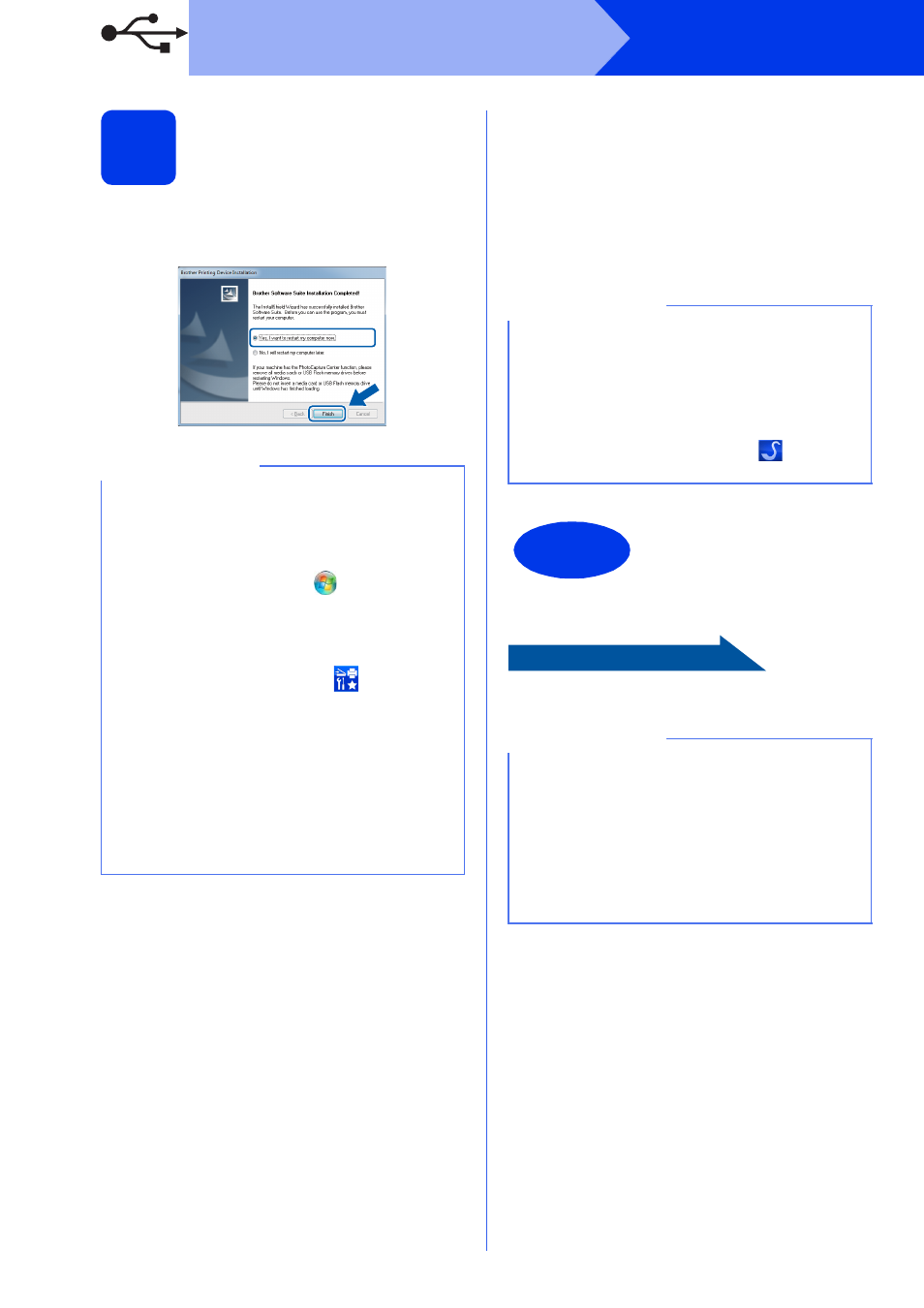
18
Windows
®
USB
20
Finish and restart
a
Click Finish to restart your computer.
After restarting the computer, you must log on
with Administrator rights.
b
The following screens will appear.
• When the Software Update Setting screen
appears, choose the software update setting
you want and click OK.
• When the Brother Product Research and
Support Program screen appears, select
your preference and follow the on-screen
instructions.
To install optional applications:
Now go to
Page 43
NOTE
• If an error message appears during the
software installation, do one of the following:
- Windows
®
XP, Windows Vista
®
and
Windows
®
7 users: Run the Installation
Diagnostics located in
(Start) >
All Programs > Brother > MFC-XXXX
(where XXXX is your model name).
- Windows
®
8 users: To run the Installation
Diagnostics, double-click
(Brother
Utilities) on the desktop, and then click the
drop-down list and select your model name
(if not already selected). Click Tools in the
left navigation bar.
• Depending on your security settings, a
Windows
®
Security or antivirus software
window may appear when using the machine
or its software. Please allow or permit the
window to continue.
NOTE
• Internet access is required for the software
update and the Brother Product Research and
Support Program.
• When you install MFL-Pro Suite, Brother Help
will also be installed automatically. Brother
Help allows you to access the Brother
Solutions Center when you click
in the task
tray.
Finish
The installation is now
complete.
NOTE
Windows
®
8 users: If the Brother manuals
included on the CD-ROM are in PDF format, use
Adobe
®
Reader
®
to open them. If Adobe
®
Reader
®
is installed on your computer but you
cannot open the files in Adobe
®
Reader
®
, change
the file association for PDF (see How to open a
PDF file in Adobe
