17 before you install, 18 connect the network cable, Windows – Brother MFC-J6720DW User Manual
Page 22: Wired network, For windows, Wired network interface users, Before you install, Connect the network cable
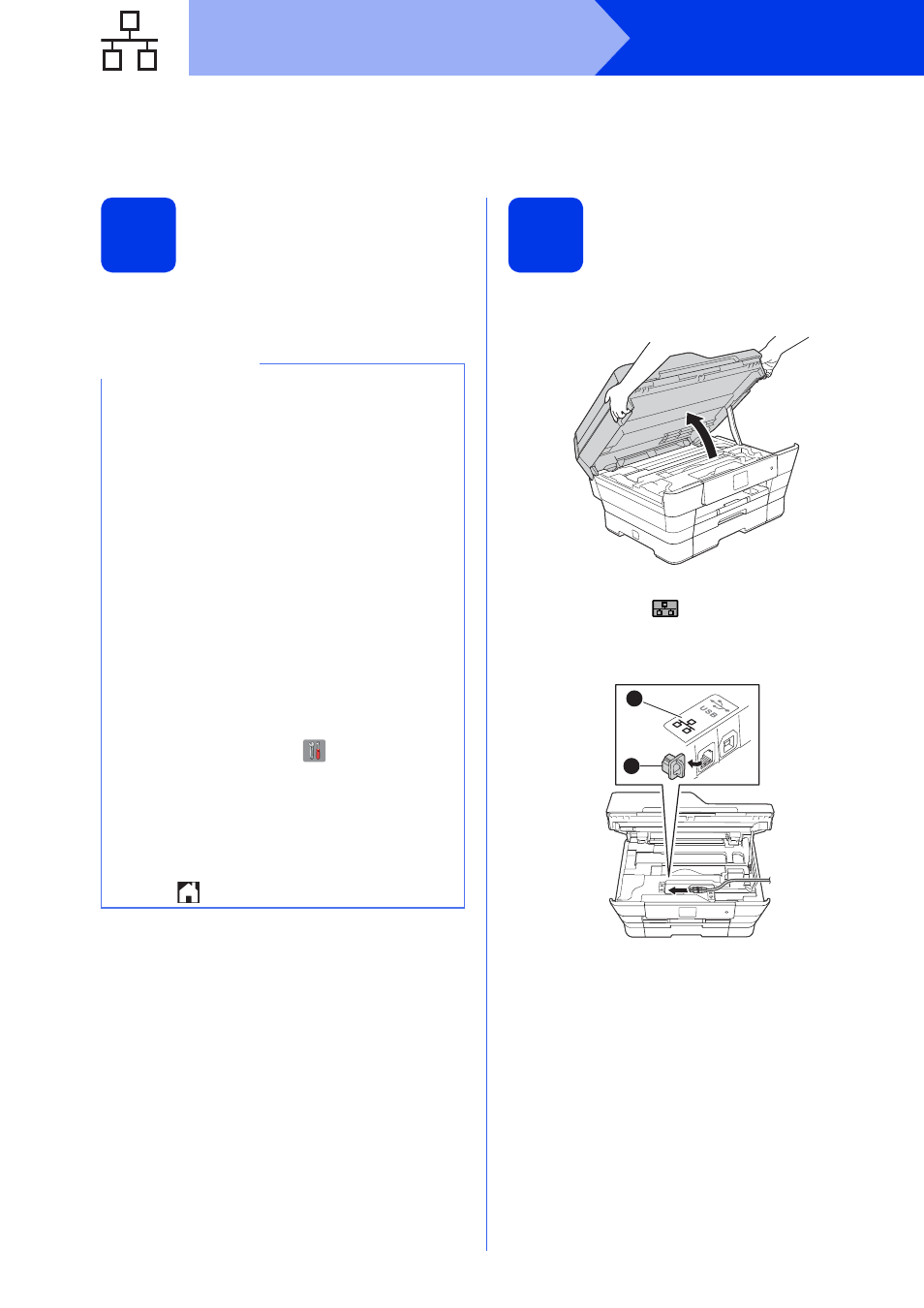
22
Windows
®
Wired Network
For Windows
®
wired network interface users
(Windows
®
XP Home/XP Professional/Windows Vista
®
/Windows
®
7/Windows
®
8)
17
Before you install
Make sure that your computer is ON and you are
logged on with Administrator rights.
18
Connect the network
cable
a
Lift the scanner cover until it locks securely into
the open position.
b
Connect the network cable to the Ethernet port
marked with a
symbol a. You will find the
Ethernet port inside the machine, as shown in
the callout below. Remove the orange
protective cap b before connecting the cable.
NOTE
• If there are any programs running, close them.
• The screens may differ depending on your
operating system.
• The CD-ROM includes Nuance™ PaperPort™
12SE. This software supports Windows
®
XP
Home (SP3 or greater), XP Professional (SP3
or greater), XP Professional x64 Edition (SP2
or greater), Windows Vista
®
(SP2 or greater),
Windows
®
7 and Windows
®
8. Update to the
latest Windows
®
Service Pack before installing
MFL-Pro Suite.
• If you have previously set up your machine for
a wireless network and then want to set it up on
a wired network, make sure the machine’s
Network I/F is set to Wired LAN. The
wireless network interface will become inactive
with this setting.
On your machine, press
(Settings).
Press All Settings.
Press a or b to display Network.
Press Network.
Press a or b to display Network I/F.
Press Network I/F.
Press Wired LAN.
Press .
1
2
