20 finish and restart, Windows, Wired network – Brother MFC-J6720DW User Manual
Page 25: Finish, Finish and restart
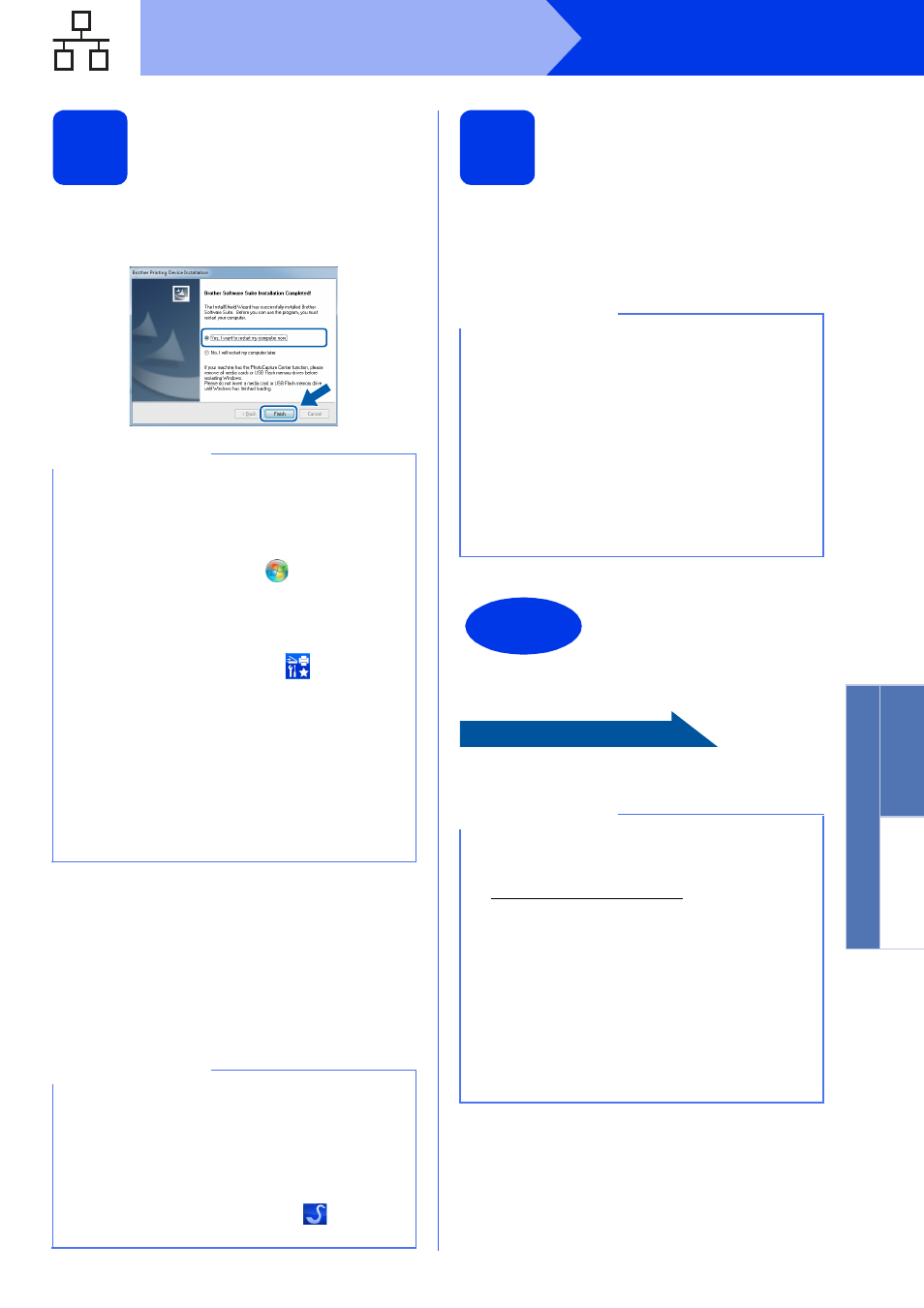
25
Windows
®
Wired Network
Window
s
®
Macintosh
Wired Network
20
Finish and restart
a
Click Finish to restart your computer. After
restarting the computer, you must log on with
Administrator rights.
b
The following screens will appear.
• When the Software Update Setting screen
appears, choose the software update setting
you want and click OK.
• When the Brother Product Research and
Support Program screen appears, select
your preference and follow the on-screen
instructions.
21
Install MFL-Pro Suite on
additional computers
(if needed)
If you want to use your machine with multiple
computers on the network, install MFL-Pro Suite on
each computer. Go to step
19 on page 23. Also see
step
17 on page 22 before you install.
To install optional applications:
Now go to
Page 43
NOTE
• If an error message appears during the
software installation, do one of the following:
- Windows
®
XP, Windows Vista
®
and
Windows
®
7 users: Run the Installation
Diagnostics located in
(Start) >
All Programs > Brother > MFC-XXXX LAN
(where XXXX is your model name).
- Windows
®
8 users: To run the Installation
Diagnostics, double-click
(Brother
Utilities) on the desktop, and then click the
drop-down list and select your model name
(if not already selected). Click Tools in the
left navigation bar.
• Depending on your security settings, a
Windows
®
Security or antivirus software
window may appear when using the machine
or its software. Please allow or permit the
window to continue.
NOTE
• Internet access is required for the software
update and the Brother Product Research and
Support Program.
• When you install MFL-Pro Suite, Brother Help
will also be installed automatically. Brother
Help allows you to access the Brother
Solutions Center when you click
in the task
tray.
NOTE
Network license (Windows
®
)
This product includes a PC license for up to two
users. This license supports the installation of the
MFL-Pro Suite including Nuance™ PaperPort™
12SE on up to two PCs on the network. If you
want to use more than two PCs with Nuance™
PaperPort™ 12SE installed, please purchase the
Brother NL-5 pack which is a multiple PC license
agreement pack for up to five additional users. To
purchase the NL-5 pack, contact your authorized
Brother dealer or contact Brother customer
service.
Finish
The installation is now
complete.
NOTE
• To use a mobile device with your Brother
machine, see the User’s Guide by visiting the
Brother Solutions Center at
nd clicking
Manuals on your model’s page.
• Windows
®
8 users: If the Brother manuals
included on the CD-ROM are in PDF format,
use Adobe
®
Reader
®
to open them. If Adobe
®
Reader
®
is installed on your computer but you
cannot open the files in Adobe
®
Reader
®
,
change the file association for PDF (see How
to open a PDF file in Adobe
