Brother MFC 8480DN User Manual
Page 91
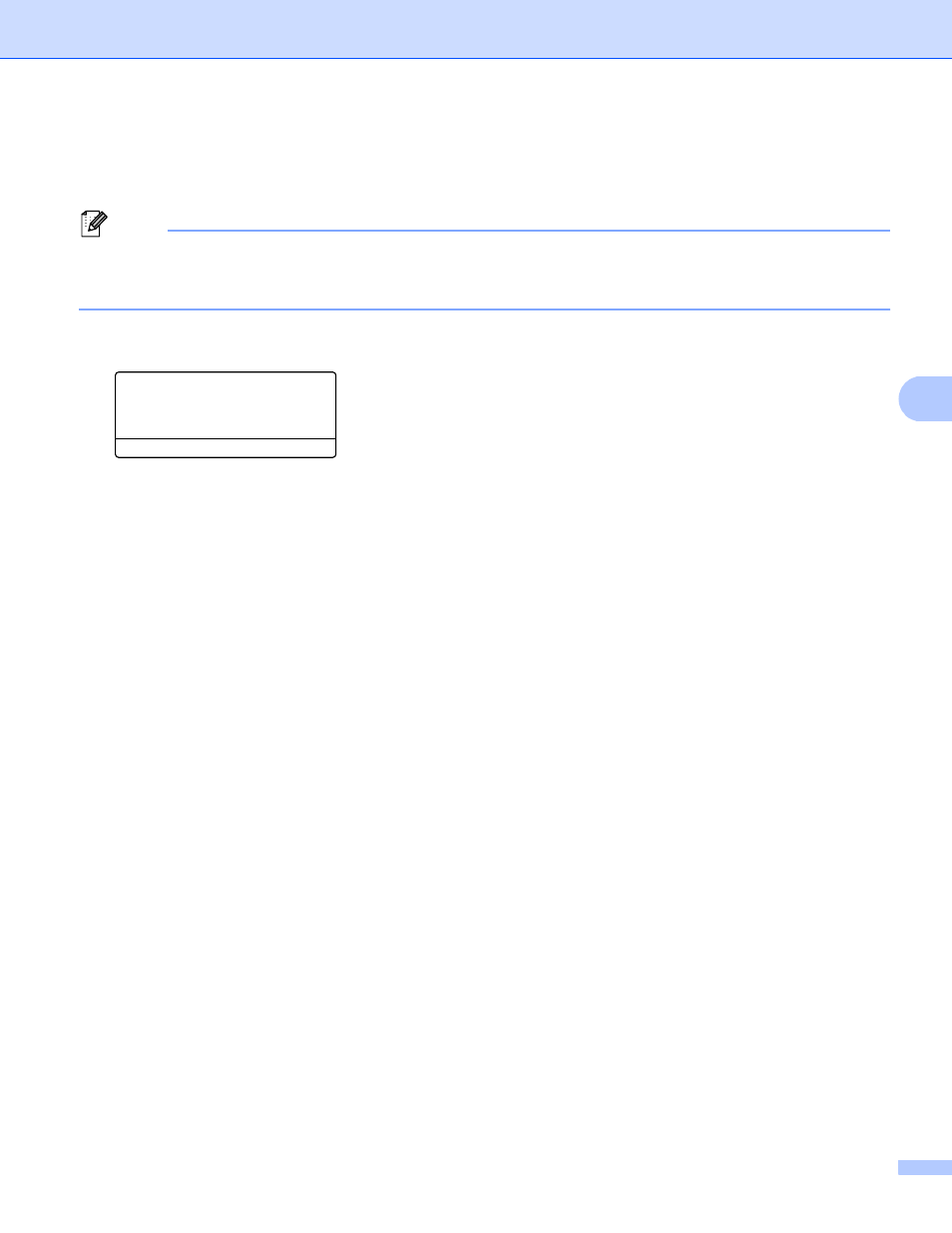
Wireless configuration for Macintosh using the Brother installer application (For MFC-8690DW and MFC-8890DW)
80
5
i
Press Menu, 7, 2, 3 for SES/WPS/AOSS.
This feature will automatically detect which mode (SecureEasySetup™, Wi-Fi Protected Setup or
AOSS™) your access point uses to configure your machine.
Note
If your wireless access point supports Wi-Fi Protected Setup (PIN Method) and you want to configure your
machine using the PIN (Personal Identification Number) Method, see Using the PIN Method of Wi-Fi
Protected Setup on page 39.
j
The machine searches for an access point that supports SecureEasySetup™, Wi-Fi Protected Setup or
AOSS™ for 2 minutes.
72.WLAN
3.SES/WPS/AOSS
Setting WLAN
k
Put your access point in the SecureEasySetup™ mode, Wi-Fi Protected Setup mode or AOSS™ mode,
depending on what is supported by your access point. Please refer to the instruction manual that came
with your access point. You will see Connecting AOSS, Connecting SES or Connecting WPS on
the LCD while the machine searches your access point.
l
If the LCD shows Connected, the machine has successfully connected to your access point/router. You
can now use your machine in a wireless network.
If the LCD shows Connection Error, a session overlap has been detected. The machine has
detected more than one access point/router on your network with the SecureEasySetup™ mode, the
Wi-Fi Protected Setup mode or AOSS™ mode enabled. Make sure that only one access point/router has
the SecureEasySetup™ mode, the Wi-Fi Protected Setup mode or the AOSS™ mode enabled and try
starting from step i again.
If the LCD shows No Access Point, the machine has not detected your access point/router on your
network with the SecureEasySetup™ mode, the Wi-Fi Protected Setup mode or AOSS™ mode
enabled. Move the machine closer to your access point/router and try starting from step i again.
If the LCD shows Connection Fail, the machine has not successfully connected to your access
point/router. Try starting from step i again. If the same message is indicated again, reset the machine
back to the default factory settings and try again. (For resetting, see Restoring the network settings to
factory default on page 123.)
