Brother MFC 8480DN User Manual
Page 9
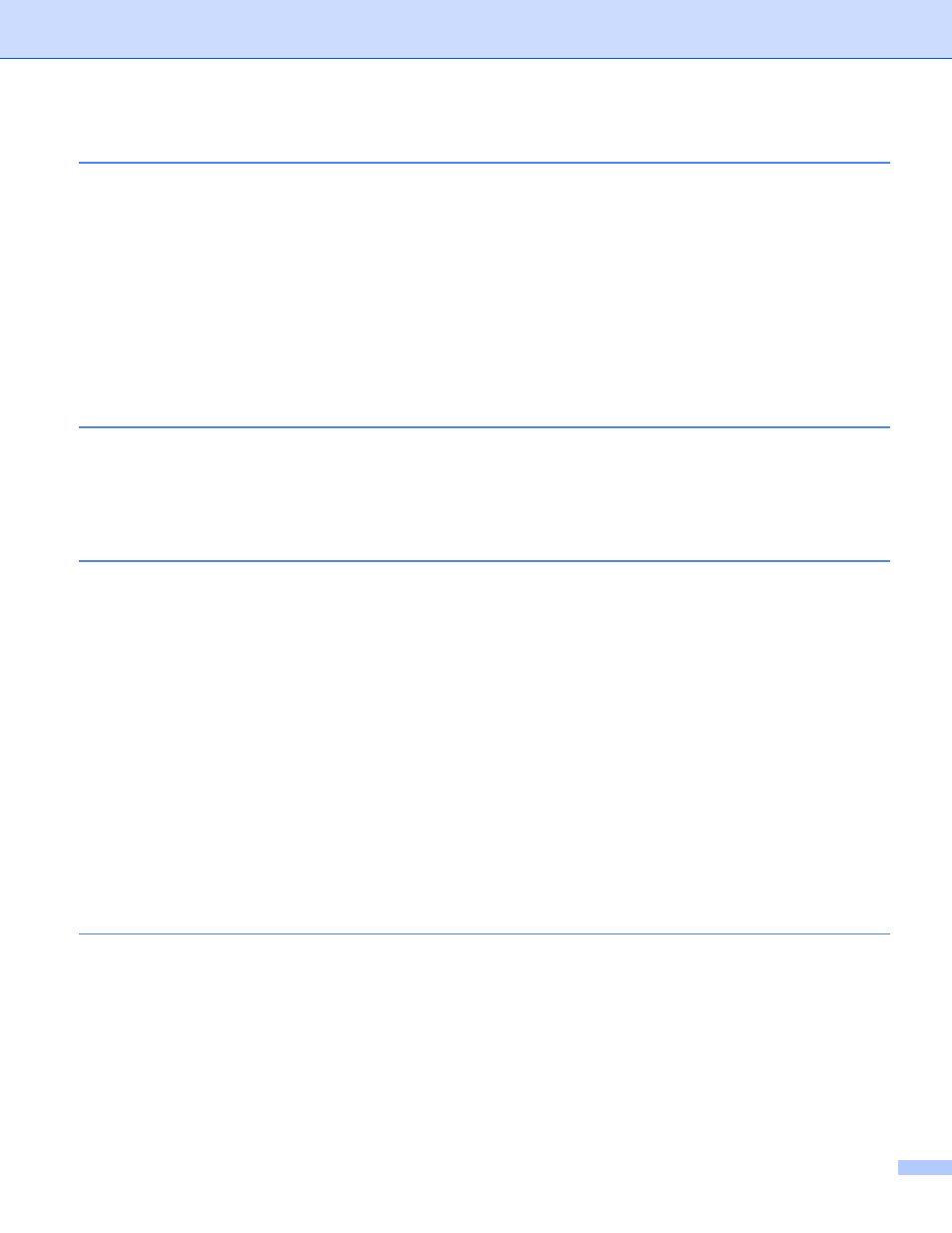
viii
Overview................................................................................................................................................141
How to configure the machine settings using Web Based Management (web browser).......................142
Password information ............................................................................................................................143
Secure Function Lock 2.0 .....................................................................................................................144
How to configure the Secure Function Lock 2.0 settings using Web Based Management
Changing the Scan to FTP configuration using a web browser.............................................................148
Changing the Scan to Network configuration using a web browser ......................................................150
Changing the LDAP configuration using a web browser
LDAP operation
(For MFC-8690DW, MFC-8880DN and MFC-8890DW)
Internet fax and Scan to E-mail
(E-mail server) (For MFC-8690DW, MFC-8880DN and MFC-8890DW)
Getting connected ...........................................................................................................................154
Control panel key functions .............................................................................................................155
Sending an Internet fax ...................................................................................................................155
Manually entering text .....................................................................................................................156
Receiving E-mail or Internet fax ......................................................................................................156
Receiving an Internet fax to your computer.....................................................................................157
Forwarding received E-mail and fax messages...............................................................................157
Relay broadcasting..........................................................................................................................157
TX Verification Mail..........................................................................................................................160
Setup Mail TX ..................................................................................................................................160
Setup Mail RX..................................................................................................................................160
Error mail .........................................................................................................................................160
Important information on Internet fax...............................................................................................161
How to operate Scan to E-mail (E-mail server) ...............................................................................162
Using One Touch or Speed Dial number.........................................................................................163
Security terms..................................................................................................................................164
Security protocols ............................................................................................................................165
Security methods for E-mail notification ..........................................................................................165
Configuring the protocol settings ...........................................................................................................166
Managing your network printer securely................................................................................................167
Secure Management using Web Based Management (web browser) ............................................167
Secure Management using BRAdmin Professional 3 (Windows
