9 internet printing for windows, Overview, Windows vista® and windows server® 2008 – Brother MFC 8480DN User Manual
Page 143: Internet printing for windows, Overview ipp printing for windows, 2000/xp, windows vista, And windows server, Windows vista, Ipp printing for windows
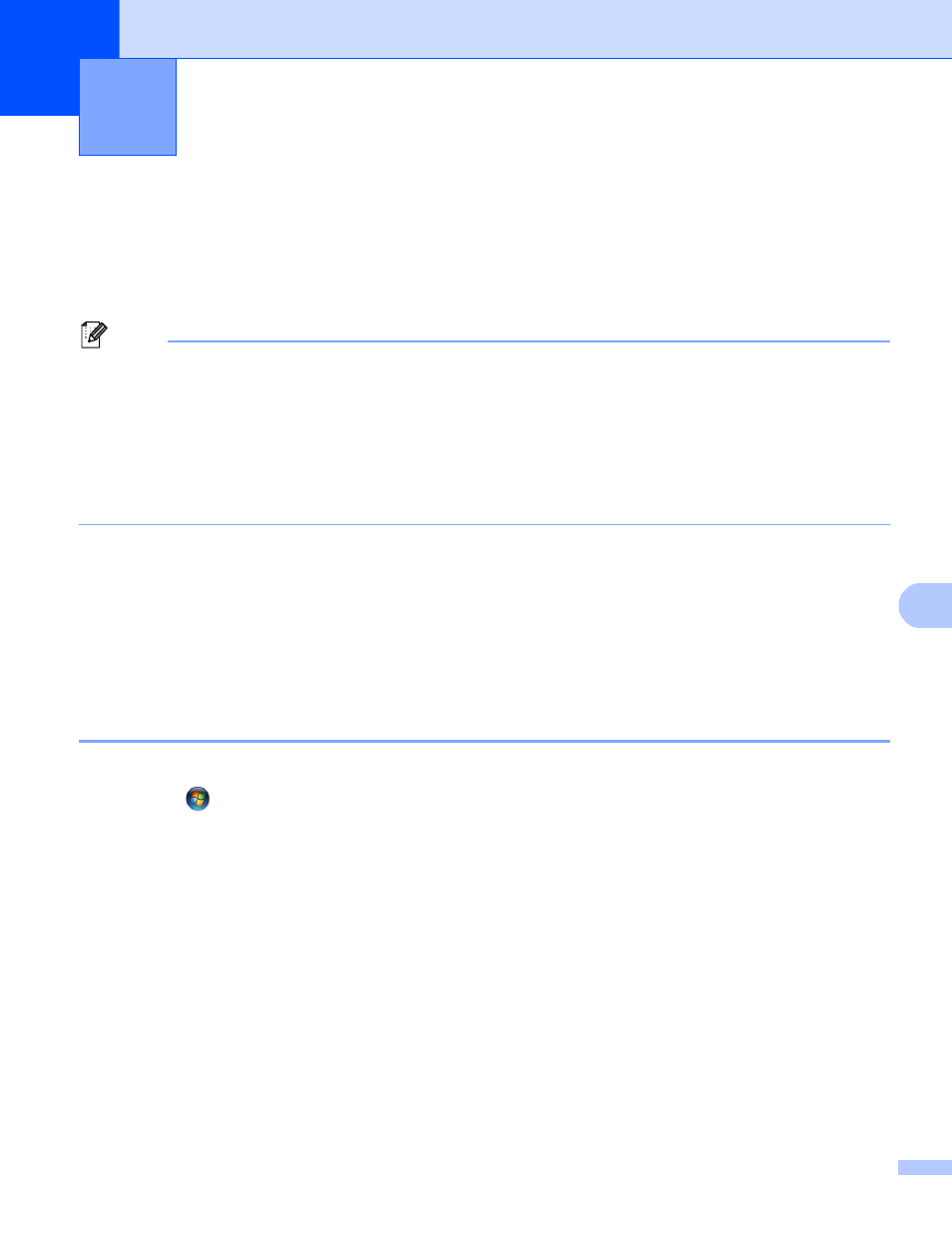
132
9
9
Overview
9
Windows
®
2000/XP, Windows Vista
®
and Windows Server
®
2003/2008 users can print using TCP/IP and the
standard Network Printing IPP protocol software built into Windows
®
2000/XP, Windows Vista
®
and Windows
Server
®
2003/2008 installation.
Note
• You must configure the IP address on your printer before you proceed with this chapter. If you need to
configure the IP address, see Chapter 2 first.
• Verify the host computer and machine are either on the same subnet, or that the router is properly
configured to pass data between the two devices.
• The default password for Brother print servers is “access”.
• This print server also supports the IPPS printing. (See Printing documents securely using IPPS
IPP printing for Windows
®
2000/XP, Windows Vista
®
and
Windows Server
®
2003/2008
9
Use the following instructions if you wish to use the IPP printing capabilities of Windows
®
2000/XP, Windows
Vista
®
and Windows Server
®
2003/2008.
Windows Vista
®
and Windows Server
®
2008
9
a
(Windows Vista
®
)
Click the
button, Control Panel, Hardware and Sound, and then Printers.
(Windows Server
®
2008)
Click the Start button, Control Panel, Hardware and Sound, and then Printers.
b
Click Add a printer.
c
Choose Add a network, wireless or Bluetooth printer.
d
Click The printer that I want isn’t listed.
e
Choose Select a shared printer by name and then enter the following in the URL field:
http://printer’s IP address:631/ipp
(where “printer’s IP address” is the printer’s IP
address or the node name.)
Internet printing for Windows
®
9
