Calibration, Acalibration – Brother MFC-9330CDW User Manual
Page 85
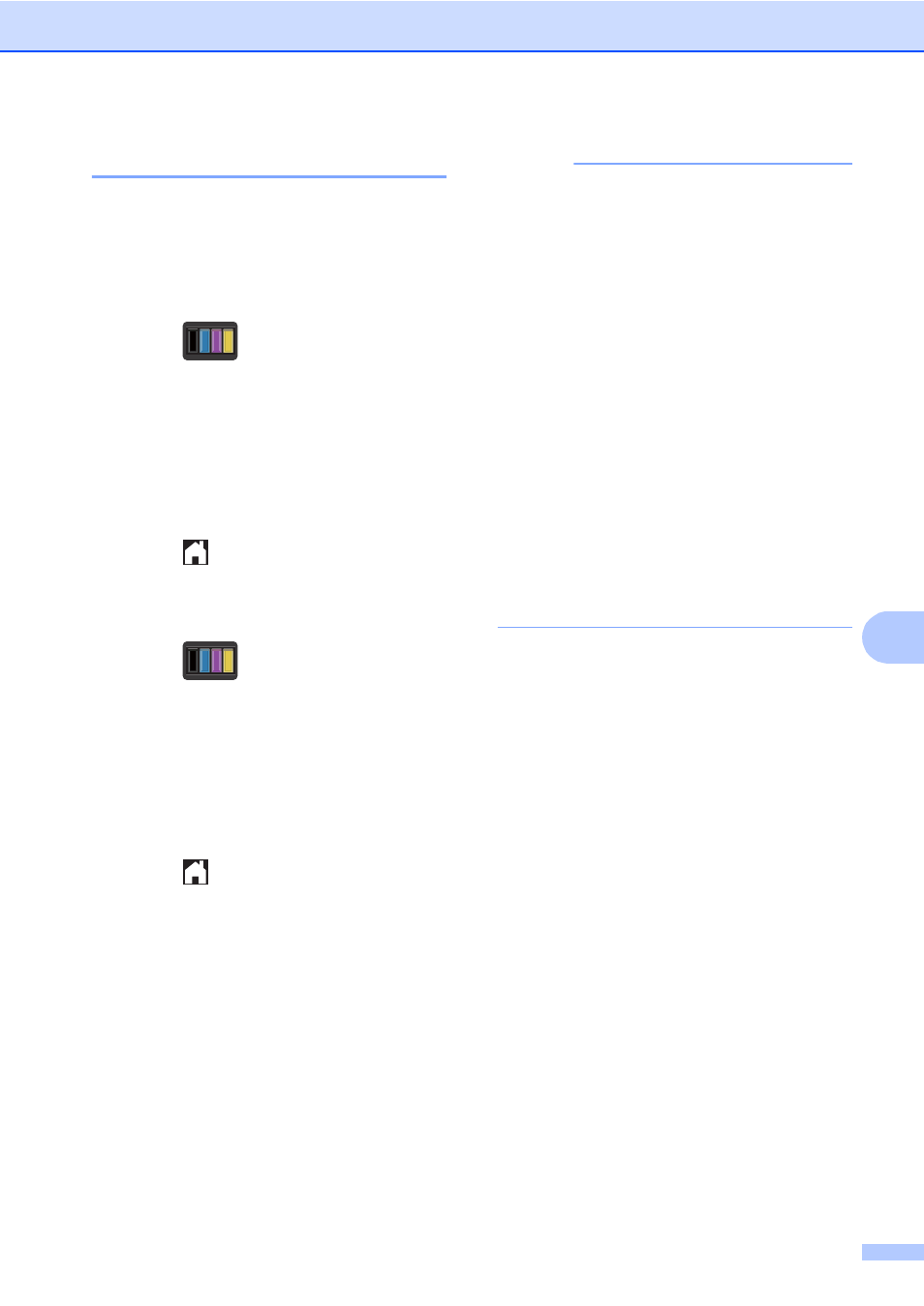
Routine maintenance
77
A
Calibration
A
The output density for each color may vary
depending on the machine’s environment,
such as temperature and humidity.
Calibration helps you to improve the color
density.
a
Press .
b
Press
Calibration
.
c
Press
Calibrate
.
d
Press
Yes
to confirm.
e
Touchscreen will show
Completed
.
f
Press .
You can reset the calibration parameters
back to those set at the factory.
a
Press .
b
Press
Calibration
.
c
Press
Reset
.
d
Press
Yes
to confirm.
e
Touchscreen will show
Completed
.
f
Press .
NOTE
• If an error message appears, press
OK
and try again.
(For more information, see
Basic User's Guide: Error and
maintenance messages.)
• If you are using the Windows
®
printer
driver, the driver will get the calibration
data automatically if both
Use Calibration Data and Get Device
Data Automatically are selected. The
factory settings are on (see
Software User's Guide).
• If you are using the Macintosh printer
driver, the printer driver will get the
calibration data automatically. If you want
to get calibration data manually, you must
perform the calibration using the
Status Monitor (see
Software User's Guide).
