Restoring all fax settings to the factory settings, Saving fax options as a shortcut – Brother MFC-9330CDW User Manual
Page 32
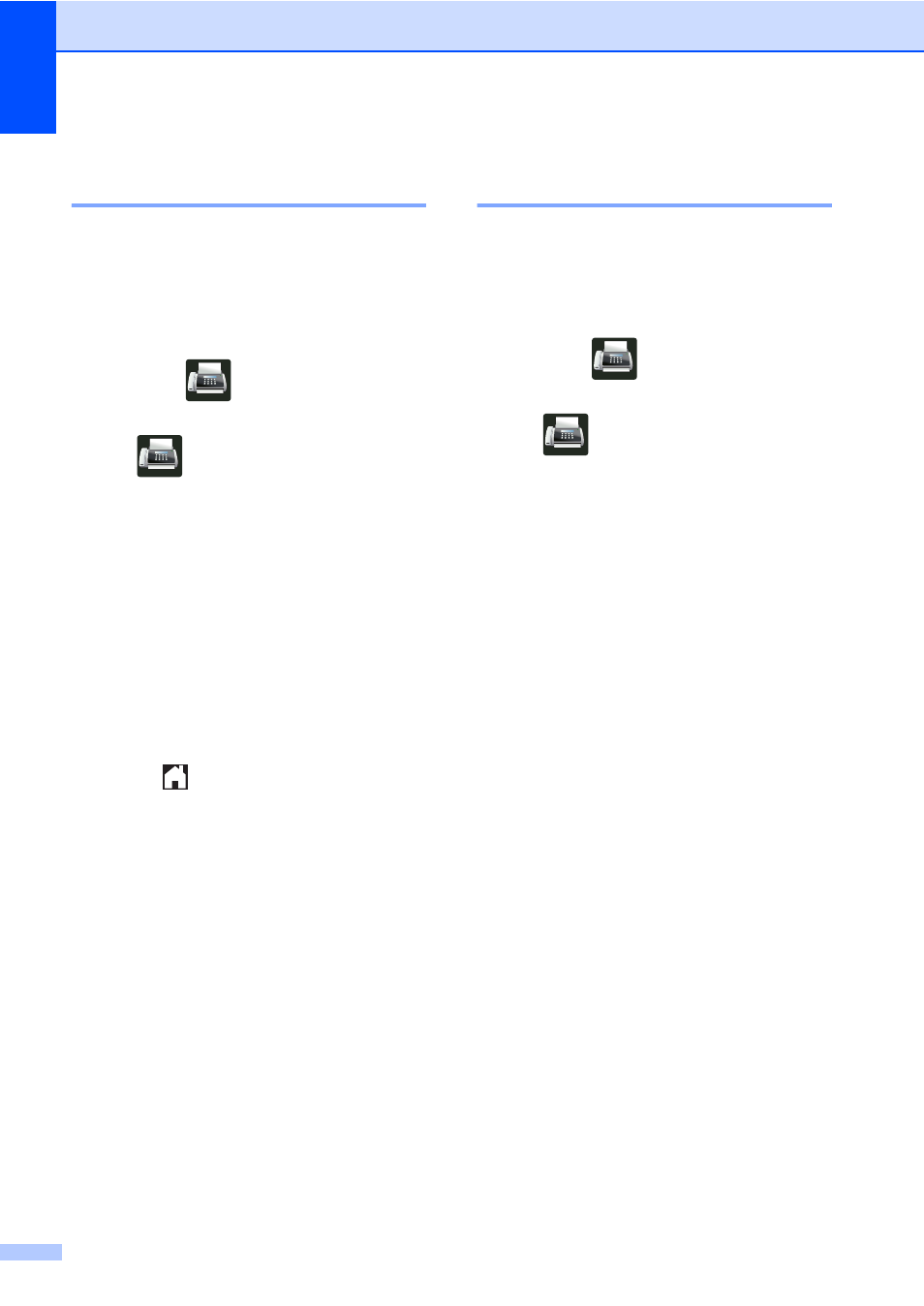
Chapter 3
24
Restoring all fax settings to
the factory settings
3
You can restore all the fax settings you have
changed to the factory settings. These
settings will stay until you change them again.
a
Do one of the following:
When Fax Preview is set to
Off
,
press
(
Fax
).
When Fax Preview is set to
On
, press
(
Fax
) and
Sending Fax(es)
.
b
Press
Options
.
c
After changing the last setting, swipe up
or down, or press a or b to display
Factory Reset
.
d
Press
Factory Reset
.
e
The Touchscreen asks you to confirm to
change back to the factory settings.
Press
Yes
to confirm.
f
Press .
Saving fax options as a
Shortcut
3
You can store all the new fax options you use
frequently by saving them as a Shortcut.
a
Do one of the following:
When Fax Preview is set to
Off
,
press
(
Fax
).
When Fax Preview is set to
On
, press
(
Fax
) and
Sending Fax(es)
.
b
Enter the fax number.
c
Press
Options
.
d
Swipe up or down, or press a or b to
display
Fax Resolution
,
2-sided Fax
,
Contrast
,
Real Time TX
,
Overseas Mode
or
Glass Scan Size
, and then press the
setting you want to change. Then press
the new option you want.
Repeat this step for each setting you
want to change.
e
When you have finished choosing new
options, press
OK
.
f
Press
Save as Shortcut
.
g
Confirm the displayed list of options you
chose for the Shortcut, and then
press
OK
.
h
Enter a name for the Shortcut using the
keyboard on the Touchscreen. (To help
you enter letters, see
Basic User's Guide: Entering Text.)
Press
OK
.
i
Press
OK
to confirm.
1
For MFC-9340CDW
