Troubleshooting and routine maintenance 22 - 15 – Brother MFC-8820DN User Manual
Page 367
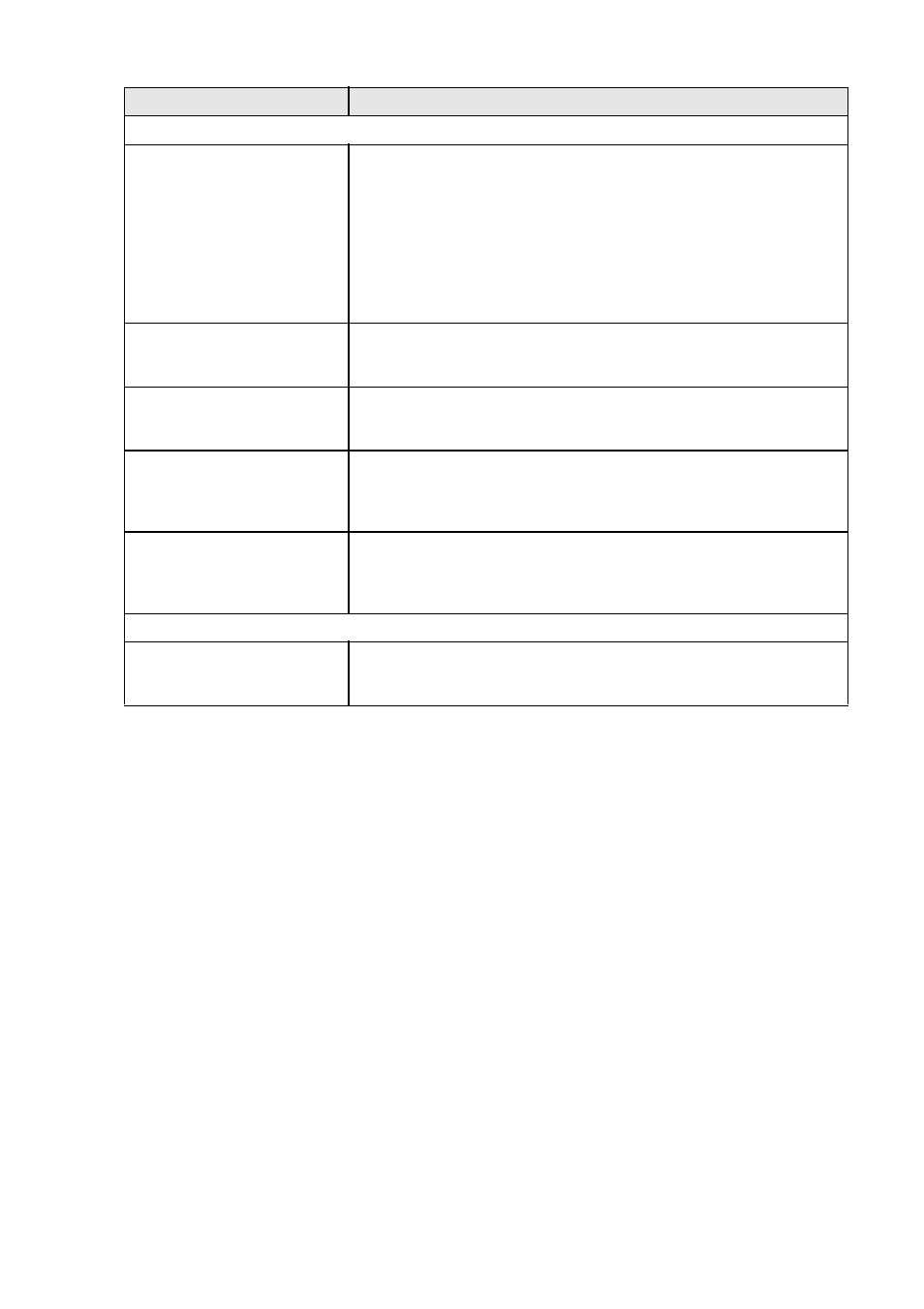
TROUBLESHOOTING AND ROUTINE MAINTENANCE 22 - 15
Printer Difficulties
The MFC does not print.
Check the following:
• The MFC is plugged in and the power switch turned On. (See the
Quick Setup Guide on page 7.)
• The toner cartridge and drum unit are installed properly. (See
Replacing the drum unit on page 22-34.)
• The interface cable is securely connected between the MFC and
computer. (See the Quick Setup Guide.)
• Check to see if LCD is showing an error message. (See Error
The MFC prints unexpectedly
or it prints garbage.
Reset the MFC or turn it off and then on again. Check the primary
settings in your application software to make sure it is set up to work with
your MFC.
The MFC prints first couple of
pages correctly, then some
pages have text missing.
Your computer is not recognizing the printer’s input buffer full signal.
Please make sure to connect the MFC cable correctly.
The MFC cannot print full
pages of a document.
Out Of Memory
message
occurs.
Reduce the printing resolution. Reduce the complexity of your
document and try again. Reduce the graphic quality or the number of
font sizes within your application software.
My headers or footers appear
when I view my document on
the screen but do not appear
when I print them.
Most laser printers have a restricted area that will not accept print.
Usually these are the first two lines and last two lines, leaves 62
printable lines. Adjust the top and bottom margins in your document to
allow for this.
Scanning Difficulties
TWAIN errors appear while
scanning.
Make sure the Brother TWAIN driver is selected as the primary source.
In PaperPort
®
, click Scan in the File menu and select the Brother
TWAIN driver.
DIFFICULTY
SUGGESTIONS
