Simultaneous printing and faxing, Two-sided printing (duplex printing), Simultaneous printing and faxing -3 – Brother MFC-8820DN User Manual
Page 160: Two-sided printing (duplex printing) -3, Automatic duplex printing (for mfc-8820d and, Mfc-8820dn) -3
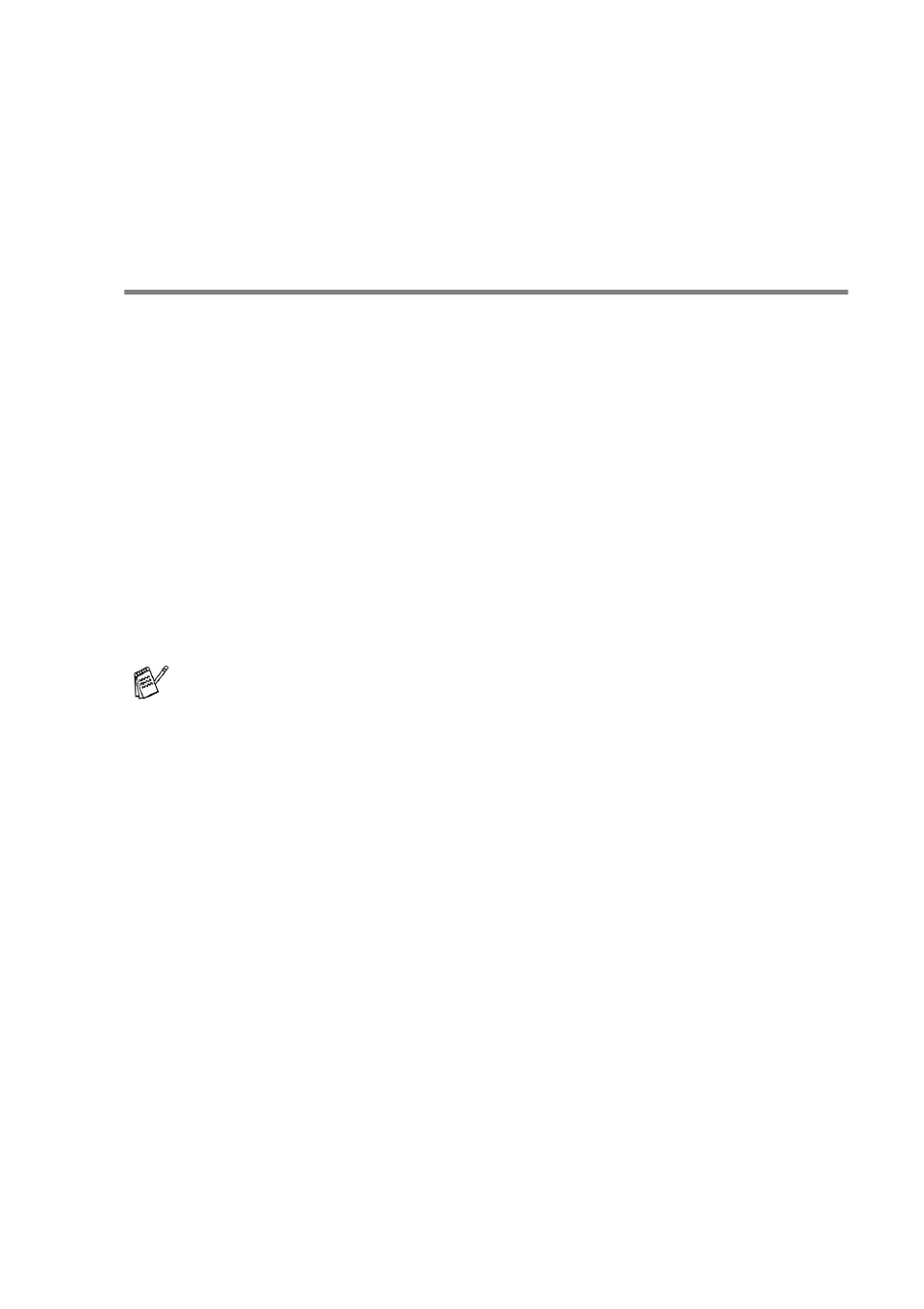
USING THE MFC AS A PRINTER 11 - 3
Simultaneous printing and faxing
Your MFC can print from your computer while sending or receiving a
fax, and scanning the original into the computer. Fax sending will not
be stopped during PC printing.
Two-sided printing (Duplex Printing)
The supplied printer driver supports duplex printing. (For more
information, see Duplex Printing on page 12-7.)
Automatic Duplex Printing (For MFC-8820D and
MFC-8820DN)
In this mode, the MFC prints on both sides of the A4, Letter or
Legal
paper automatically.
1
Open the Properties dialog box in the printer driver.
2
Select Duplex Printing mode in the Advanced tab, make sure
that ‘Use Duplex Unit’ has been selected, and then click the OK
button. (See Duplex Printing on page 12-7.) The printer will print
on both sides of the paper automatically.
■
When you select Use Duplex Unit, HQ1200 is not available.
■
If you also want to use Duplex Printing for fax and copy
operations, see To use Automatic Duplexing for fax, copy
and print operations (For MFC-8820D and MFC-8820DN) on
page 2-10.
