Prescanning an image, Prescanning an image -23 – Brother MFC-8820DN User Manual
Page 322
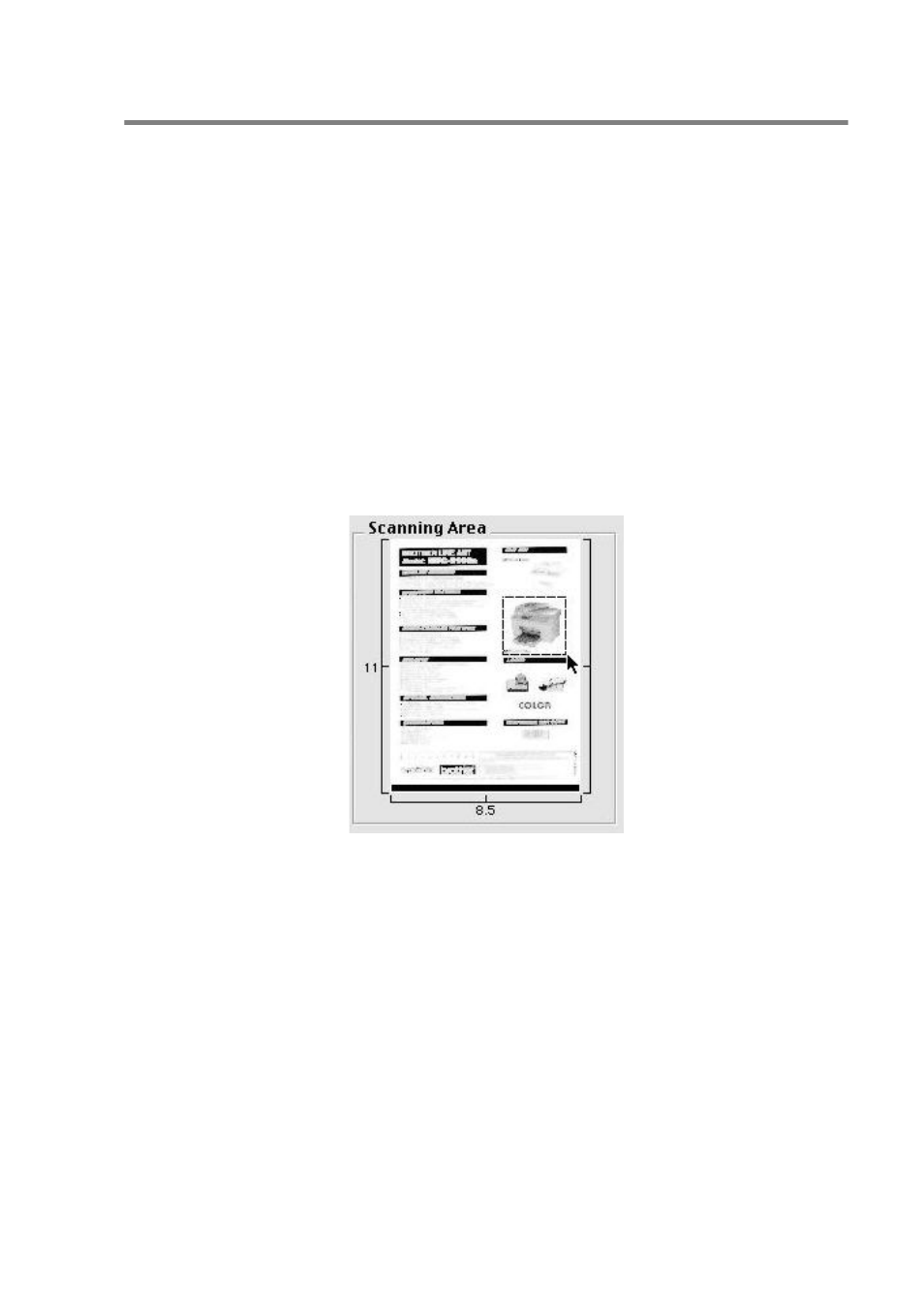
USING YOUR MFC WITH A MACINTOSH
®
18 - 23
PreScanning an image
PreScanning allows you to scan an image quickly at a low resolution.
A thumbnail version will appear in the Scanning Area. This is only a
preview of the image, so you can see how it will look. The PreScan
button will allow you to crop unwanted areas from the images. When
you are satisfied with the preview, click Start to scan the image.
1
Insert the original face up in the ADF, or face down on the
scanner glass.
2
Click PreScan.
The whole image will be scanned into your Macintosh
®
and will
appear in the Scanning Area of the Scanner dialog box:
3
To scan a portion of the prescanned image, click and drag the
mouse to crop it.
4
Insert original in the ADF, if you are using ADF.
5
Make your adjustments to the settings for Resolution,
Color Type (Gray Scale), Brightness, Contrast, and Size in
the Scanner Setup dialog box.
6
Click Start.
This time only the cropped area of the original will appear in the
Scanning Area.
7
In your editing software, you can refine the image.
