Brother MFC-8820DN User Manual
Page 21
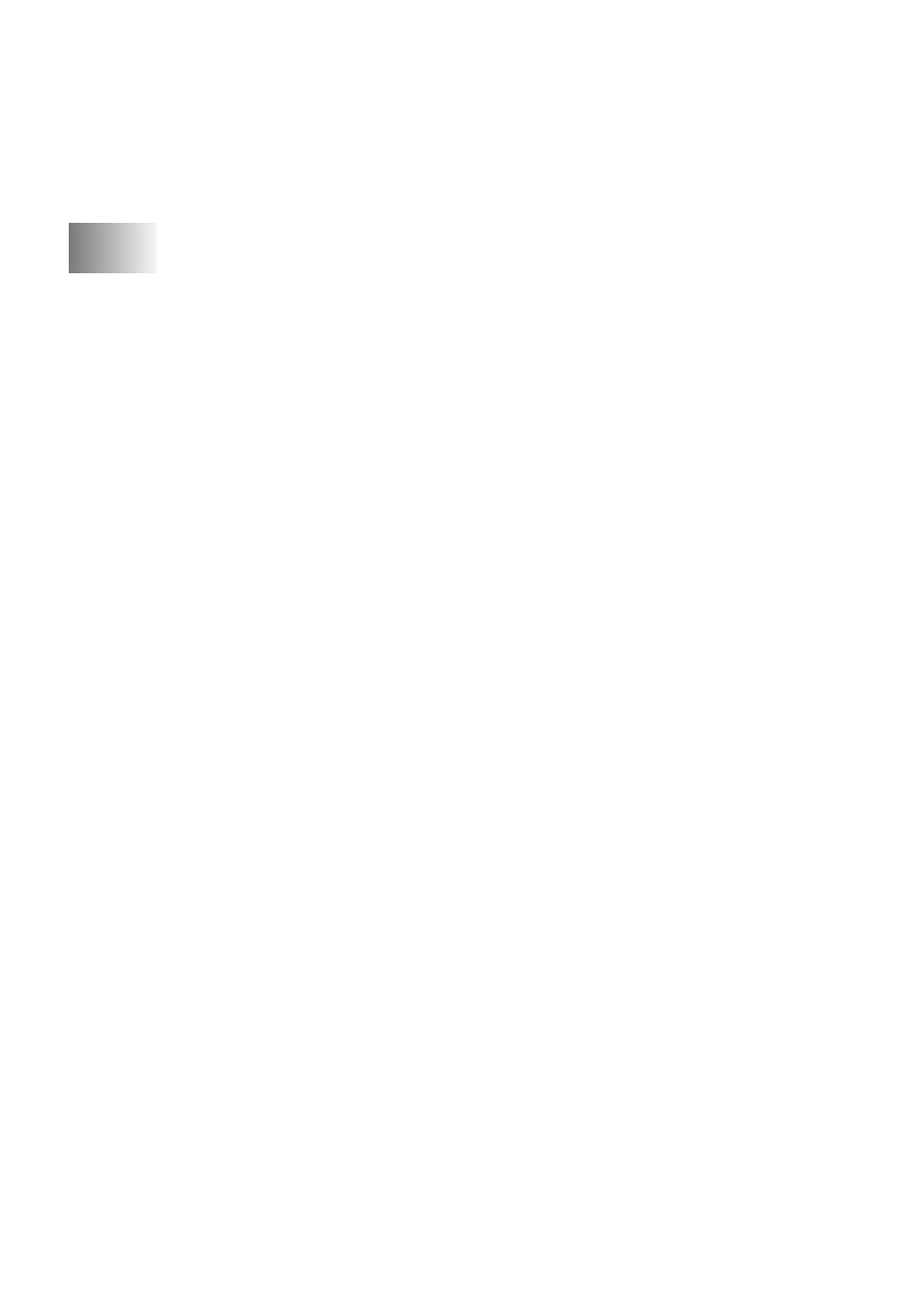
xx
You can Import items from other applications ........ 13-22
You can Export items in other formats.................... 13-23
Exporting an image file .......................................13-23
........................................................ 13-24
Using the Brother Control Center for Windows
95/98/98SE/Me/2000 Professional and
Windows NT
WS 4.0 ......................................................... 14-1
Brother MFL-Pro Control Center............................... 14-1
AutoLoad the Brother Control Center .......................14-2
How to turn off AutoLoad .......................................... 14-2
Brother Control Center features...................................... 14-3
Auto Configuration ....................................................14-3
Scan key operations ................................................. 14-4
Copy operations........................................................ 14-4
PC-Fax operation...................................................... 14-4
Scanner settings for Scan, Copy and
PC-Fax buttons..................................................... 14-5
Global settings .......................................................... 14-5
Setting up the scanner configurations ...................... 14-6
Perform an operation from the
Control Center screen .......................................... 14-7
Scan to File ..................................................................... 14-8
To access Scan to File Configurations screen ......... 14-8
Scanner settings ....................................................... 14-8
Destination folder...................................................... 14-9
Scan to E-mail .............................................................. 14-10
To access Scan to E-mail Configurations screen ...14-10
Scanner settings ..................................................... 14-10
E-mail application ................................................... 14-11
Send to Options ...................................................... 14-11
Scan to OCR (Word Processor) ................................... 14-12
To access Scan to OCR Configurations screen .....14-12
Scanner settings ..................................................... 14-12
Word Processor ...................................................... 14-13
Scan to Image............................................................... 14-14
Copy ............................................................................. 14-15
