Frequently asked questions – Brother TD-2120N User Manual
Page 24
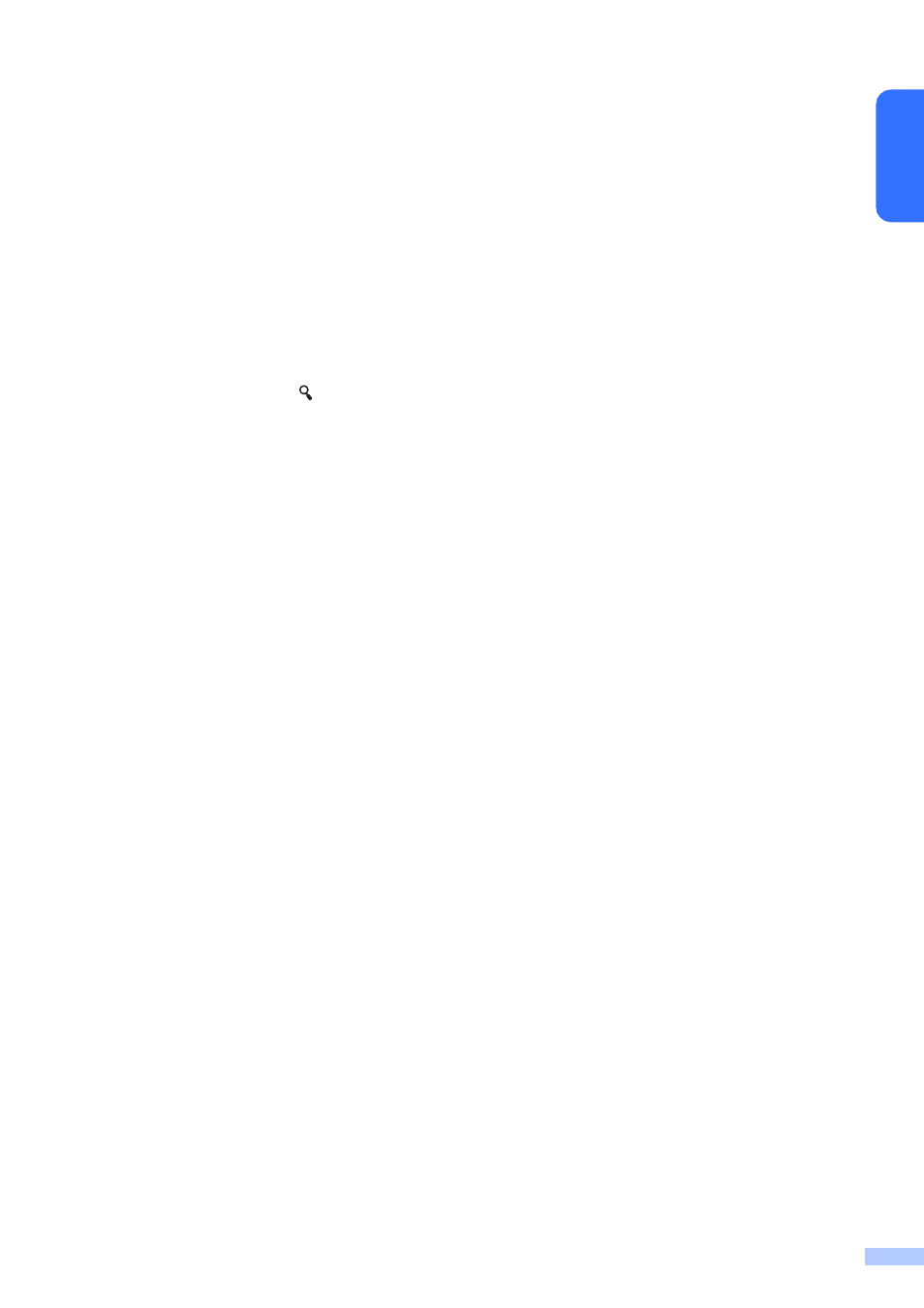
23
En
g
lis
h
Label Layouts on the
Printer (Checking,
Deleting and Log)
With the following procedures, label layouts
on the printer can be checked or deleted, or
their print log can be viewed.
Checking the Contents of a Label
Layout
To display template details in the screen and
check the contents, press [ ] (search key) on
the touch panel display. For details, see
Printing Using the Basic Control Panel
on page 20.
Deleting a Label Layout
[Device settings] in “Printer Setting Tool”
can be used to delete a label layout from the
printer. On the menu bar, click [Tools] -
[Delete Template and Database] to delete a
template or database registered on the
printer. For details, see the User’s Guide
included on the CD-ROM.
To check the label layouts on the printer and
select the data to be deleted, connect the
printer to a computer and use P-touch
Transfer Manager. For details, see the
Software User’s Guide included on the CD-
ROM.
Checking the Print Log for Label
Layouts
[Device settings] in “Printer Setting Tool”
can be used to check the print log. If [Save
Printer Print Log] on the [Advanced] tab is
set to [Enable], a print log will be saved on
the printer. To export the print log and save it
as a .csv file, click [Tools] - [Save Print Log
in File]. For details, see the User’s Guide
included on the CD-ROM.
Frequently Asked
Questions
Q.
How much memory is available?
A.
The printer has 6 MB of built-in memory
available, allowing a maximum of 99
templates to be saved. When there is no
more of the built-in memory available or when
99 templates have been registered,
templates can no longer be transferred to (be
registered with) the printer. Delete
unnecessary templates from the printer.
Q.
Why does the file size change when a
template is transferred to the printer?
A.
Since the format of a template file added
to P-touch Transfer Manager 2.1 is different
from the format of a file after it has been
transferred to the printer, the file size
changes.
Q.
How can I check the number of templates
that can be registered on the printer and the
key numbers that are being used?
A.
Follow the procedure below to check the
information:
1 Connect the printer to the computer with a
USB cable, and then turn on the printer.
2 For Windows
®
XP/Windows
Vista
®
/Windows
®
7:
From the Start menu, click [All Programs]
- [Brother P-touch] - [P-touch Tools] -
[P-touch Transfer Manager 2.1].
For Windows
®
8:
Click [P-touch Transfer Manager 2.1] in
the [Start] or [Apps] screen.
