Creating a label layout, Creating a template – Brother TD-2120N User Manual
Page 15
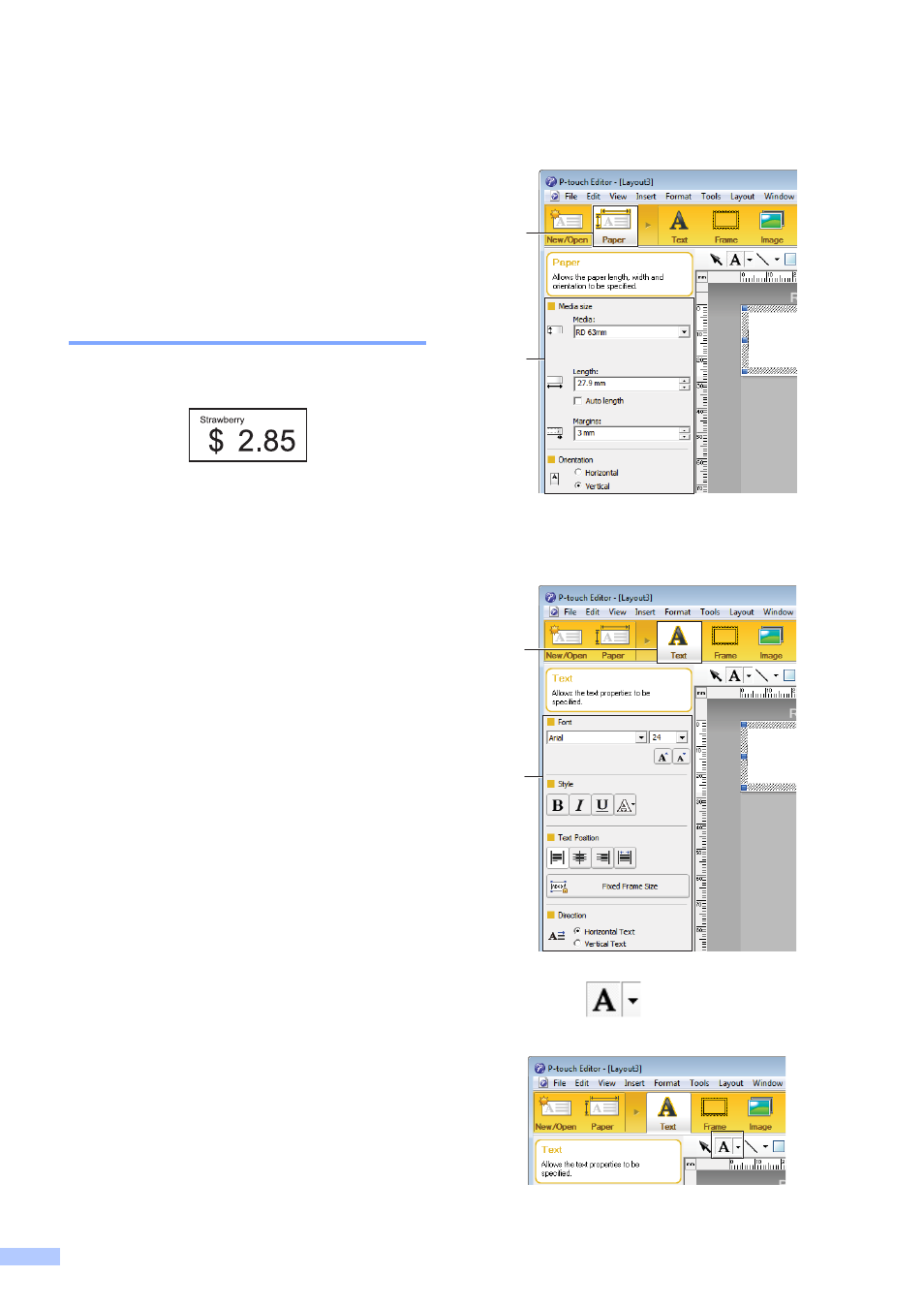
14
Creating a Label
Layout
From the computer, use P-touch Editor 5.0,
which is included on the CD-ROM, to create
a label layout. For details on using it, see the
Software User’s Guide, included on the same
CD-ROM.
Creating a Template
Label sample
a
For Windows
®
XP/Windows
Vista
®
/Windows
®
7:
From the Start menu, click [All
Programs] - [Brother P-touch] -
[P-touch Editor 5.0].
For Windows
®
8:
Click [P-touch Editor 5.0] in the [Start]
or [Apps] screen, or double-click
[P-touch Editor 5.0] on the desktop.
b
When the [New/Open] dialog box
appears, select the various options to
set the printer to be used and the size of
label to be created.
c
Click [Paper] (1), and then specify the
media and length (2). (This window
appears in [Express] mode.)
d
Click [Text] (1), and then specify the font
and style (2).
e
Clicking
displays the cursor so
text can be typed in.
1
2
1
2
