Specify central license key in central client, Define servers – Milestone Central 3.7 User Manual
Page 8
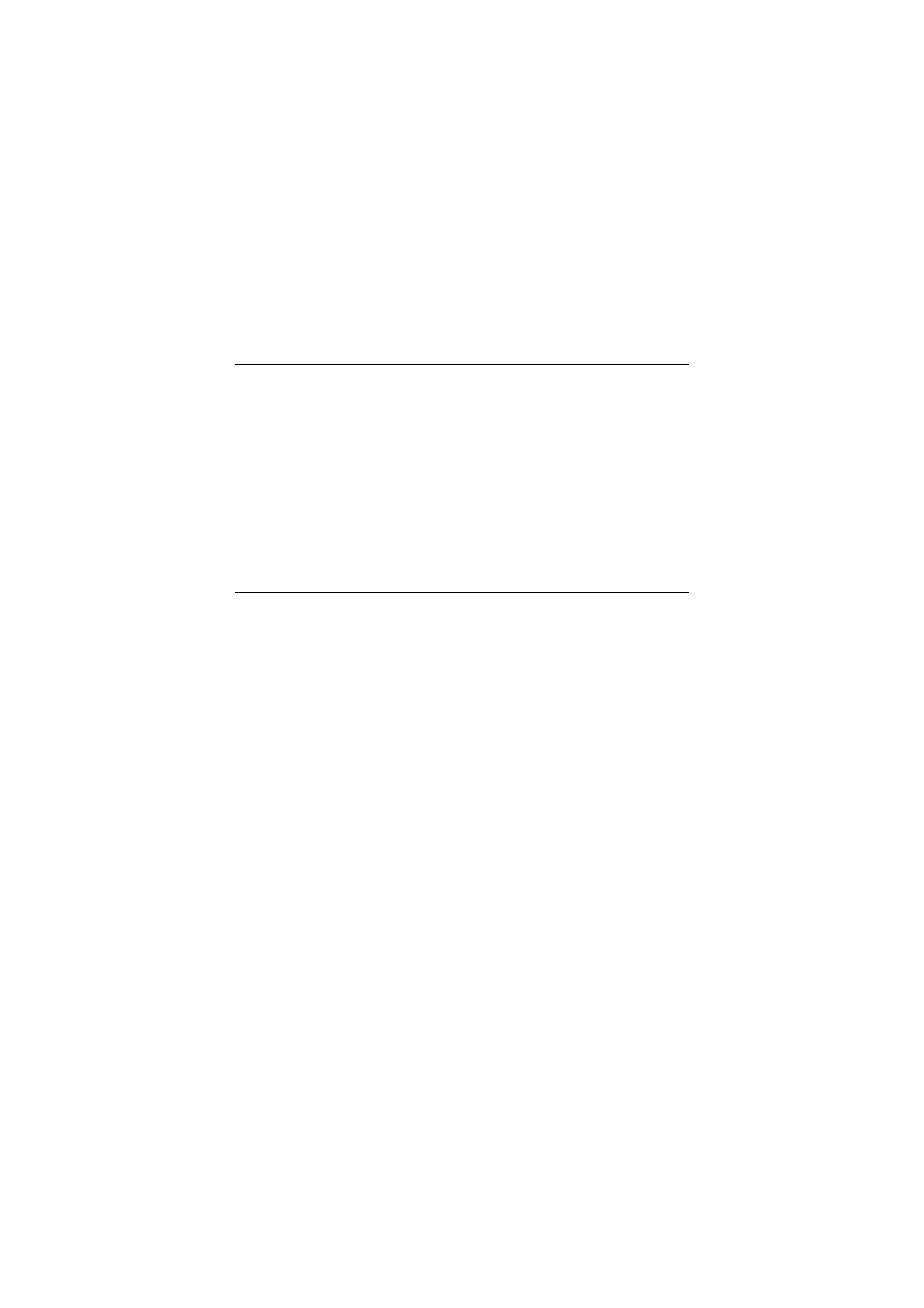
7
The MAC address is a 12 digit hexadecimal (example:
0123456789AF).
Tip: To find the MAC address of a Windows XP
computer, click Start, select Run, then type cmd in the
text box and click OK. In the command prompt
window, type ipconfig/all and press ENTER. The 12-
digit Physical Address is the computer’s MAC address.
4. Click Submit. The computer is added to the list of
devices under the SLC in question.
5. Click the Go to SLC details link.
6. Click the Get License Keys by e-mail link to have the
Central license key e-mailed to you. Alternatively,
simply copy the Central license key from the table’s
License Key column.
Specify Central License Key in Central Client
1. Go to the Central Client window’s Navigation section,
expand the Settings entry, right-click License
Registration, and select Edit License Registration... This
will open the License Registration dialog: The Server
MAC address and Software license key fields will be
pre-filled.
2. In the Central license key field, type/paste your Central
license key.
3. Click OK.
Define Servers
Next, define each XProtect Corporate, XProtect Enterprise or
XProtect Professional server you want to include in your
Central solution. When you define a server, information about
cameras and other devices connected to the server (including
I/O devices, manually triggered events, VMD events, generic
events, and custom events) automatically becomes available in
Central.
