Define maps – Milestone Central 3.7 User Manual
Page 16
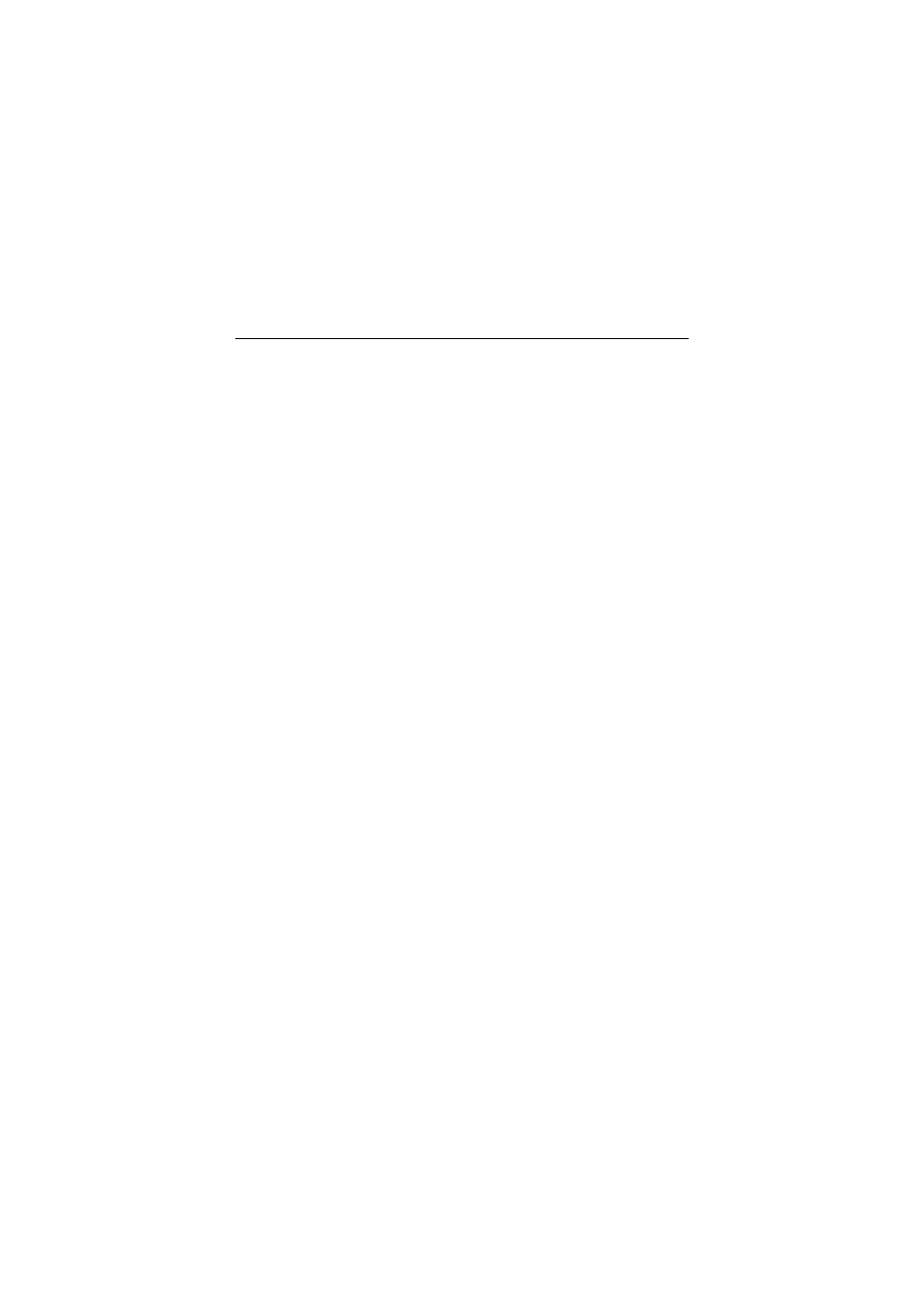
15
•
Viewing image quality: Determines the quality of
video played back in connection with the alarm
definition in question, but also affects bandwidth
usage. If the Central Client is used over the
internet, over a slow network connection, or if for
other reasons you need to limit bandwidth use,
image quality can be reduced on the server side by
selecting e.g. Low or Medium.
•
Viewing frame rate: Lets you select a frame rate
for video played back in connection with the alarm
definition in question.
11. When ready, click OK to save your alarm definition.
Repeat for each required alarm definition.
Define Maps
Maps are the visual representations of your surveillance
system installations, displayed in the Central Client’s Map
section. Map information is stored on the Central Server, and is
thus accessible by all Central Clients.
Load Map Background Images
Before you can use a background image, such as a building
plan or a photograph, in a map, the background image must
be loaded onto the Central Server:
1. In the Central Client’s Navigation section, right-click
Maps, then select Edit Map Settings... This will open
the Map Settings dialog.
2. Click the dialog’s Load New... button. Locate and select
the required background image, then click the Open
button. This will load the background image onto the
server.
Repeat if more background images are required.
Define a New Map
1. In the Central Client’s Navigation section, expand
Maps, right-click the second-level map entry, then
select New Map... This will open the Map Setup dialog.
