Define users & roles – Milestone Central 3.7 User Manual
Page 10
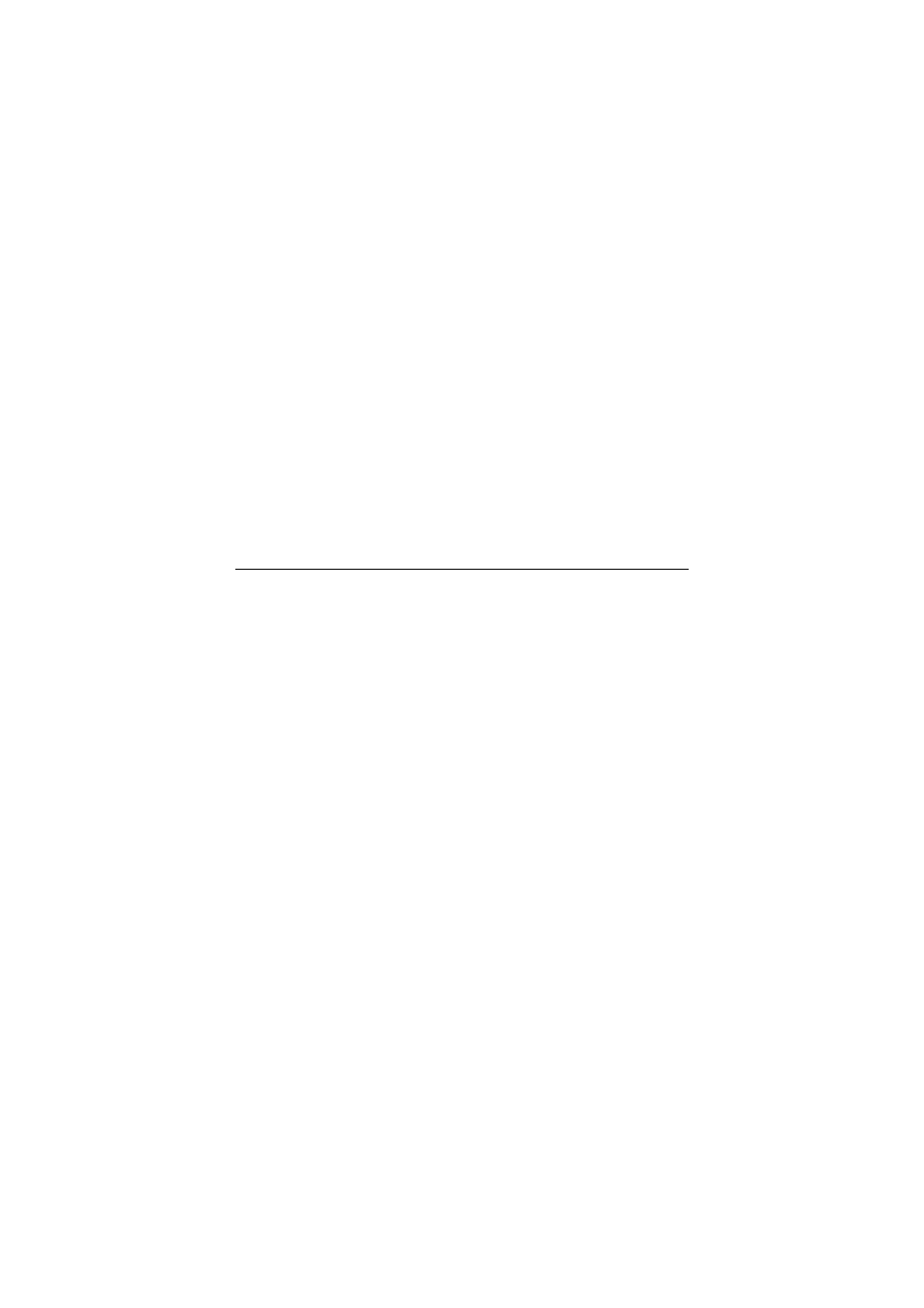
9
Default port number is 80. The user name and
password must belong to a real or pseudo user account
which has been defined through XProtect
Enterprise/XProtect Professional. The account in
question must have access to all cameras on the
required server. Note that if XProtect
Enterprise/XProtect Professional will be accessed from
the internet via a router or firewall, Internet Access (in
older versions called Outside Access) must be enabled
in XProtect Enterprise/XProtect Professional.
5. Optional: If wishing to log all registered events on the
server in a log file stored on the Central Server, select
Enabled in the Event logging section. Event logging
allows you to see which events are generated on the
server, and hence which events may be relevant to use
for triggering alarms in Central.
6. When ready, click the Save button to save the server
definition. Your server definition will now be listed in
the Central Client’s Navigation section. Later you will
be able to drag indicators representing the server, its
cameras, etc. from the Navigation section’s list onto
maps in the Central Client’s Map section.
Repeat steps 1-6 if more servers are required.
Tip: Central is able to handle master/slave setups as
well. See the Central Administrator’s Manual on the
Central software DVD for more information.
Define Users & Roles
Now define Central users and their roles. Roles determine the
users’ rights. Central users are primarily imported from Active
Directory; a distributed directory service included with several
Windows Server operating systems.
Importing users from Active Directory means that you do not
have to create any user accounts or user authentication all
anew in Central. Active Directory also allows you to import
groups of users in one go; see the Central Administrator’s
Manual.
