Obtain central license key – Milestone Central 3.7 User Manual
Page 7
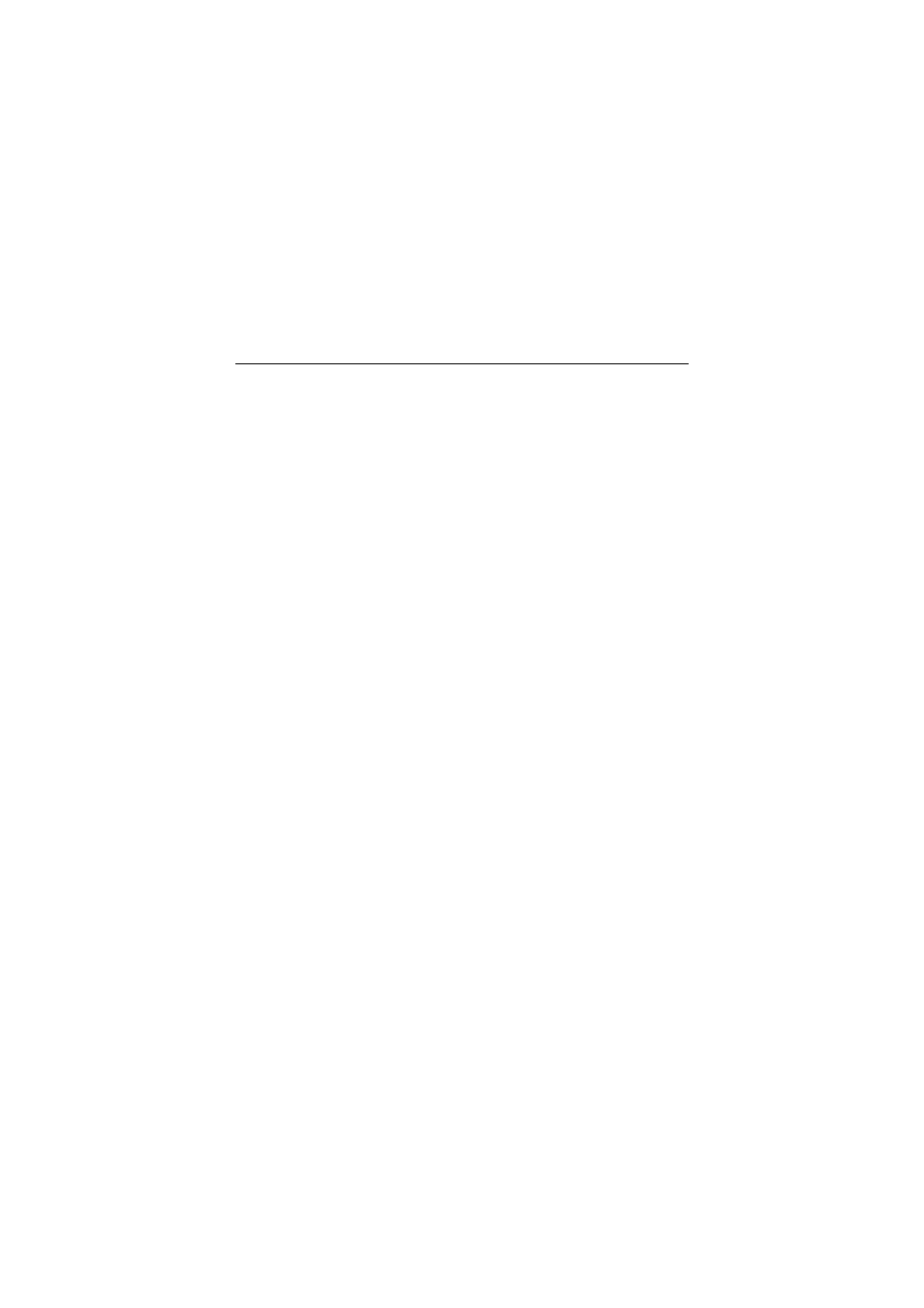
6
new alarms are present. The Map section is thus an important
visually oriented supplement to the Alarm Overview list.
You are able to use any number of maps, and place them in
any number of hierarchies according to your needs.
Information Section
The Information section features three tabs: The first two tabs
let operators view detailed information about a selected server
or a selected device (e.g. a camera); the third tab displays
preview thumbnail images from the latest alarms.
Simplifying the Client User Interface
If required, administrators are able to simplify the Central
Client user interface. This can occasionally be relevant, for
example if certain operators only use their Clients for simple
verification purposes, see the Central Administrator’s Manual.
Obtain Central License Key
You must obtain a Central license key from Milestone before
you can configure your Central solution. The Central license
key determines the number of surveillance servers you are
able to include in your Central solution.
1. Go to the Milestone website at www.milestonesys.com,
click the Login link, select Software Registration, and
log in to the online registration system.
If you do not have a login, click the New To The
System? link, and follow the instructions. When ready,
log in using the registered e-mail address and
password.
2. If you have not yet registered your SLC (Software
License Code; listed on your Product License Sheet), do
so by clicking the Add SLC link and completing the SLC
registration steps before proceeding.
When ready, click the link representing the SLC.
3. Click the Add new MAC link and specify the MAC
address of the computer running the Central Server.
