Milestone Central 3.7 User Manual
Page 4
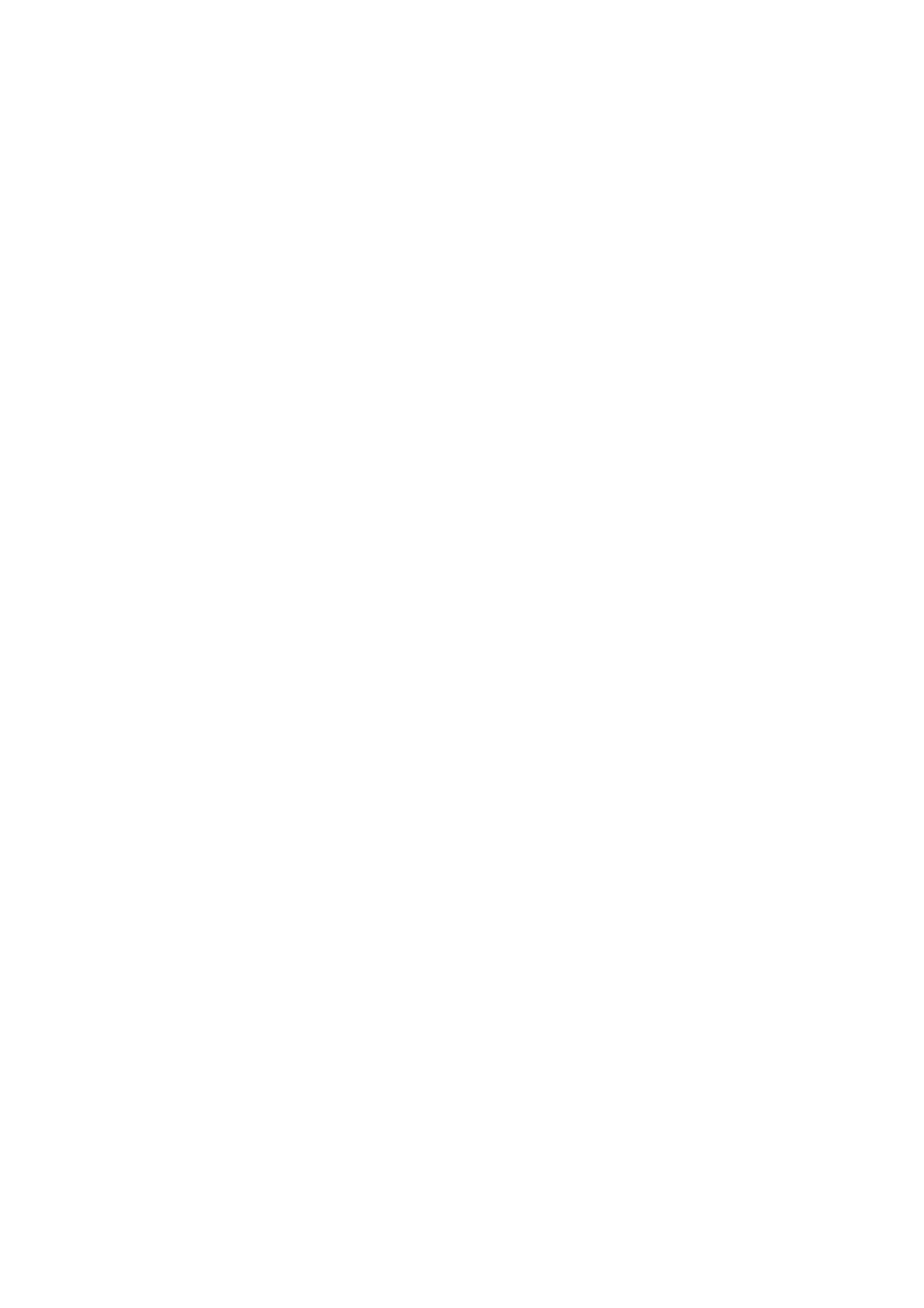
3
When you remove the Central 3.5 server software, make sure
you do not remove the Microsoft SQL Server Desktop Engine
used as the database in Central 3.5.
Then, when you install Central 3.7, new fields will be added to
the database, allowing its content to be used with Central 3.7.
Your configuration from Central 3.5 will then work in Central
3.7 too.
Installation Procedure
1. Insert the Central software DVD. On the DVD, click the
Central Server installation link. After a short while, the
Milestone XProtect Central Server Setup window will
open. If you are installing a version downloaded from
the internet, run the CentralServerInstaller.exe file
from the location you have saved it to. Read the
license terms, then click the Agree button.
2. Specify information in the following fields:
● Software License Code (SLC): Type your Software
License Code; it is printed on the Product License
Sheet enclosed with your Central software DVD.
● Database password for …: Optional. If required,
specify a password to be used when accessing
Central’s database.
● Database location: Optional. Select a location for
the database, or simply leave the field blank to use
Central’s default location.
● Server Web Site (IIS defined): Specify required
server web site. If no special site/port is required,
simply select Default Web Site, port=80.
When ready, click the Install button.
3. On the following installation steps, Microsoft SQL
Server Desktop Engine, Milestone XProtect Central
Server and Milestone XProtect Central Internet
Information Service (IIS) will automatically be
installed. Wizard windows may occasionally prompt you
to select installation folders.
4. When the installation process is complete; click the
Close button.
