Milestone Central 3.7 User Manual
Page 11
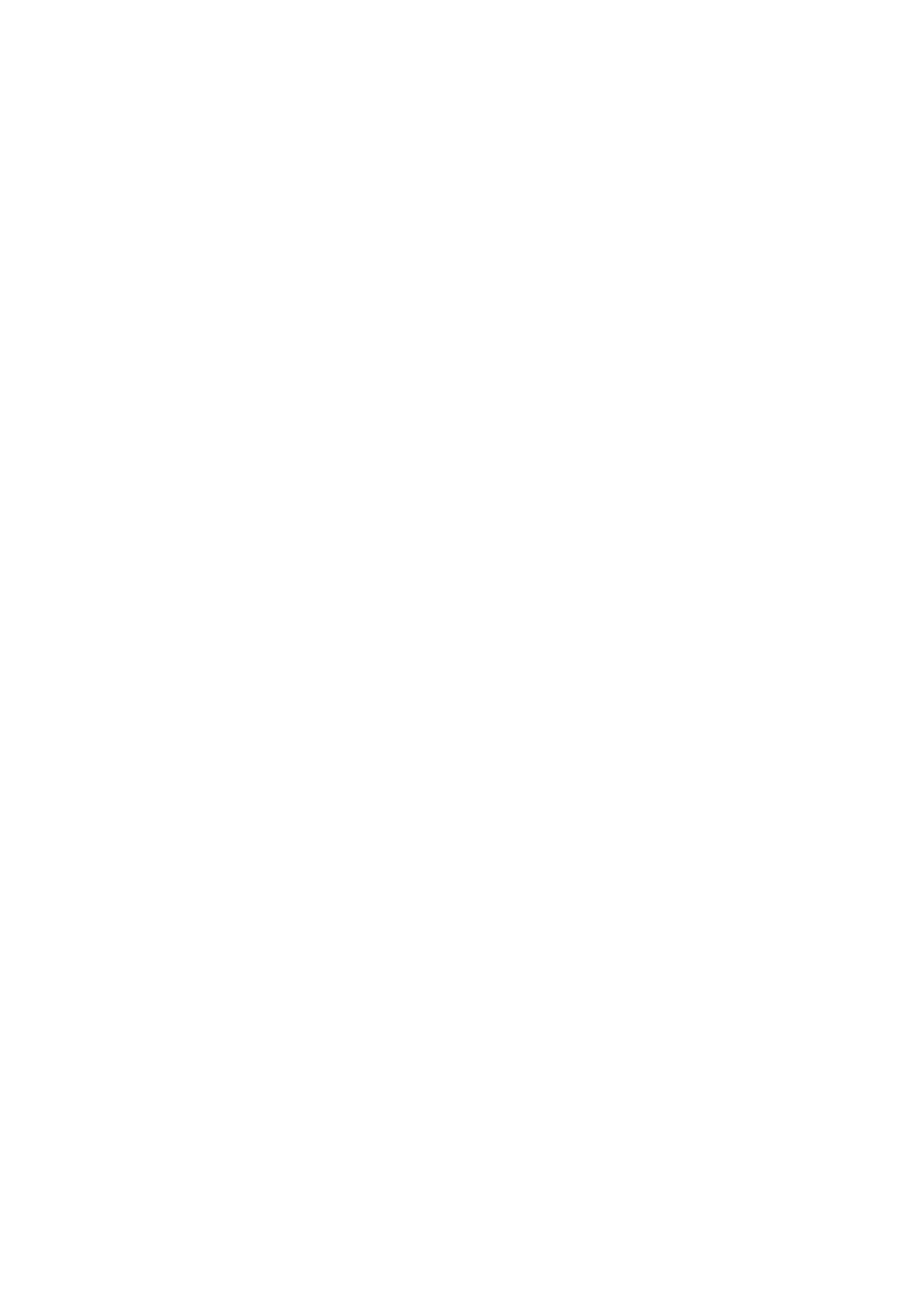
10
If your organization does not use Active Directory service, you
are of course still able to import users into Central; see the
Central Administrator’s Manual for information.
Import Users
To import users from Active Directory, do the following:
1. In the Central Client’s Navigation section, expand the
User Configuration entry and right-click Users.
2. Select Import from Active Directory ... This will open
the Import Users and Groups dialog.
3. Click the Add button to open the Select Users or
Groups dialog.
4. Verify that the required domain is specified in the From
this location field. If not, click the Locations... button to
browse for the required domain.
5. In the Enter the object names to select box, type the
required user names. Use the Check Names feature to
verify that the names you have entered are recognized
by Active Directory.
6. Click OK. You are returned to the Import Users and
Groups dialog, in which the required users will now be
listed.
7. Click OK. The required users will be imported into
Central. Upon import, the names of the imported users
will be added under Users in the Central Client’s
Navigation section.
Create Roles
As the administrator configuring Central, you are logged in
with Central’s default administrator role, called admin. This
role gives you access to the full set of features, including the
ability to create other roles on Central, for example for security
staff and other operators. Users with such other roles will not
have access to any of the configuration features reserved for
the admin role.
Note that users who have local administrator rights on the
computer on which the Central Server is installed will always
be able to use Central with the rights of the administrator role.
