Milestone Central 3.7 User Manual
Page 12
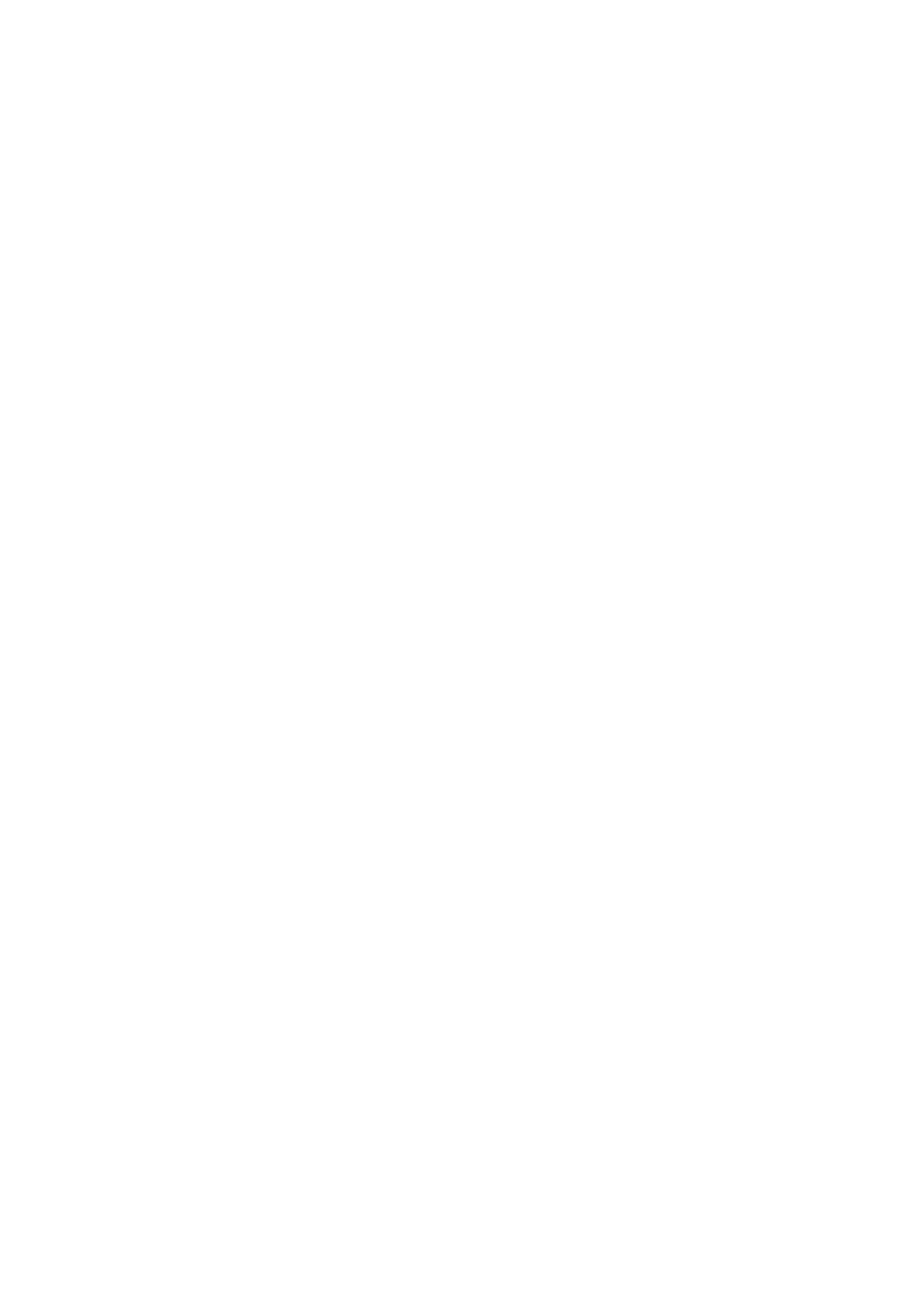
11
1. In the Central Client’s Navigation section, select User
Configuration, right-click Roles and select New... This
will open the Role Definition dialog.
2. Specify a name for the new role in the Role name field.
3. In the dialog’s Function access section, select the
Central Client features to which users with the new role
should have access:
•
Alarm management: The right to manage
alarms, i.e. detected events
•
Operational acknowledgement: The right to
acknowledge and temporarily snooze operational
status information
•
View video: The right to view recorded video, live
video and single preview images
•
Multiple alarm change: Requires that Alarm
management is also selected. The right to change
the state of multiple selected alarms
simultaneously.
•
Bookmark management: Requires that Alarm
management is also selected. The right to manage
bookmarks (selected individual images from exact
times within a video sequence).
4. In the dialog’s Camera access section, specify the
cameras and any other devices to which users with the
new role should have access.
5. Relevant only if plugins are used for connecting
Central to third-party systems: If plugins are used
on your system, the Role Definition dialog will contain
an extra section called Other device access. From this
section, you are able to select third party systems to
which users with the role should have access.
6. When ready, click the Save button to save the new role
definition.
Repeat if more roles are required.
Add Users to Roles
