Define alarms – Milestone Central 3.7 User Manual
Page 13
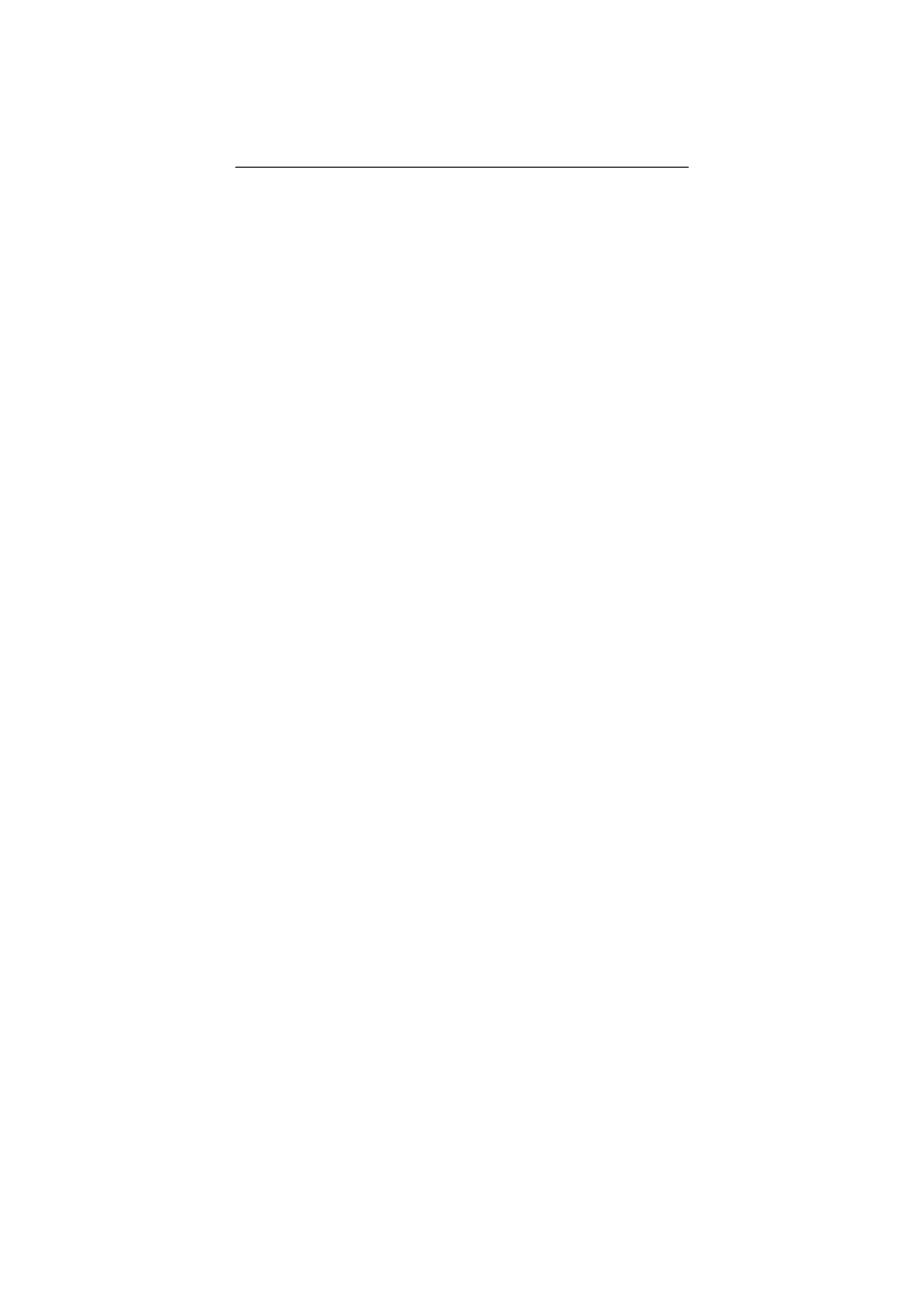
12
1. In the Central Client’s Navigation section, select User
Configuration, then Users.
2. Right-click the required user name, select Add user to
role …, then select the required role.
Define Alarms
When specific events are detected on one of the defined
surveillance system servers, they will trigger alarms in Central.
You must now create so-called alarm definitions, which will
determine which events should trigger which alarms.
By default, your alarm definitions will always be enabled, i.e.
they will be active all the time. If you require some or all of
your alarm definitions to be enabled at certain times only,
right-click Alarm time profiles in the Client’s Navigation section,
and define the required periods of time before you complete
the steps below.
1. In the Central Client’s Navigation section, right-click
Alarm definitions, then select New Alarm... This will
open the Alarm Definition dialog.
2. Type a name for the alarm in the Name field.
3. Optionally, type a description text in the Description
field. Description texts can be used to include a list of
actions which operators must complete if the alarm
occurs.
4. In the Event message list, select the event which
should be used to trigger the alarm. Tip: Among the
options on the list you will see External Event. This
represents any event not directly related to a camera
or server, for example input from buttons, sensors,
etc. Note: Some events will only work with particular
surveillance systems (e.g. XProtect Corporate).
5. In the Sources list, select which servers, cameras or
other devices the event should originate from in order
to trigger the alarm. Your options depend upon which
type of event you have selected in the Event message
list. Examples:
