Instructions for configuration, method 3 – FUTEK IPM500 (D500) Digital Display User Manual
Page 7
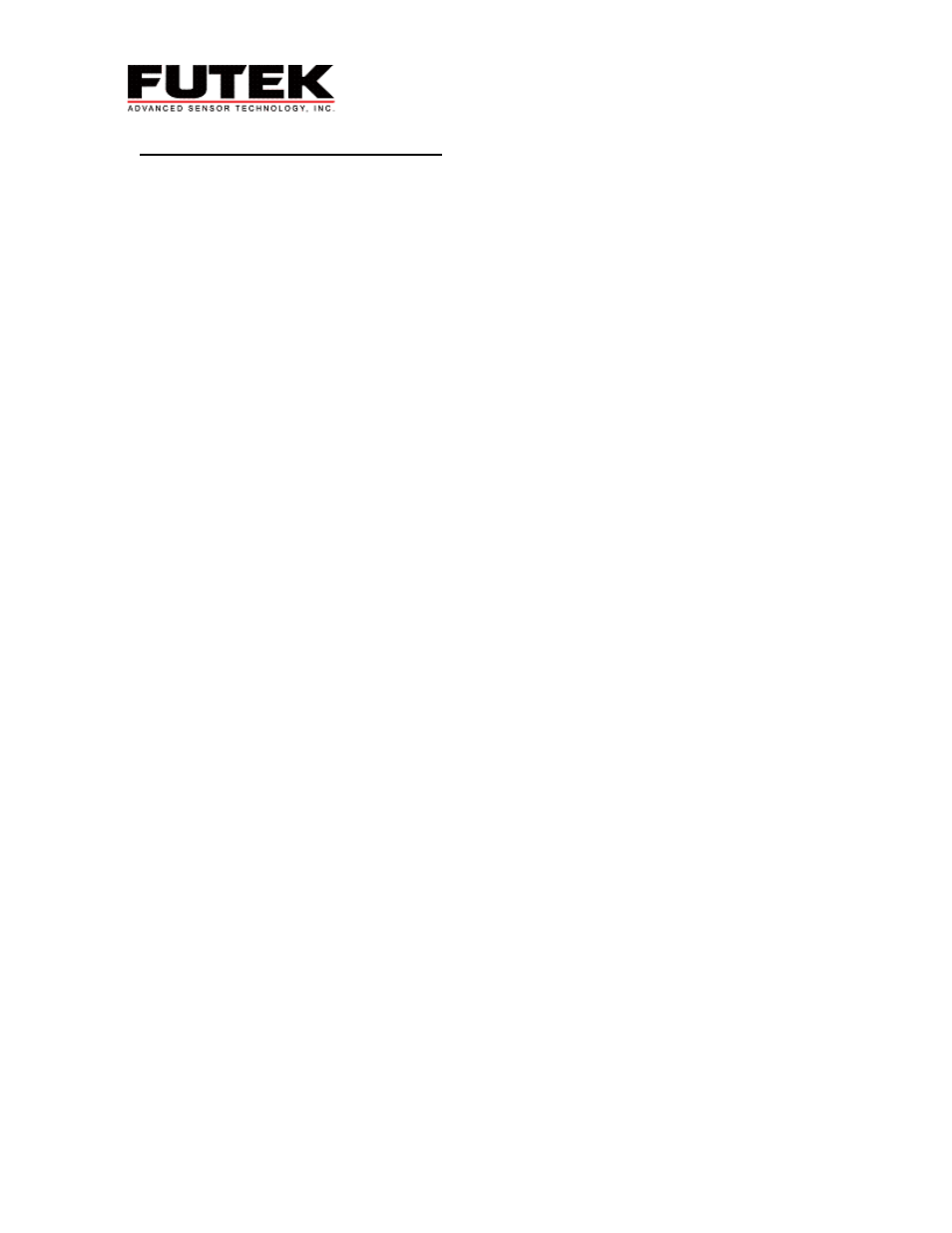
Revision 04
Instructions for Configuration, Method 3:
With this method the meter automatically calculates and stores the scale factor and offset from input
signals. For this method the sensor is connected to the meter as described in the Setup section.
1. Apply Power. Press the Menu button and the display will read InPut. Press the Peak button to input the
signal type. Press the Peak button until the display reads Strn. Next, hit the Reset button, 20.0 should
appear. If not, continue to press the Reset button until 20.0 appears. Press the Menu button to store the
input. SEtuP should appear on the display.
2. Press the Peak button, four numbers should appear '00_05'. It is necessary to change the second to last
number to a 2 by using the Peak button to select the digit (indicated by flashing) and the Reset button to
increment the digit. The configuration should look like '00_25'. Press the Menu button to store the new setup.
Note: For older displays, enter the following configuration: 00005 or 00015.
3. ConFG will appear. Begin to configure the meter by pressing the Peak button. Enter '020_0 using the
Peak
button to scroll through the digits (the digit you are on will flash) and the Reset button to increment
the flashing digit. Press the Menu button to save the meter configuration, FiLtr will appear.
Note: For older displays, enter the following configuration: 01000. The value of the second digit will activate
the live calibration.
4. Press the Peak button in order to input your filtering options. Futek's default filter setting is '11100'.
Enter the numbers by pressing Peak to select the position and Reset to select the numerical value. Press
the Menu button to store filtering selections. dEC.Pt will appear.
5. dEC.Pt will allow the user to select the desired decimal point position. Press the Peak button and
'dddd.d' will appear. The Reset button will move the decimal point. Once the decimal point position is
selected, press the Menu button to save the position.
6. Lo In will appear on the display. With the minimum load (including nothing) on the sensor, press the
Peak
button. The meter will begin to take readings and display the low signal values. Then press Reset
to store the low value.
7. Press the Menu button and Lo rd will appear on the display. It is necessary to enter a low reading value.
Use the Peak button to select the placement of the numbers and the Reset button to select the value of
each number. The decimal place is fixed by the dEC.Pt.
8. Press the Menu button and Hi In will appear on the display. Load the sensor with a maximum load and
press the Peak button. The meter will begin to take readings from the high signal values. Press Reset to
store the high values.
9. Press the Menu button and Hi rd will appear on the display. Set the high reading to the number that
you would like your maximum load (step 8) to display. Use the Peak button to select the position of the
number and the Reset button to select the value. Then hit the Menu button.
10. If you have any of the options (RS232, Analog, Alarm) installed, the options' corresponding menu will
appear now. For basic meter configuration, skip the configuration of the optional functions at this time.
Continue to press the Menu button until Loc 1 appears.
11. Press the Peak button and '00000' should appear. If not, change the values to '00000' by using the
Peak
and Reset buttons. Press the Menu button to store Loc 1. Loc 2 will then appear. Repeat this
step for Loc 2 and Loc 3. If locks are desired refer to the 'Menu Lock' section for position of desired locks.
12. Press the Menu button until rESEt appears. The meter is now ready to use. The Tare button on the
back of the meter has been configured. Simply press the Tare button in order to zero your meter at any
time during use.
6
