FUTEK IPM500 (D500) Digital Display User Manual
Page 5
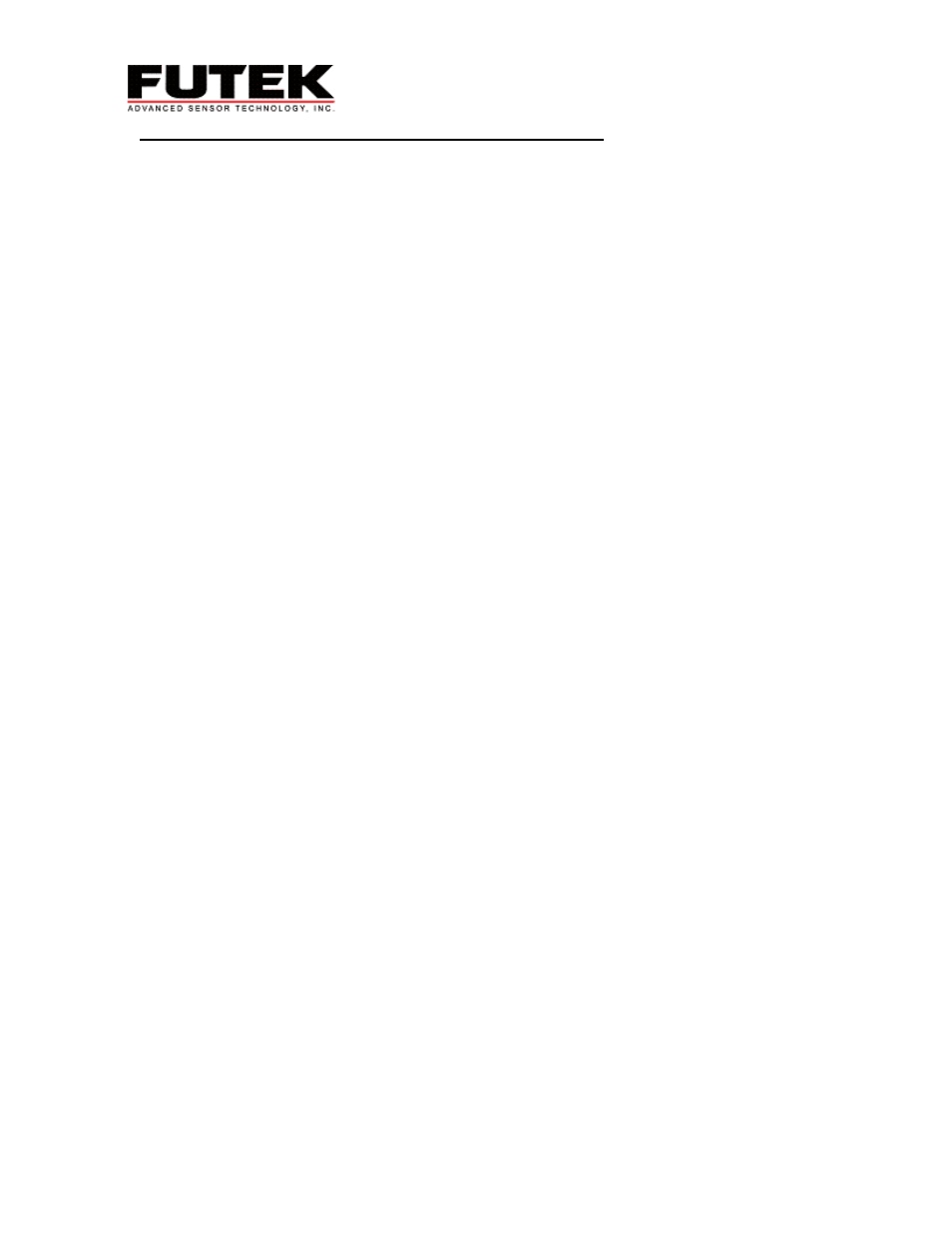
Revision 04
Instructions for Configuration, Futek’s Recommended Method:
This method requires that you know the Rated Output and the maximum capacity of your sensor.
1. Apply Power. Press the Menu button and the display will read InPut. Press the Peak button to
input the signal type. Press the Peak button until the display reads Strn. Next, hit the Reset button;
20.0 should appear. If not, continue to press the Reset button until 20.0 appears. Press the Menu
button to store the input. SEtuP should appear on the display.
2. Press the Peak button, four numbers should appear ‘00_05’. It is necessary to change the second to
last number to a 1 by using the Peak button to select the digit (indicated by flashing), and the Reset
button to increment the digit. The configuration should look like ‘00_15’. Press the Menu button to
store the new setup.
Note: For older displays, enter the following configuration: 00015.
3. ConFG will appear. Begin to configure the meter by pressing the Peak button. Enter ‘020_0’ by using the
Peak button to scroll through the digits (the digit you are on will flash), and the Reset button to increment
the flashing digit. Press the Menu button to save the meter configuration, FiLtr will appear.
Note: For older displays, enter the following configuration: 00000.
4. Press the Peak button in order to input your filtering options. Futek’s default filter setting is ‘11100’.
Enter the numbers by pressing Peak to select the position and Reset to select the numerical value. Press
the Menu button to store filtering selections. dEC.Pt will appear.
5. dEC.Pt will allow the user to select the desired decimal point position. Press the Peak button and
‘dddd.d’ will appear. The Reset button will move the decimal point, once the decimal point position is
selected press the Menu button to save the position.
6. Press the Menu button and Lo In will appear on the display. Using the Peak button to select the
placement of the digit and the Reset button to increment the digit, enter your low input signal here as
‘00.000’. Press the Menu button.
7. Lo rd will appear on the display. It is necessary to enter a low display reading that corresponds to the
Lo In value, ‘0000.0’. Use the Peak button to select the placement of the numbers and the Reset button
to select the value of each number. Press the Menu button.
8. Hi In will appear on the display. Press the Peak button and enter in your Rated Output in mV (if your
Rated Output is 2mV/V, and your sensor excitation is 10V, then enter in 20 since 2mV/V *10V= 20mV).
Use the Peak key to select the digit to be changed and the Reset key to increment the digit. Press the
Menu button.
9. Hi rd will appear on the display. Here you are to enter in the high reading that will correspond to your
Rated Output, this number is the maximum capacity of the sensor. Use the Peak button to select the
position of the number and the Reset button to select the value.
10. If you have any of the options installed, the corresponding option menus will appear now. For basic
meter configuration skip the configuration of the optional functions at this time. Continue to press the
Menu button until Loc 1 appears.
11. Press the Peak button and ‘00000’ should appear. If not change the values to ‘00000’ by using the
Peak and Reset buttons. Press the Menu button to store Loc 1. Loc 2 will then appear. Repeat
this step for Loc 2 and Loc 3. If locks are desired refer to the ‘Menu Lock’ section in this manual for
position of desired locks.
12. Press the Menu button until rESEt appears. The meter is now ready to use. The Tare button on
the back of the meter has been configured. Simply press the Tare button in order to zero your meter at
any time during use.
*It is possible to change any of the settings by pressing the Menu button, selecting the menu option
by pressing the Peak button and varying the settings (described above). When you are done with the
changes it is necessary to press the Menu button until rESEt appears.
4
