West Control Solutions MRC 7000 Recorder Manual User Manual
Page 45
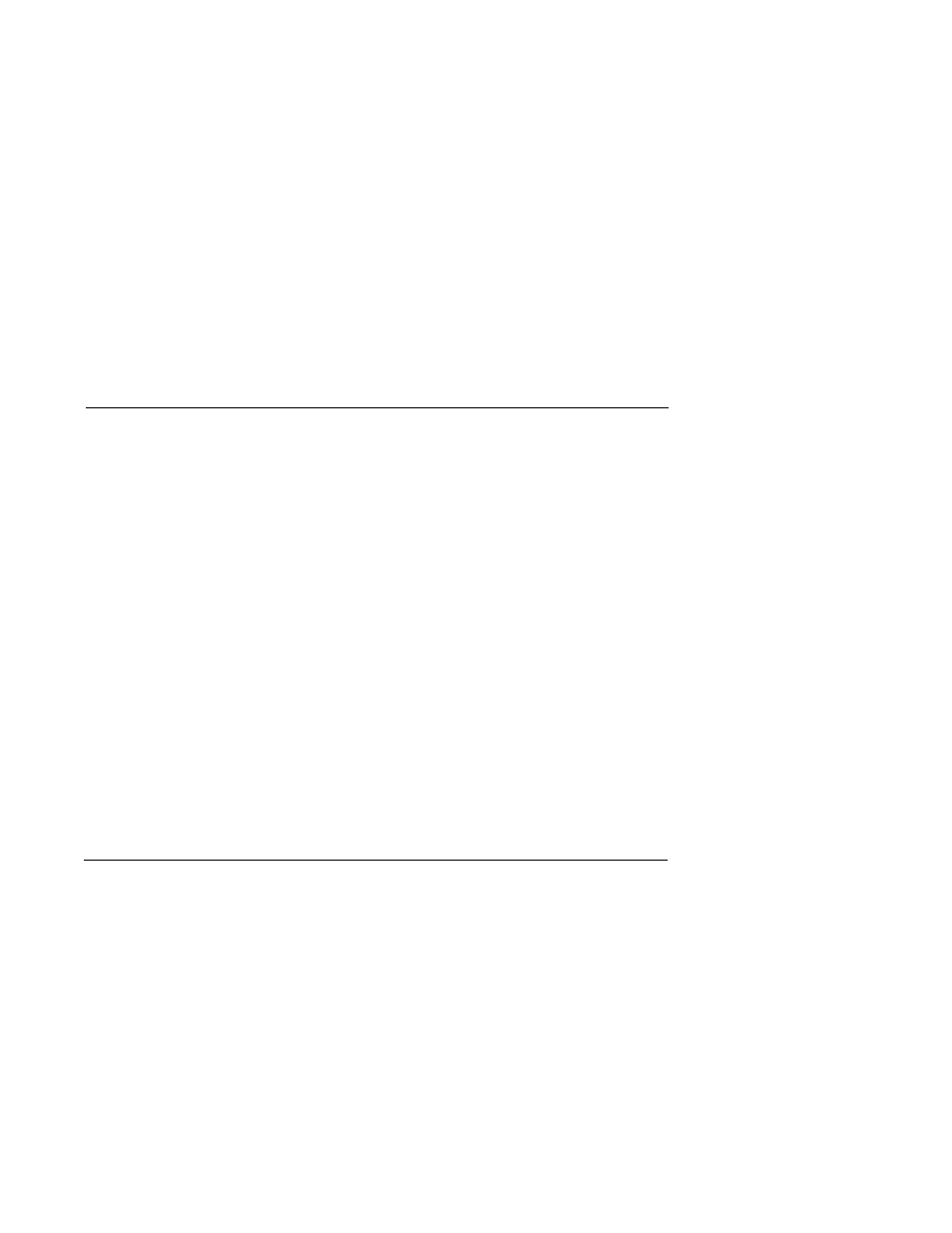
45
5. If the output appears not to turn off remove the power
to the instrument. Open the cover and loosen the
platen hold down screw. Swing the platen open. Clip
the resistor located on the Relay Board adjacent to
the output(s) that seem to stay on (See Appendix A-2,
page 51). A .01 microfarrad, 1 KV capacitor should
be connected from the terminal listed below, for the
output where the resistor indicated was removed, to
the AC ground.
Relay A
R1
TB 6
Terminal 1
Relay B
R2
TB 6
Terminal 3
Relay C
R3
TB 7
Terminal 1
Relay D
R4
TB 7
Terminal 3
Relay E
R5
TB 8
Terminal 1
Relay F
R6
TB 8
Terminal 3
Close the platen and tighten the hold down screw. Close
the cover and turn the power on to the instrument.
Check the operation of the output(s).
mADC Output(s)
1. Verify that the Program mode parameters are
Malfunction
correctly set (page 28).
2. Turn Off the power to the instrument. Wait about 5
seconds and turn the power on again. Confirm that
the model number displayed during the power up
sequence indicates that the output(s) is/are present in
the instrument. See Appendix C ( page 55) for the
model number explanation/decoding. This number
should match the number on the label affixed to the
platen.
3. Turn off the power to the instrument. Open the
cover. Loosen the platen hold down screw and swing
the platen open. Inspect the instrument Current
Output board (See Figure 2-6, page 14) for the
presence of the output device(s). The output will not
work if the hardware is not present.
Inspect that the output terminal connections are
present and firmly attached. Close the platen and
tighten the hold down screw. Close the cover and turn
on the power.
4. Refer to the Test section and carry out the procedure
for the Current Output(s) Test 7 (page 41). If the
current output operates properly in the Test mode
re-check the Program mode parameters (page 28 or
Software Ref. Sheet, page 59, if already filled out).
Pen(s) do not operate
1. Verify that the Program mode parameters are properly
set (page 28 or Software Ref. Sheet, page 59, if
already filled out)
2. If the process value in the display exceeds the chart
upper or the chart lower values selected in the
Program mode the pen will appear stuck at the chart
upper or lower edge respectively. Re-configure values
as needed by the application (May require a new
chart).
3. Perform Test 8 as described in the Test section of the
manual (page 42). If the pen(s) operate in Test 8,
perform the pen calibration, Cal 9, as described in the
Calibration section of the manual (page 38). Return
the instrument to the oPEr and check the operation of
the pen(s).
(Continued on next page)
