KROHNE BM 100A Handbook User Manual
Page 76
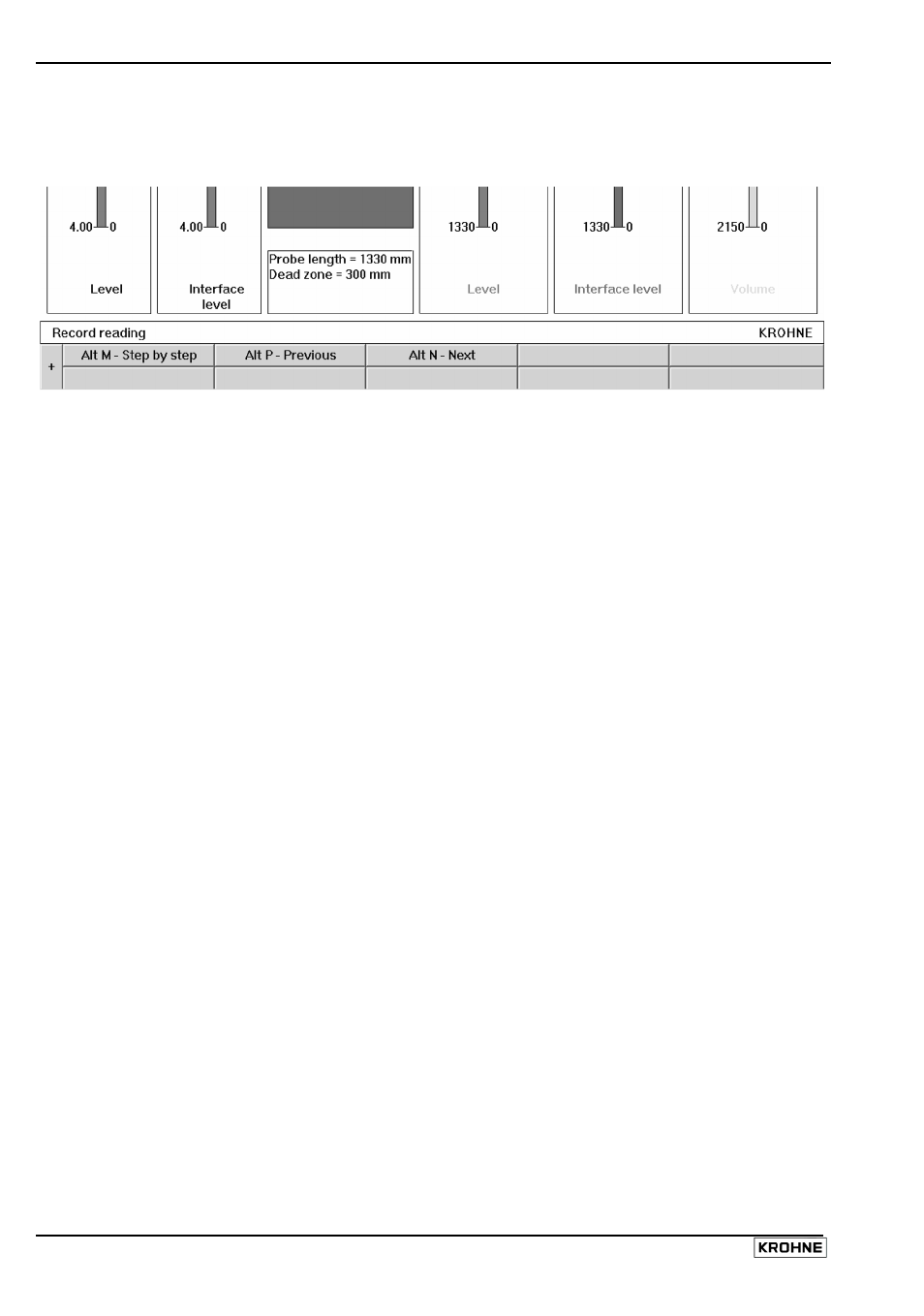
76
Handbook BM 100 A
The Signal, Trend, Markers, Configuration function windows given in the list on the preceding page
correspond to those found in the real-time display windows with the exception that the real-time
functions are suppressed, i.e. F6 Numerize in the Alt F1 Oscilloscope window.
Bottom of Record Reading main screen when the “+” sign is pressed
“+” sign
…at the bottom right hand side of the window. This will access the viewing features in
the Record Display Window (item 16 on diagram 70 above).
Alt M
to view either the data in Continuous mode or in Step by step mode.
Alt N
to view “Forward” (Continuous mode) or “Next (step)” (Step by step mode).
Alt P
to view “Backwards” (Continuous mode) or “Previous (step)” (Step by step mode).
Alt B
Reading Position - A slider control appears to permit the user to browse quickly through
the time slices recorded.
9.4.6 F7
Configuration
Remote gauge configuration. This permits the user to create, load (open file on PC STAR), modify
and save new configurations without changing the current settings. The software will ask the user
which Embedded Software version is in the EPROM chip of the BM100A gauge. Select the version
that corresponds to the gauge in question & press OK to go to Record reading main screen. Please
refer to page 67 for more details.
Functions available:
User functions 1.1.1 to 1.1.7 : Basic Parameters
User functions 1.2.1 to 1.2.6 : Display Parameters
User functions 1.3.1 to 1.3.8 : Current Output Parameters
User functions 1.4.1 to 1.4.9 : User Data Parameters
User functions 1.5.1 to 1.5.9 : Application Parameters
User functions 1.6.1 to 1.6.2 : Serial Input/Output Parameters
User functions 1.7.1 to 1.7.3 : Strapping Table Parameters
F1 – Help
On-line PCSTAR Help
F2 – Load from disk
This permits the user to browse for and open a gauge settings file
(format KRF) on PCSTAR without connecting and loading the settings
onto the gauge.
F3 – Exit
To main title window
F5 – Save to disk
This permits the user to browse for and save a new or modified gauge
settings file (*.KRF) without connecting and loading the settings onto
the gauge.
