Operation, 3 configuration of transmitter, 1 configuration with consoft – KROHNE OPTITEMP TT 51 EN User Manual
Page 28
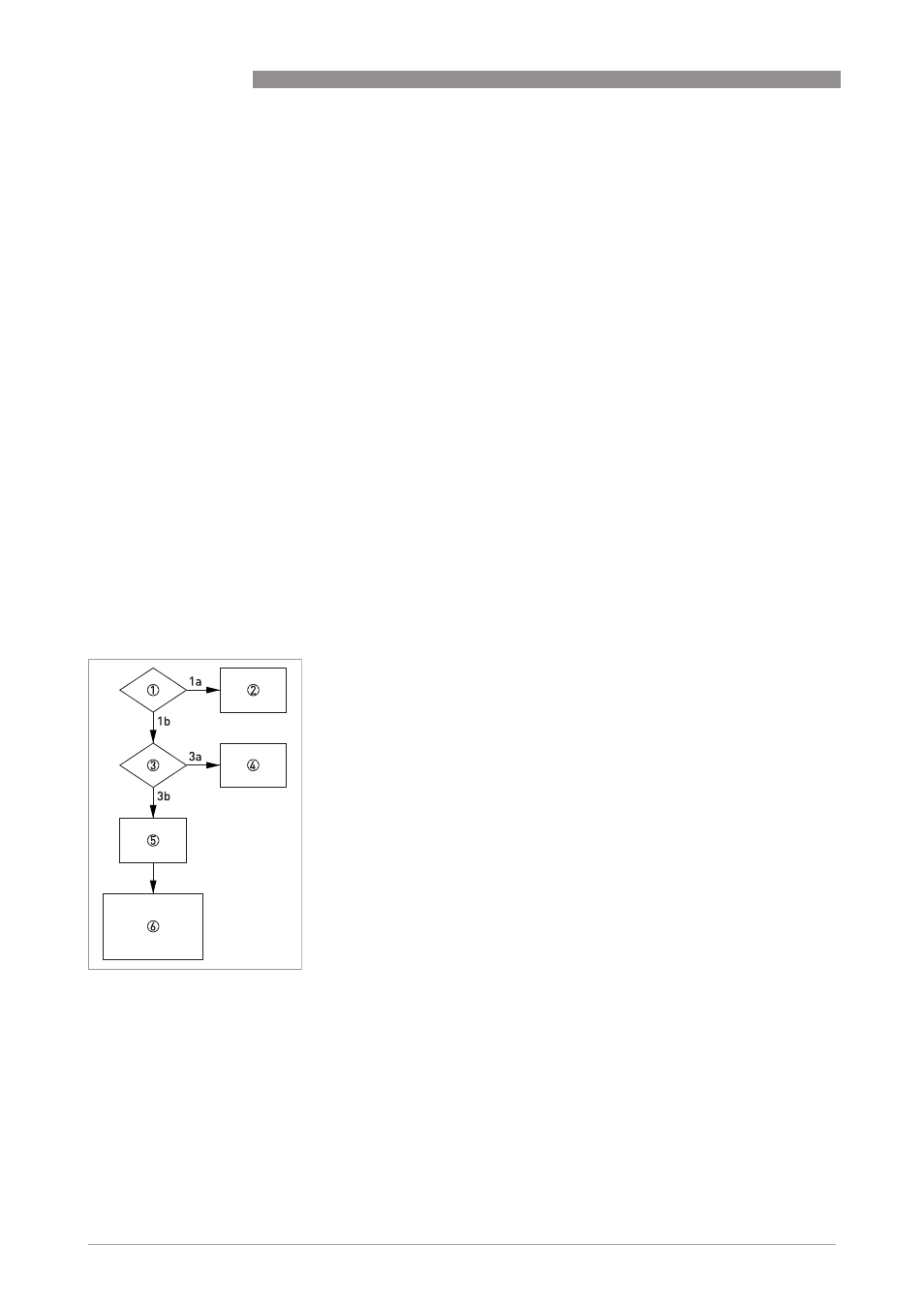
5
OPERATION
28
TT 51 SERIES
www.krohne.com
09/2010 - 4000754201 - MA TT 51 R01 en
5.3 Configuration of transmitter
The transmitters can be configured by means of:
1. The PC based configuration software ConSoft version 1.2.0.0 or higher and a USB interface ver-
sion 1.2.03 or higher, via a USB port on the PC (for more information see the user instructions
for ConSoft and USB Interface)
2. A hand held communicator (secondary master) such as the field communicators FC 375/FC475
(Emerson)
3. EDD enabled device management softwares/systems (primary master) such as:
Smart Device Configurator SDC-625
PDM - Process Device Manager (Siemens)
AMS - Asset Management Solutions (Emerson)
FDM - Field Device Manager (Honeywell)
4. DTM/FDT enabled softwares/systems such as PACTware
5.3.1 Configuration with ConSoft
The ConSoft is a PC based graphical user interface for configuration of the transmitters. The PC
configuration software ConSoft is used for configuration, display and documentation. The
current software versions of ConSoft and the USB interface are available for downloading on our
website.
To upgrade your USB interface software to the latest version, use the following flow chart.
1
Is the USB interface version 1.2.00 or higher?
1a
No
1b
Yes
2
No possibility of updating for hardware version below 1.2.00. Replace the USB
interface with newer version.
3
Is a ConSoft version 1.2.0.0 or higher installed on your PC?
3a
No
3b
Yes
4
Download the current ConSoft version from our website and install it on your
PC.
5
Download the current software file [USB_x.y.zz.hex] for the USB interface from
our website to your PC either on your desktop or in a folder made for this
purpose.
6
1. Start ConSoft
2. Connect the USB interface to the PC. Note that no other device should be
connected during updating of the USB interface.
3. Click on Options/Update USB Interface/Load file (type the path for the
software file downloaded on your desktop or in a separate folder).
4. Wait until "File OK" message is on the screen.
5. Click on "Start update". A message "Programming!" and a green status
indicator show up on the screen. The update will take about one minute.
6. Wait until "Ready USB Interface" message is displayed on the screen. Close
the update window. The USB interface is now ready for use.
