DeFelsko PosiTector 6000 v.7.3 Full Manual User Manual
Page 34
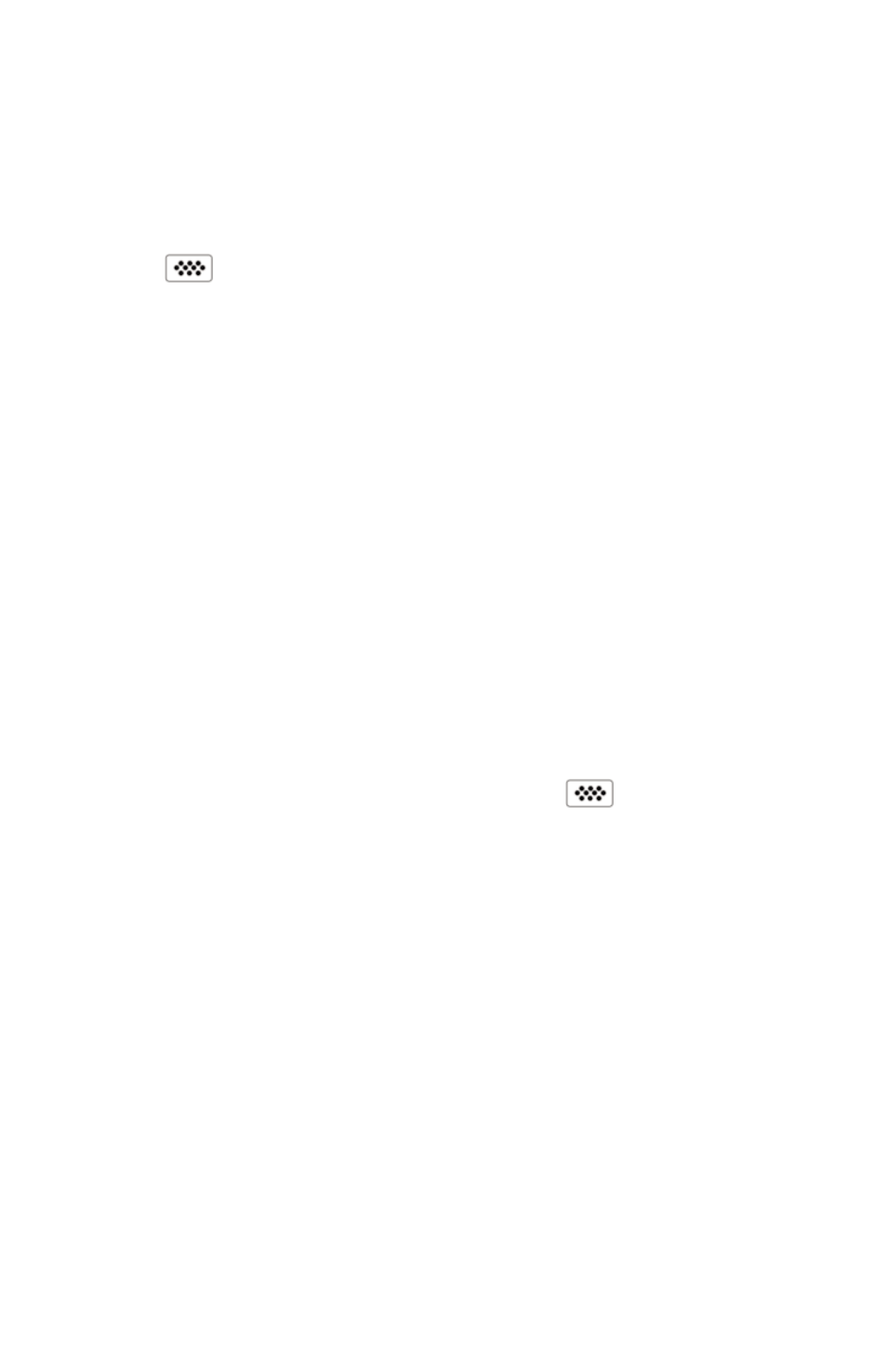
31
Securing your Access Point
To ensure the PosiTector is only accessible to authorized devices,
it is important that you enter a passphrase (password) for the
Access Point. The default Passphrase is password.
In the Connect > WiFi > Setup menu, select AP Passphrase.
Press button to display on-screen keyboard. Enter a
Passphrase for the Access Point. The Passphrase will be required
for all devices connecting to the PosiTector’s Access Point.
The PosiTector is now visible to all WiFi enabled devices. Simply
connect your devices WiFi to the new PosiTector Access point. All
PosiTectors are uniquely identified by their respective gage body
serial numbers.
AP Channel
Default Channel: 6
For most users the default channel will not have to be altered.
If you are experiencing poor connection or are unable to connect,
try another channel.
In the Connect > WiFi > Setup menu, select AP Channel.
Press the UP center navigation button to highlight the channel.
Use the (-) or (+) buttons to change the channel. Press the DOWN
navigation button and select OK. Press the button.
Import readings into PosiSoft 3.0 Desktop Software
(pg. 25)
From the PosiSoft 3.0 menu, select Import > From Gage. All
connected gages will display their unique serial number.
Measurement data will be displayed upon completion of the
import.
The time it takes for import will depend on the number of Batches
and measurements present within the gage. Imports generally
take no longer than a few seconds.
Batches are not erased from the gages memory during import.
They remain on the gage until they have been deleted by the user.
For more information regarding PosiSoft 3.0:
http://www.defelsko.com/posisoft/posisoft_software.htm
