Backup, Backing up recorded video on demand, Backing up – Avigilon ACC Standard Version 5.2.2 User Manual
Page 134: Recorded video on demand
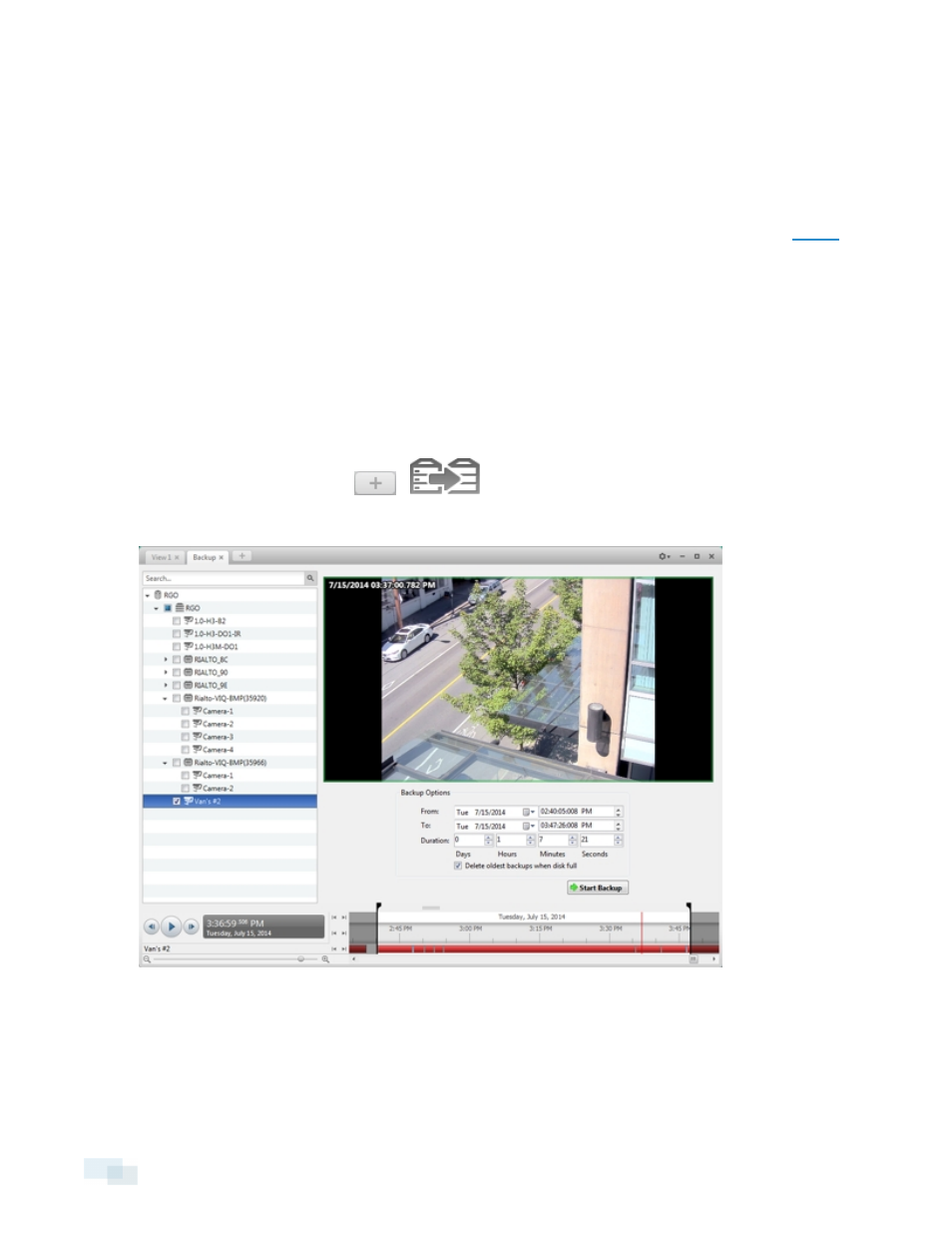
Backup
If you need to export a large amount of camera video, it is faster to back up the content into Avigilon Backup
(AVK) format. AVK files can be opened in the Avigilon™ Control Center Player and re-exported as needed.
It is recommended that you export video of individual events and back up video for your archives. See
for more information.
Backing Up Recorded Video On Demand
If you want a copy of the recorded video in your system, use the backup feature. Video is always backed up in
Avigilon Backup (AVK) format. You can review the backed up video in the Avigilon Control Center Player.
The backup files are stored in a backup folder set by the Avigilon™ Control Center Admin Tool. See the Avigilon
Control Center Server User Guide for information about changing the backup folder.
1. In the application window, click
>
.
The Backup tab is displayed.
Figure 95:
Backup tab
2. In the System Explorer, select all the cameras you want to back up.
3. In the Backup Options area, set the time range you want to back up. The time range is highlighted on the
Timeline by the black time range markers. You can also drag the time range markers to change the time
134
Backup
