Triggering digital outputs, Monitoring live pos transactions, Controlling recorded video – Avigilon ACC Standard Version 5.2.2 User Manual
Page 101: Triggering, Digital outputs
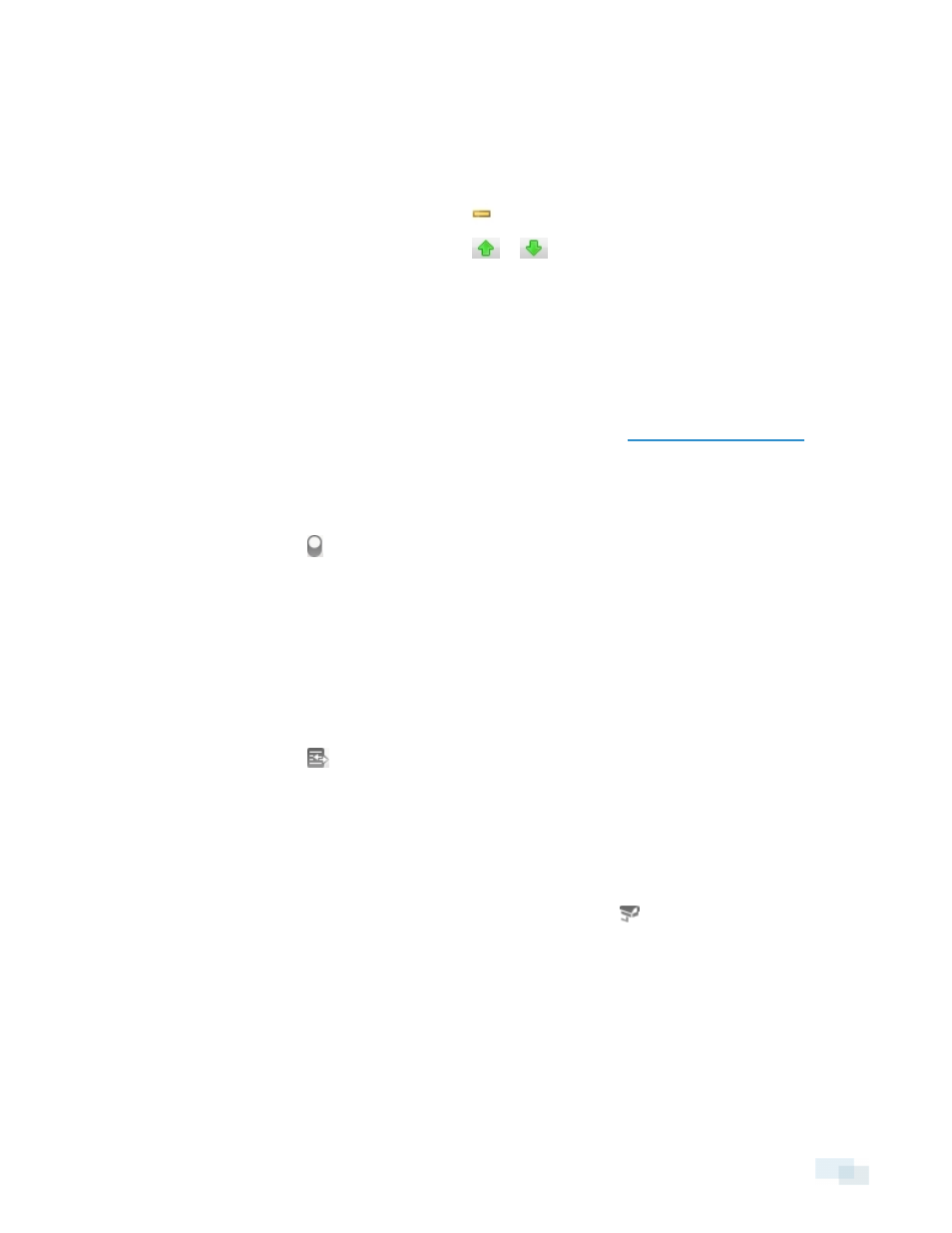
higher the %, the faster the camera moves.
c. In the View Time column, enter the amount of time you want the PTZ camera to stay at this preset
position. The view time is 10 seconds by default.
d. Repeat step 7 until all the presets for this tour have been added.
8. To remove a preset, select the preset then click
.
9. To re-order a preset, select the preset then click
or
. The preset order only affects tours that use
Sequential mode.
10. Click OK to save the tour.
Triggering Digital Outputs
While you monitor live video in an image panel, you can manually trigger any digital output that is connected to
the camera.
Digital outputs are configured in the Digital Inputs and Outputs dialog box. See
more information.
To trigger a digital output:
1. Open the camera's live video in an image panel.
2. In the image panel, click .
3. If there is more than one digital output linked to the camera, you will be prompted to select the digital
output you want to trigger.
Monitoring Live POS Transactions
If a camera is linked to a point of sale (POS) transaction source, you can monitor live POS transactions while you
monitor video from the linked camera.
1. Open the camera's video in an image panel.
2. In the image panel, click
.
NOTE: If the camera is not linked to a POS transaction source, the icon is not displayed.
If there is more than one POS transaction source linked to the camera, you will be prompted to select
one. The POS transactions are displayed in the next image panel.
Each transaction is separated by date and time, and the most recent transaction is highlighted in blue.
3. To display cameras that are linked to the POS transaction source, click
in the POS transaction image
panel.
If multiple cameras are connected to the POS transaction source, you will be prompted to select one.
Controlling Recorded Video
In this section are features that are only available while monitoring recorded video.
Triggering Digital Outputs
101
