Logging out, Navigating the client – Avigilon ACC Standard Version 5.2.2 User Manual
Page 12
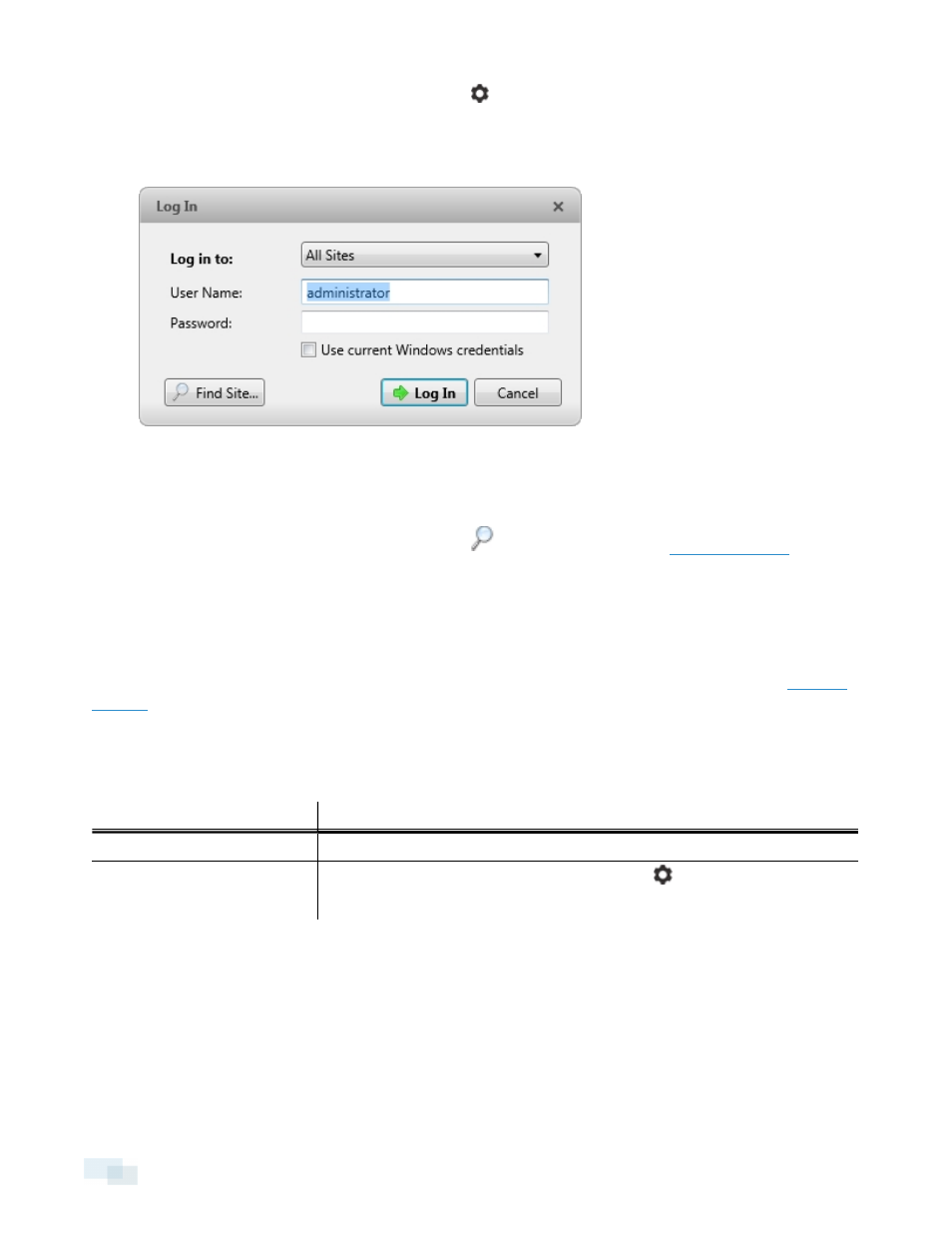
l
In the top-right corner of the Client, select > Log In... to log in to all available Sites.
l
In the System Explorer, right-click a Site and select Log In... to log in to the selected Site.
2. In the Log In dialog box, select a specific Site or select All Sites from the Log in to: drop-down list.
Figure 1:
Log In dialog box
Tip: If you accessed the Log In dialog box from a specific Site, you will not have the option of logging in to
All Sites.
If the Site you want to log into is not shown, click
for more
information.
3. Enter your User Name: and Password:. Or, select the Use current Windows credentials check box to
automatically use the same username and password as your computer.
4. Click Log In.
After logging in the first time, you can set up automatic login from the Client Settings... dialog box. See
for more information.
Logging Out
You can log out of one or all Sites at any time.
To...
Do this...
Log out of one Site
1. In the System Explorer, right-click the Site and select Log Out.
Log out of all Sites
1. In the top-right corner of the Client, select
> Log Out.
2. In the confirmation dialog box, click Yes.
Navigating the Client
Once you log in, the Avigilon™ Control Center Client application window is populated with all the features that are
available to you.
NOTE: Some features are not displayed if the server does not have the required license, or if you do not have
the required user permissions.
12
Logging Out
