Actiontec MI424WR (GigE) User Manual
Page 66
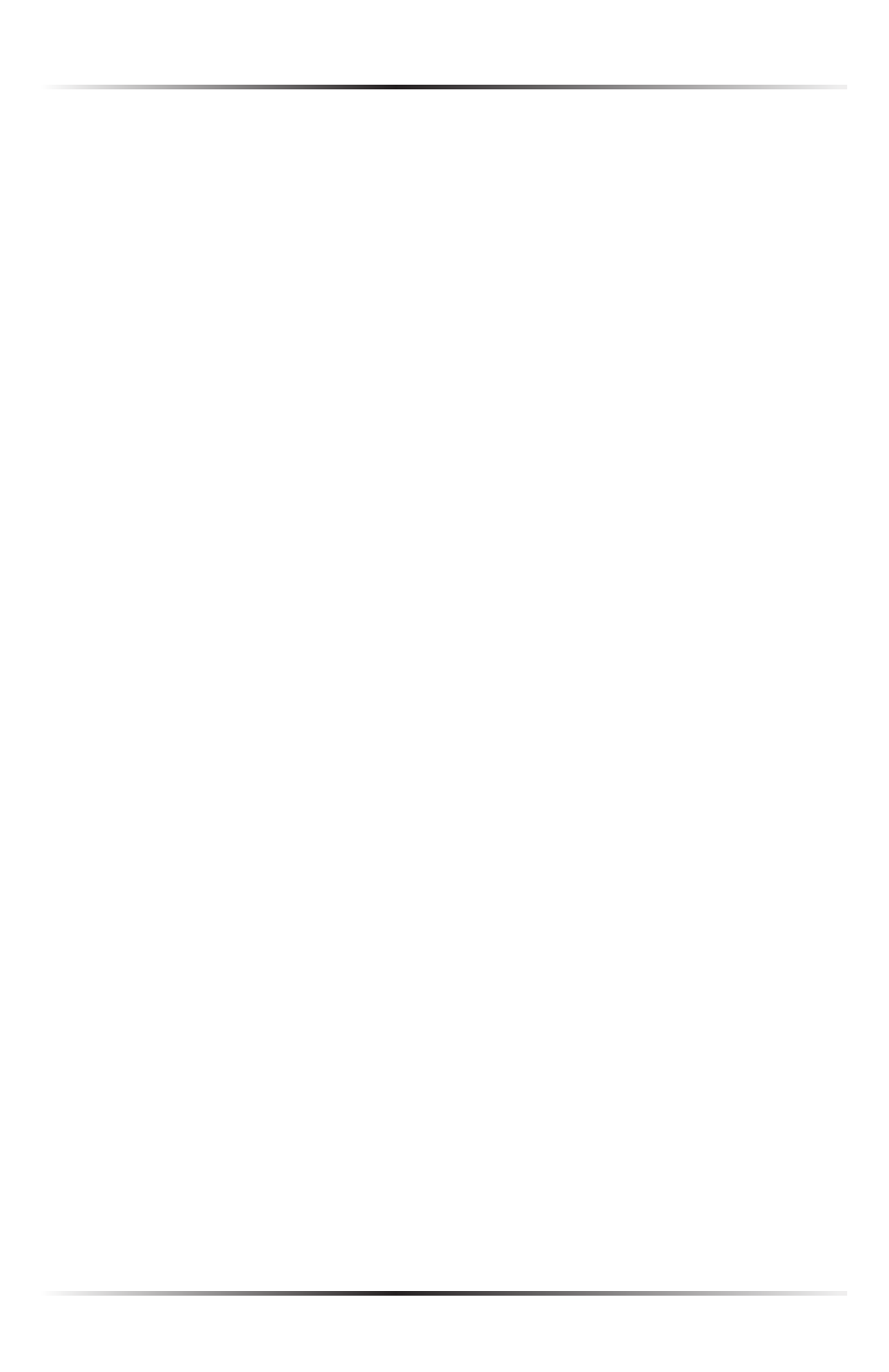
62
Actiontec Wireless Broadband Router User Manual
63
Chapter 5 Using Network Connections
DNS Server
Domain Name System (
DNS
) is the method by which website or domain names
are translated into
IP
addresses. The connection can be set to automatically
obtain a
DNS
server address, or an address can be set manually, according to
information provided by the
ISP
.
To configure the connection to automatically obtain a
DNS
server address, select
Obtain DNS Server Address Automatically from the “
DNS
Server” drop-down
list. To manually configure
DNS
server addresses, select Use the Following DNS
Server Addresses. Specify up to two different
DNS
server addresses, one pri-
mary, the other secondary.
IP Address Distribution
The “IP Address Distribution” section of the Configure Broadband Connection
(Coax) screen allows the user to configure the Router’s Dynamic Host
Configuration Protocol (
DHCP
) server parameters. The
DHCP
automatically
assigns
IP
addresses to network devices. If enabled, make sure to configure the
network devices as “
DHCP
Clients.” There are three options in this section:
Disabled, DHCP Server, and DHCP Relay.
M
Caution: Actiontec strongly recommends leaving this setting
at “Disabled.”
Disabled Select this option if statically assigning
IP
addresses to the network
devices.
DHCP Server To set up the
WAN
Coax Link Ethernet connection to function as a
DHCP
server:
1. Select DHCP Server.
2. Enter the
IP
address at which the Router starts issuing addresses in the
“Start
IP
Address” text boxes. Since the Router’s default
IP
address is
192.168.1.1, the Start
IP
Address must be 192.168.1.2.
3. Enter the end of the
IP
address range used to automatically issue
IP
address-
es in the “End
IP
Address” text boxes.
4. Enter the subnet mask address in the “Subnet Mask” text boxes. The subnet
mask determines which portion of a destination
LAN IP
address is the net-
work portion, and which portion is the host portion.
