Actiontec MI424WR (GigE) User Manual
Page 50
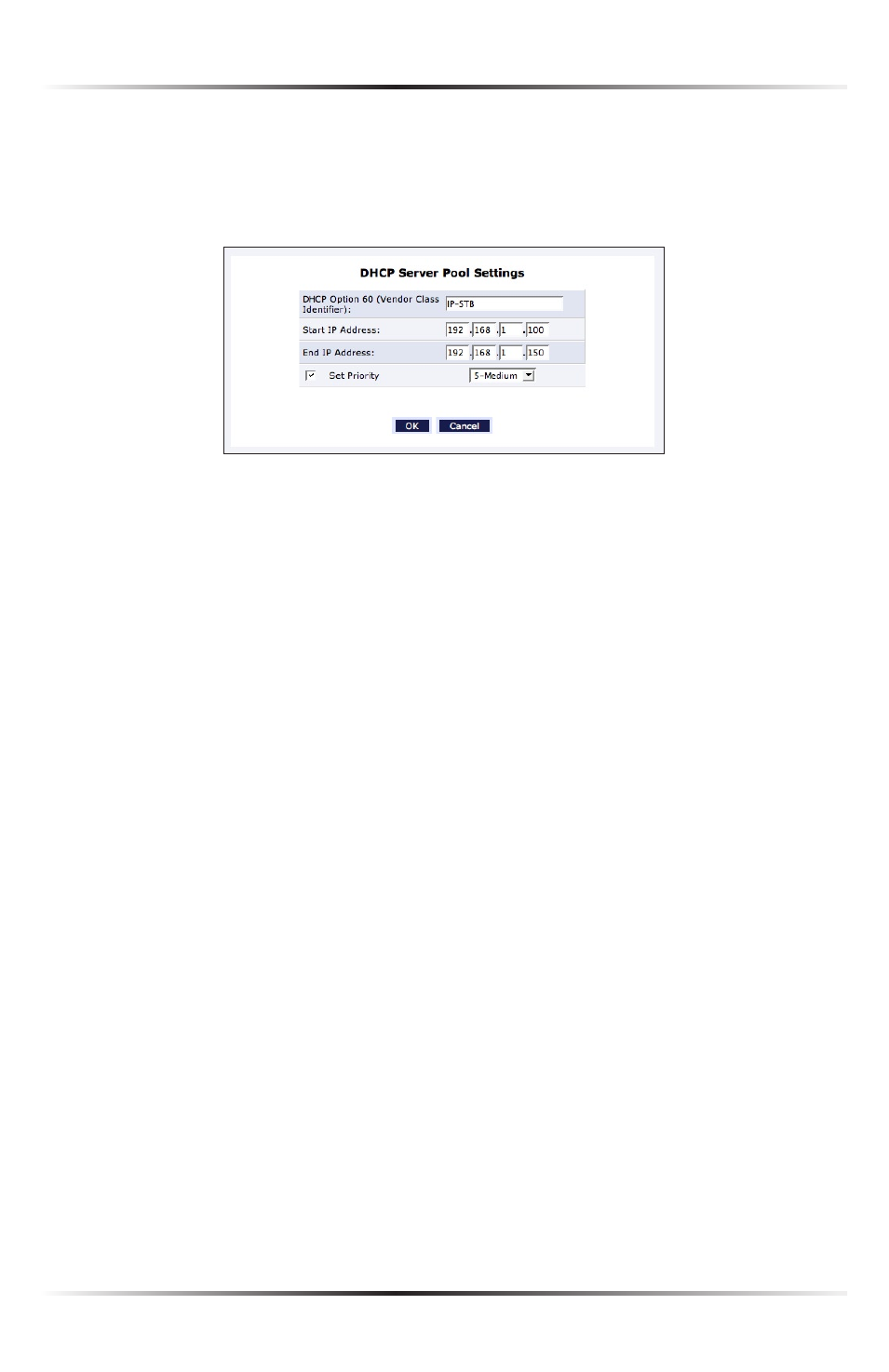
46
Actiontec Wireless Broadband Router User Manual
47
Chapter 5 Using Network Connections
To add a new product or product family, click New IP Range. This generates the
“
DHCP
Server Pool Settings” screen. Enter the vendor class identifier (provided by
the manufacturer of the product),
IP
range, and priority level in the appropriate
text boxes.
Routing
The Router can be configured to use static or dynamic routing. Dynamic rout-
ing automatically adjusts how packets travel on the network, while static routing
specifies a fixed routing path to neighboring destinations.
There are two options in the “Routing” section of the Configure Network
(Home/Office
)
screen: Basic or Advanced.
Basic Select this option for basic routing operation.
Advanced To set up the Router’s network bridge for advanced routing:
1. Select Advanced from the “Routing” drop-down menu.
2. Enter a device metric in the “Device Metric” text box. The device metric is
a value used by the Router to determine whether one route is superior to
another, considering parameters such as bandwidth and delay time.
3. Click in the “Default Route” check box to define this device as a the
default route.
4. Click in the “Multicast -
IGMP
Proxy Internal” check box to activate
multicasting.
